Pair operation window – HP XP P9500 Storage User Manual
Page 157
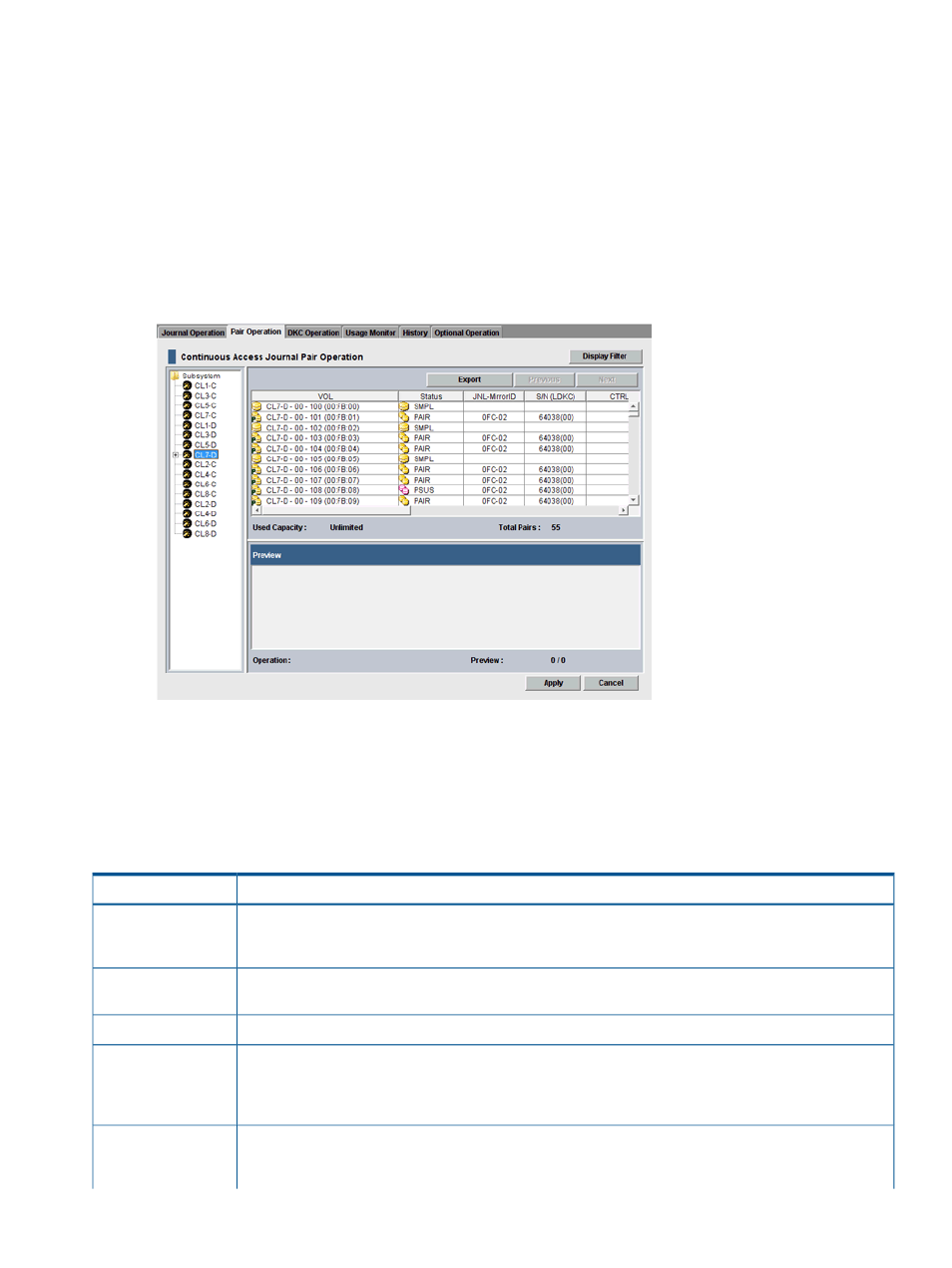
Pair Operation window
This window lets you view the pairs for the selected port or host group.
Information on the Pair Operation window will be updated when you do one of the following:
•
Click Apply
•
Select another tab and then reselect the Pair Operation tab.
•
Update the Display Filter dialog box.
•
Click Previous or Next.
•
Click File > Refresh on the menu bar.
•
Select Modify mode when you are in View mode.
Use the Pair Operation window to:
•
“Create the initial copy ” (page 53)
•
•
•
Description
Item
Lists the ports in the local storage system, with host groups displaying below each port. Selecting a port
or a host group, lists the volumes for the port or the host group. You can select only one port or one host
group at one time and cannot select two or more simultaneously.
Tree
When clicked, opens the Display Filter dialog box where you can filter information in the Pair Operation
list. See
for more information.
Display Filter
Saves information about volume pairs in a text file. See
for more information.
Export
Clicking Previous shows the pair status information for the previous pair in the list (the pair in the row
above). Clicking Next shows the pair status information for the next pair in the list (the pair in the row
Previous/Next
below). The list shows a maximum of 2,048 rows at once. The Previous and Next buttons on the Detailed
Information dialog box can be used only for the currently shown 2,048 rows.
Shows information about the volumes in the local storage system. One row represents one volume. By
default, information in the list is arranged in order of port numbers. For volumes with more than one path,
Pair Operation
each path appears in a separate row. The maximum number of rows in the list is 2,048. If the number
Pair Operation window
157
