HP XP P9500 Storage User Manual
Page 51
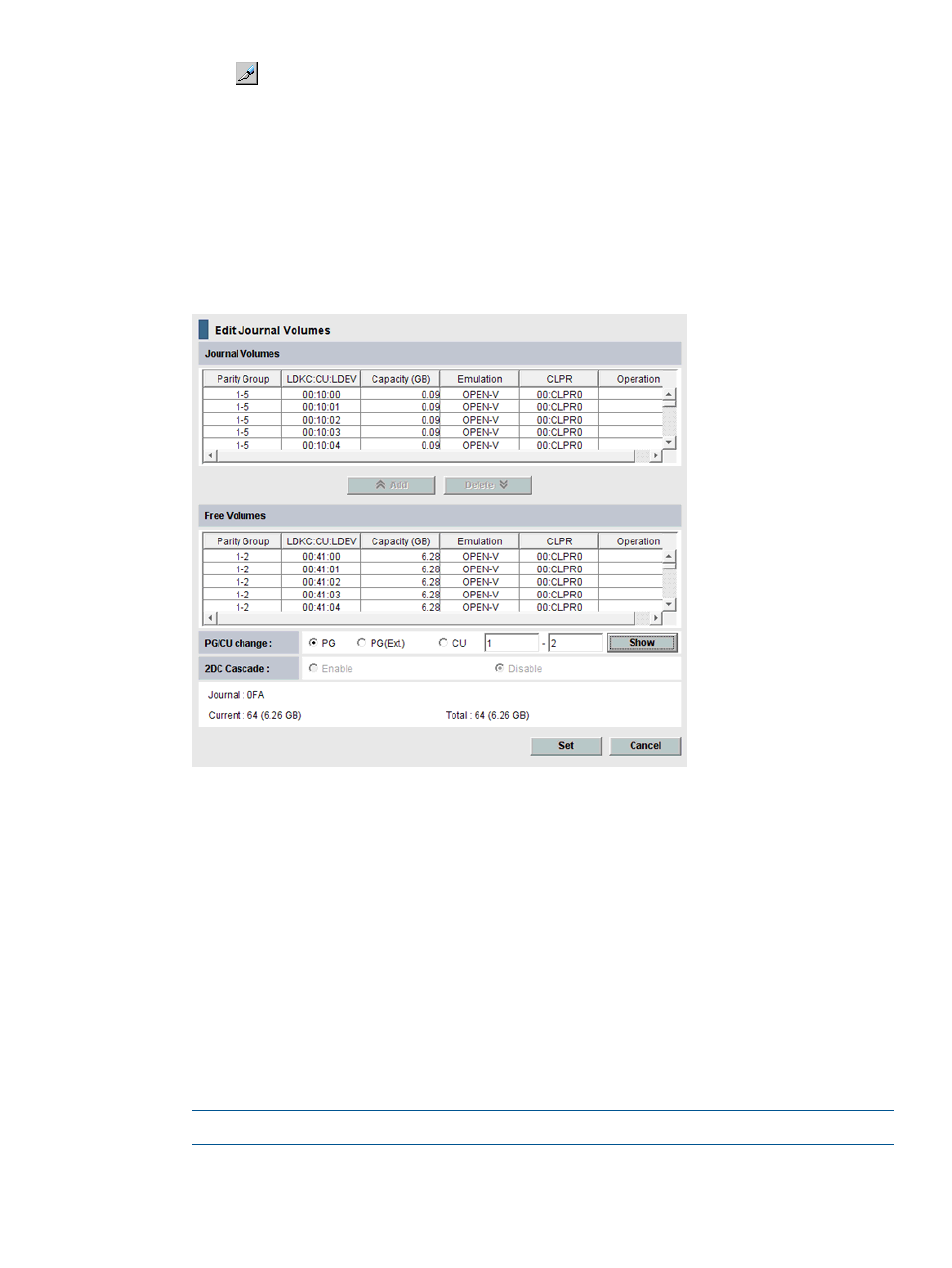
2.
Click
to change the mode from View to Modify.
3.
To register journal volumes in an existing journal, select the journal from the Registered tree.
To register journal volumes in a new journal, select the journal from the Free tree.
The selected journal displays in the upper-right list of the window.
The journal volume cannot be registered when there are mirrors other than the following
statuses in the journal of the Registered:
Status: Initial, Active, Stopped, Hold, Holding, or Hold(Failure).
4.
Right-click the selected journal then select Edit Journal Volumes from the menu. The Edit Journal
Volumes dialog box displays.
5.
In the Free Volumes list, select the volumes that you want to register. Each row represents a
volume in the list.
If you cannot find the volumes, select one of the following in the PG/CU change area:
•
PG, then enter a parity group number in the box, and click Show. A list of volumes in the
specified parity group displays. Select the volumes that you want to register.
•
PG(Ext.), then enter the external parity group number in the box, and click Show. A list
of volumes in the specified external parity group displays. Select the volumes that you
want to register.
Though parity group numbers for external volumes start with the letter "E", you do not
need to enter "E" in the text boxes. For example, to specify the parity group number
"E1-2", you would enter 1 and 2 into the text boxes.
•
CU, then select a CU number from the list. A list of volumes in the specified CU displays.
Select the volumes that you want to register.
NOTE:
In the current version, the Free Volume list shows only OPEN-V volumes.
6.
Click Add. The added display in the Journal Volumes list, and the Operation column of the
list displays Add.
Register journal volumes in a journal
51
