Monitor copy operations data, i/o – HP XP P9500 Storage User Manual
Page 75
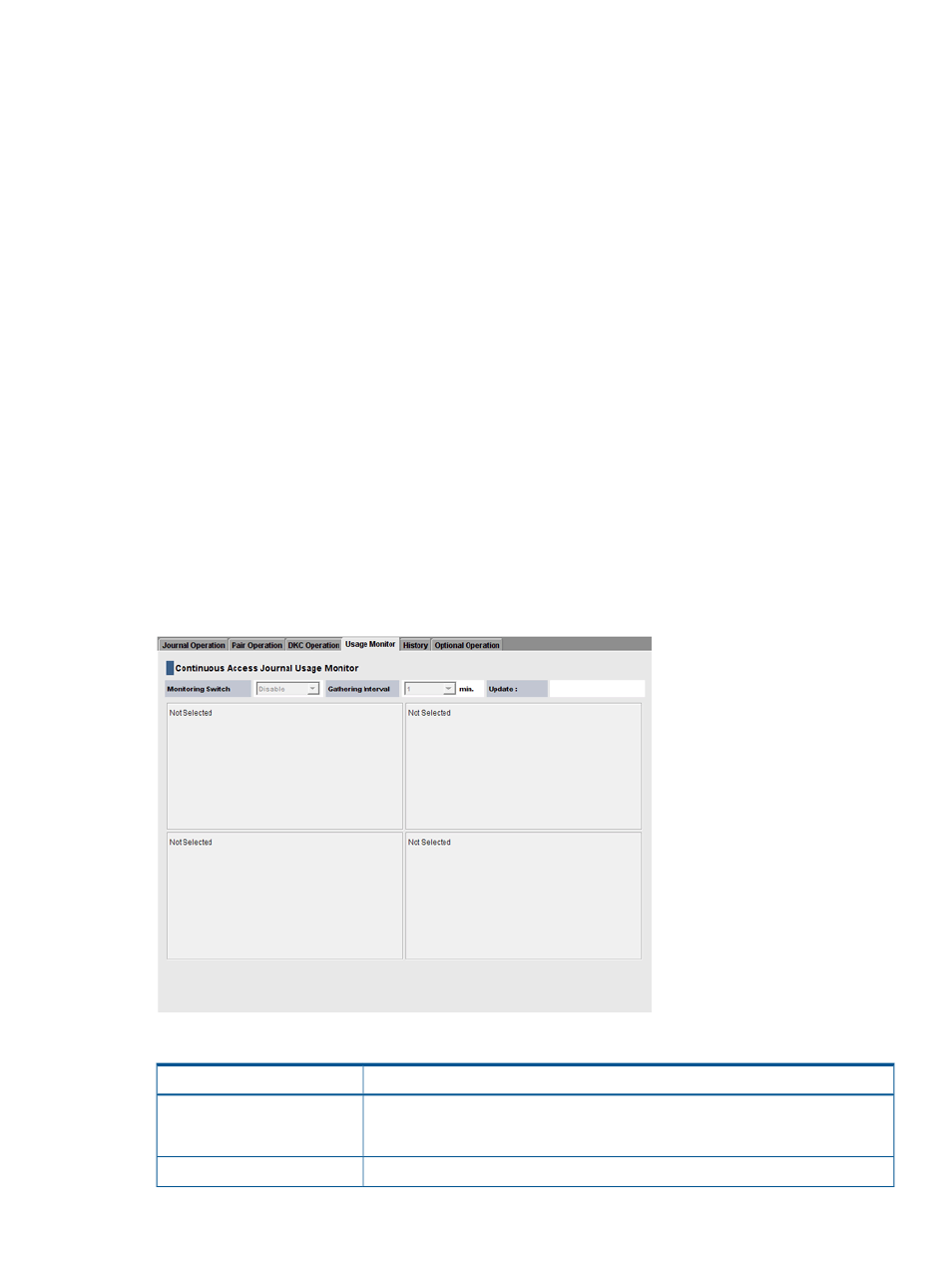
2.
In the Pair Operation window, click Export. A message appears and asks whether to save
volume pair information in a file.
3.
Click OK to close the message.
A dialog box appears and prompts you to save a file.
4.
Enter the name of the file and then click Save.
A message appears.
5.
Click OK to close the message.
If Subsystem or an LDKC is selected in the tree, you can abort the exporting by clicking Cancel
in the dialog box that is open during the export processing.
Monitor copy operations data, I/O
You can monitor and use data for remote copy operations data and I/O statistics for monitored
volumes on the storage system in the Usage Monitor window.
This chapter shows you how to do the following:
•
“Select data to be graphed” (page 76)
•
“Manipulate graph, save data” (page 78)
In Remote Web Console, click Actions > Remote Copy > Continuous Access Journal > Usage Monitor.
The Usage Monitor window displays as shown in
. The fields on the Usage
Monitoring window are described in
You start and stop monitoring in Performance Monitor. See HP P9000 Performance for Open and
Mainframe Systems User Guide for instructions.
Figure 16 Usage Monitor Window
Table 9 Fields on the Usage Monitor window
Description
Field
Monitoring Switch
•
Enable: Monitoring is on. Graph displays.
•
Disable: Monitoring is off. Graph is disabled.
The data collection interval.
Gathering Interval
Monitor pair activity and status
75
