HP XP P9500 Storage User Manual
Page 37
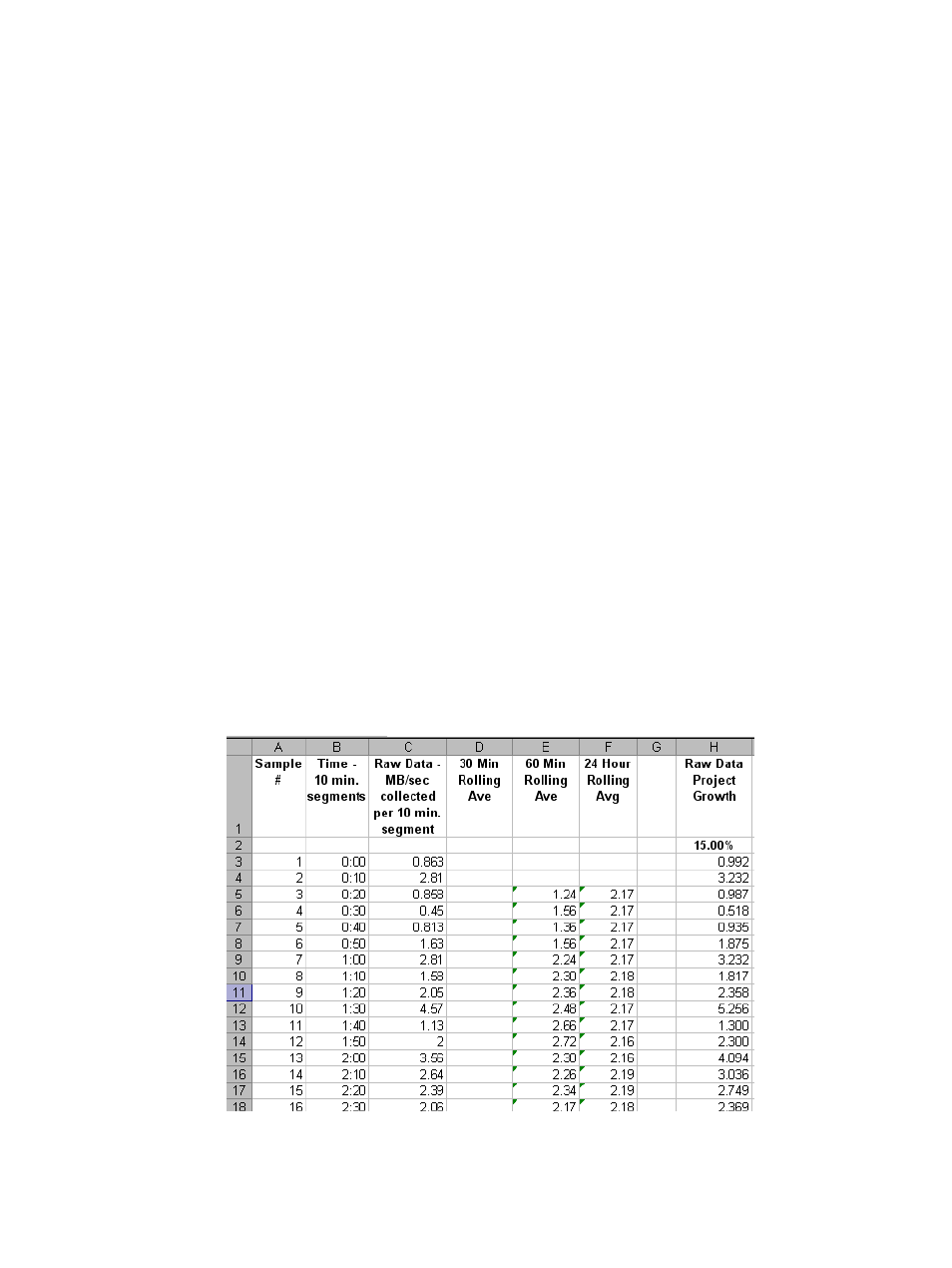
workload to abnormally high levels. It is sometimes worthwhile to review the processes that
are running. After careful analysis, it may be possible to lower or even eliminate some spikes
by optimizing or streamlining high-workload processes. Also, changing the timing of a process
may lower workload.
3.
With a base bandwidth value established, make adjustments for growth and a safety factor.
•
Projected growth rate accounts for the increase expected in write-workload over a 1, 2,
or 3 year period.
•
A safety factor adds extra bandwidth for unusually high spikes that did not occur during
write-workload measurement but could.
Sizing bandwidth for peak rolling average write-workload
1.
Using write-workload data imported into a spreadsheet and your RPO, calculate write
rolling-averages.
For example, if RPO time is 1 hour, then 60-minute rolling averages are calculated. Do this
by arranging the values in six 10-minute intervals, as follows:
a.
In cell E5 type, =average(b2:b7), and press the Enter key. (Most spreadsheet tools
have an average function.)
This instructs the tool to calculate the average value in cells B3 through B8 (six 10-minute
intervals) and populate cell E5 with that data. (The calculations used here are for example
purposes only. Base your calculations on your RPO.)
b.
Copy the value that displays in E5.
c.
Highlight cells E6 to the last E cell of workload data in the spreadsheet.
d.
Right-click the highlighted cells and select the Paste option.
Excel maintains the logic and increments the formula values initially entered in E5. It then
calculates all the 60-minute averages for every 10-minute increment, and populates the
E cells. This is shown in the following figure, which is an example using Microsoft Excel.
For comparison, 24-hour rolling averages are also shown.
Figure 10 Rolling averages calculated using 60 minute RPO
Sizing bandwidth
37
