Roll protection, Unattended printing/overnight printing – HP Designjet T3500 Production eMFP User Manual
Page 97
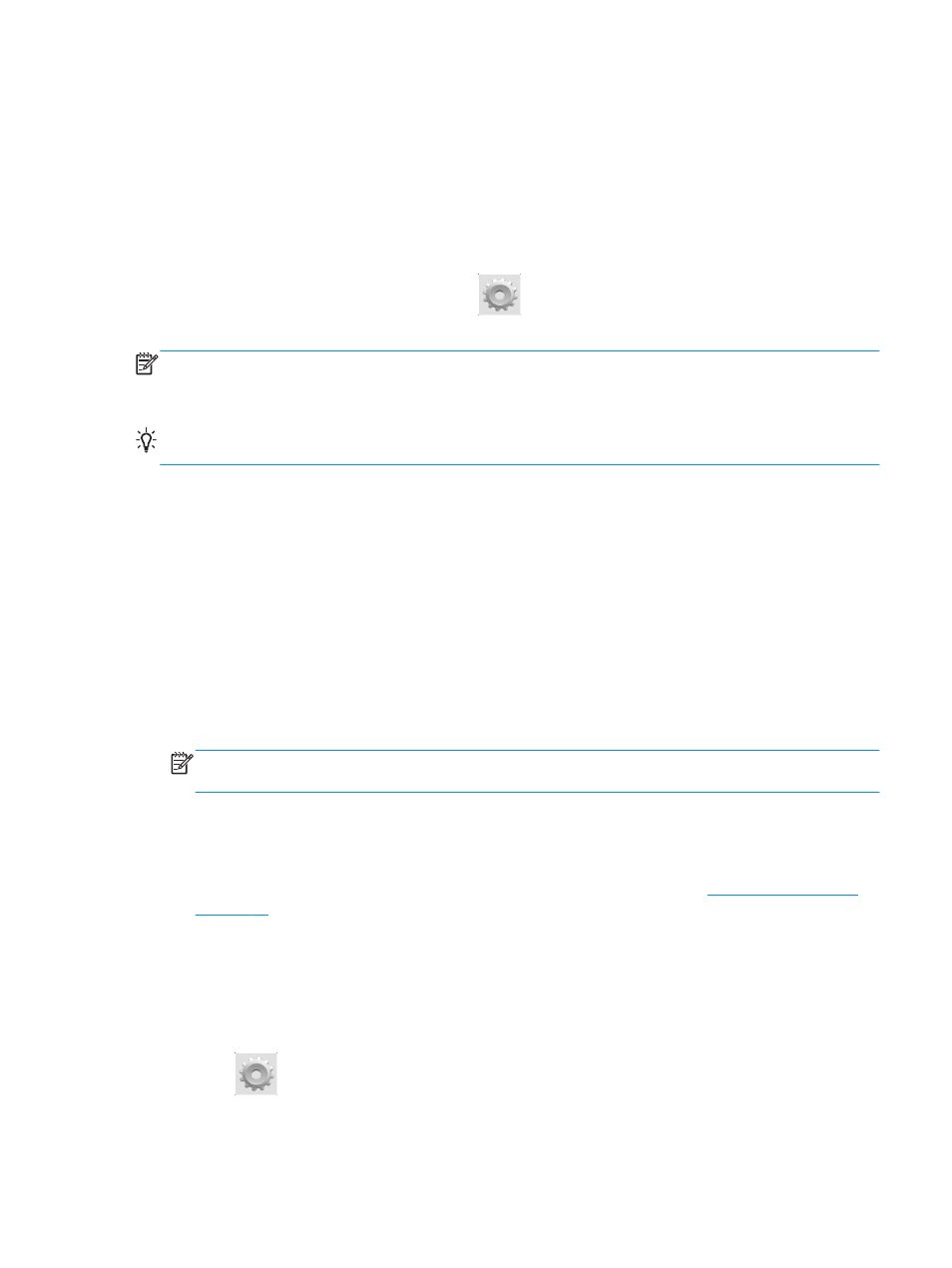
Roll protection
If you choose to protect a roll, jobs will be printed on it only if the job explicitly specifies the roll number or
the paper type loaded on the roll. This may be useful, for example, in the following cases.
●
To stop people from accidentally printing unimportant jobs on expensive paper.
●
To avoid printing on a particular roll when printing from AutoCAD without interacting with the HP printer
driver.
To protect a roll, go to the front panel and press
, then Default Printing configuration > Paper options
> Roll protection.
NOTE:
If you protect a roll, then later unload the current roll and load a new one, the new roll remains
protected. You are protecting the roll number, not one specific roll of paper. That roll number will remain
protected until you cancel the protection.
TIP:
If you print without specifying a roll number or paper type, you will not be able to print on any
protected roll.
Unattended printing/overnight printing
The printer is well suited to long, unattended print jobs, having multiple rolls plus robust and consistent
image quality.
Here are some recommendations to help you deal with a long queue of printing jobs.
●
Empty the stacker.
●
If feasible, use brand-new long rolls of paper.
●
If you want to print on partly-used rolls, you can check the paper type and the remaining length in the
Embedded Web Server or in the front panel, to confirm that you have enough paper to print all your
jobs.
NOTE:
Information on the remaining length is available only if you told the printer the length of the
roll when you loaded it, or if the printer read the length of the roll from the barcode printed on it.
●
Load two rolls of paper suitable for your jobs. If the printer finishes one roll, it will automatically switch
to the other.
●
Check that you have paper wide enough to print all of your jobs. Any jobs that are too wide may be put
“on hold for paper” if the paper mismatch action is set to Put job on hold (see
●
Check the ink levels remaining in your ink cartridges.
●
When you have submitted your print jobs, you can use the Embedded Web Server from a remote
location to monitor their status.
●
Drying time should be set to Optimal.
●
Press
, then Default printing configuration > Paper options > Roll switching options > Minimize
roll changes or Use roll with less paper.
We recommend the following settings, depending on the paper type and what kind of prints you are making.
ENWW
Advanced print settings
87
