The whole image is blurry or grainy, The paper is not flat – HP Designjet T3500 Production eMFP User Manual
Page 209
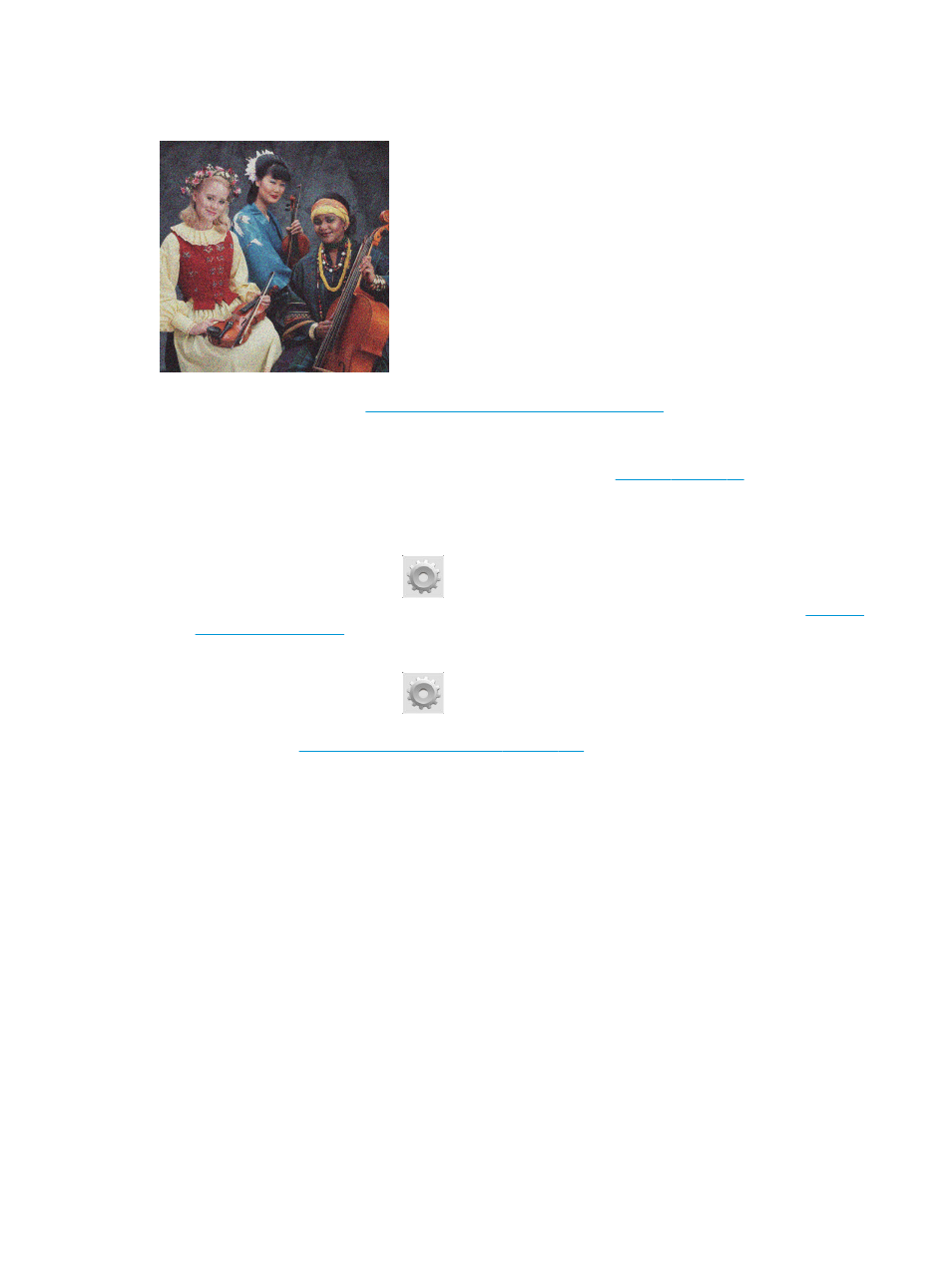
The whole image is blurry or grainy
1.
Check that the paper type you have loaded corresponds to the paper type selected in the front panel
and in your software. See
View information about the paper on page 65
2.
Check that you are printing on the correct side of the paper.
3.
Check that you are using appropriate print-quality settings (see
you can overcome a print-quality problem merely by selecting a higher print-quality level. For instance,
if you have set the Print Quality slider to Speed, try setting it to Quality. If you change the print-quality
settings, you may wish to reprint your job at this point in case the problem has been solved.
4.
Go to the front panel and press
, then Image-quality maintenance > Calibration status to see
the printhead alignment status. If the status is PENDING, you should align the printhead. See
. After alignment, you may wish to reprint your job in case the problem has been
solved.
5.
Go to the front panel and press
, then Image-quality maintenance > Calibration status to see
the paper advance calibration status. If the status is DEFAULT, you should perform paper advance
calibration: see
Recalibrate the paper advance on page 193
.
If the problem persists despite all the above actions, contact your customer service representative for
further support.
The paper is not flat
If the paper does not lie flat when it comes out of the printer, but has shallow waves in it, you are likely to see
defects in the printed image, such as vertical stripes. This can happen when you use thin paper that becomes
saturated with ink.
ENWW
The whole image is blurry or grainy 199
