Change the treatment of overlapping lines, Preview a print, Print a draft – HP Designjet T3500 Production eMFP User Manual
Page 91
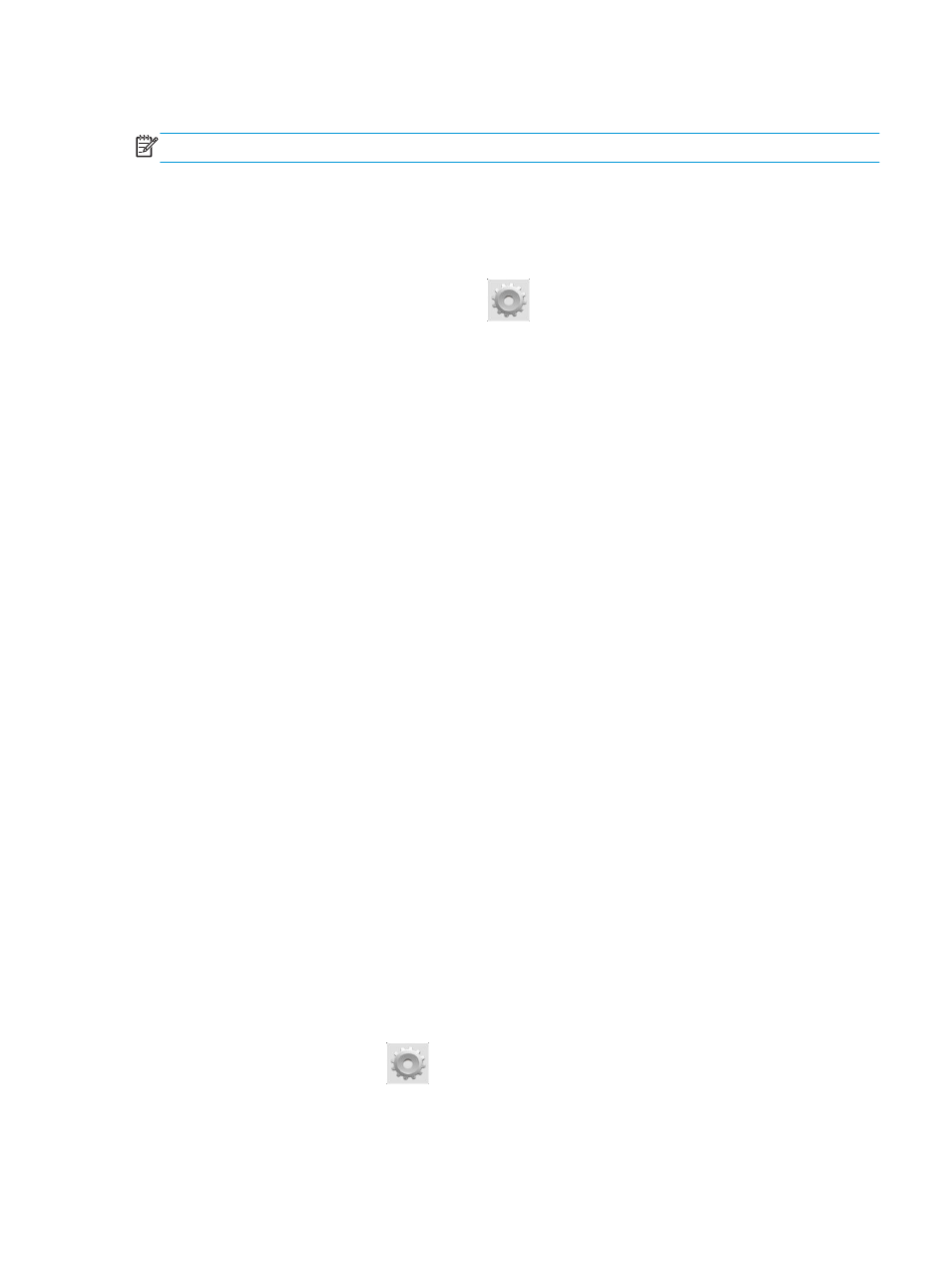
Change the treatment of overlapping lines
NOTE:
This topic applies only when printing an HP-GL/2 job.
The merge option controls the overlapping lines in an image. There are two settings:
●
Off: where the lines cross, only the color of the top line is printed. This is the default setting.
●
On: where the lines cross, the colors of the two lines merge.
To turn merge on, go to the front panel and press
, then Default printing configuration > HP-GL/2
options > Merge. You can set the merge option from your software in some applications. Settings in your
software override the front-panel settings.
Preview a print
Previewing a print on the screen allows you to check the layout of the print before printing, which may help
you to avoid wasting paper and ink on a bad print.
●
To preview a print under Windows, you have the following options:
◦
Use your application's print preview option.
◦
Check the Show preview before printing option, which you can find in the driver's Paper/Quality
tab and Layout/Output tab. The preview may be provided in different ways, depending on your
printer and printer driver.
●
To preview a print under Mac OS X, you have the following options:
◦
Use your application's print preview option.
◦
Only with PostScript upgrade: open the PDF menu at the bottom left of your application's Printing
panel. Select the HP Print Preview option, which opens the HP Print Preview application to display
the final appearance of your printed image. Printing features, such as the ability to change paper
size, paper type, and print quality, or rotate the image, can be changed on the fly.
●
To preview a print using the Embedded Web Server, select Basic settings > Hold for preview.
Print a draft
You can specify fast draft-quality printing in the following ways:
●
In the Windows driver dialog: go to the Paper/Quality tab and look at the Print Quality section. Move
the print-quality slider to the extreme left ('Speed').
●
In the Mac OS X Print dialog: go to the Paper/Quality panel and move the print-quality slider to the
extreme left ('Speed').
●
On the Embedded Web Server's Submit Job page: select Basic settings > Print quality > Standard
options > Speed.
●
Using the front panel: press
, then Default printing configuration > Print quality > Quality
level > Fast.
ENWW
Advanced print settings
81
