Color fringing – HP Designjet T3500 Production eMFP User Manual
Page 229
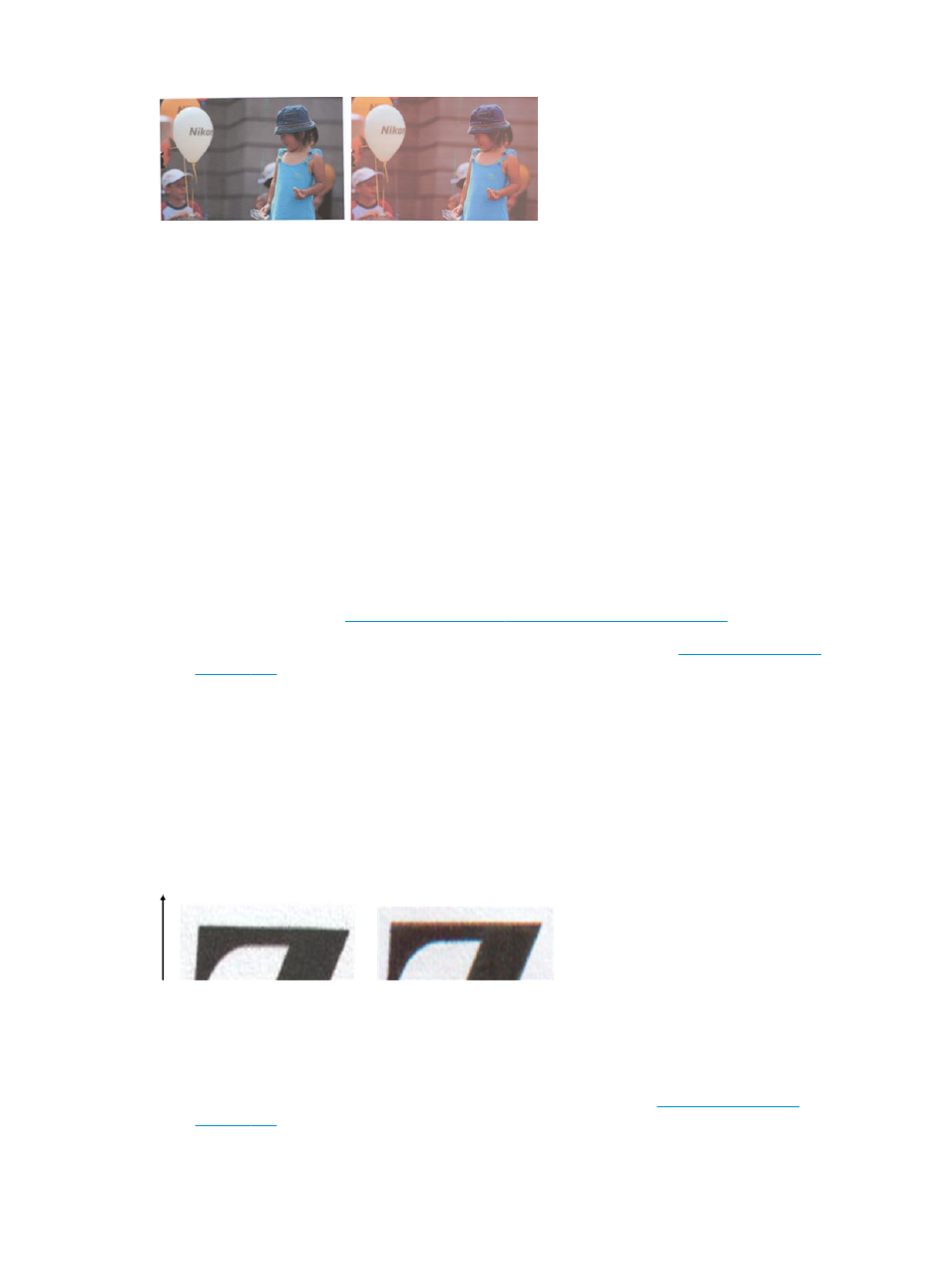
Actions
1.
Make sure that you choose the correct paper type in the scan settings before scanning.
2.
When dealing with copies, you must take into account that good color matching between a given
original and its copy can be achieved only if both are printed on the same type of paper. In the case of
scanned files, good color matching can be achieved only if your monitor is color-calibrated or compliant
with sRGB or AdobeRGB standards.
3.
If the above conditions are met, you should also take into account that various scanner settings can
affect the final color result, such as contrast, background cleaning, content type and paper type. To
obtain the best possible colors, set contrast and background cleaning to 0, set the content type to
Image, and select the most appropriate type of paper according to the original you are scanning (if in
doubt, use photo paper).
4.
Note that the image enhancement settings are automatically reset to default values after a certain
time, so you may get a different result from copying the same original if you have not checked the
settings before starting the job.
5.
If you scanned to a PDF file, try opening the PDF file in Adobe Acrobat and saving it as a PDF/A file. For
more information, see
(English only).
6.
For optimum color results, clean and calibrate the scanner as indicated in
.
7.
Avoid placing the scanner in direct sunlight or near sources of heat or cold.
Color fringing
The problem called “color fringing” occurs when the scanner is affected by incorrect paper advance and/or
miscalibration. Nevertheless, some amount of color fringing is unavoidable, especially at high scanning
speeds. It can be seen at the borders of sharp black text over a white background, as in the example below
(original on the left, scanned image on the right). Please note the black arrow indicating the scanning
direction.
Actions
1.
Repeat the scan after increasing the scanner’s resolution (choose Max quality if scanning, Best if
copying). Turn your original 90 degrees, if possible, before scanning it again.
2.
If the problem persists, clean and calibrate the scanner as indicated in
. Repeat the scan at a high resolution (Max if scanning, Best if copying) and check whether
the problem disappears.
ENWW
Color fringing 219
