Troubleshooting scanner issues, Scanning to file is slow, 21 troubleshooting scanner issues – HP Designjet T3500 Production eMFP User Manual
Page 220
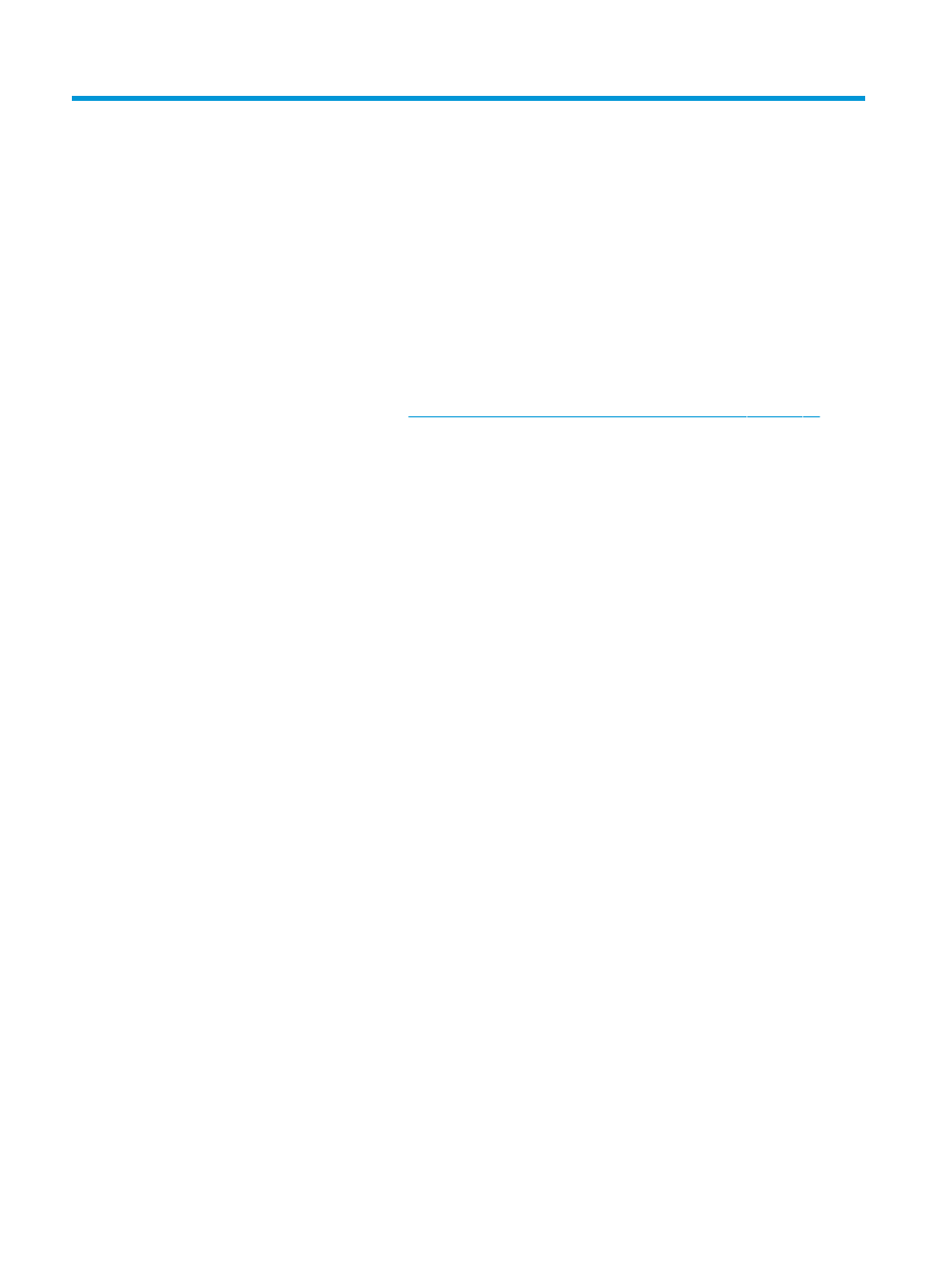
21 Troubleshooting scanner issues
Cannot access the network folder or HP Designjet SmartStream
(if installed as an accessory)
If you have set up a network folder (see
Configure a scan-to-network or scan-to-FTP folder on page 21
the printer cannot access it, try the following suggestions.
●
Check that you have filled in each field correctly.
●
Check that the printer is connected to the network.
●
Check that the remote computer is switched on, working normally and connected to the network.
●
Check that the folder is shared.
●
Check that you can put files into the same folder from a different computer on the network, using the
printer's logon credentials.
●
Check that the printer and the remote computer are in the same network subnet; if they are not, check
that the network routers are configured to forward the CIFS protocol traffic (also known as Samba).
Scanning to file is slow
Scanning large formats creates large files. This means that scanning to file can take time even under optimal
system configurations and conditions. This is especially true when scanning across a network. However, if
you think scanning to file with your system is unreasonably slow, the following steps may help you to locate
and solve the problem.
1.
Use the front panel to check the status of your scan job. If it is taking an intolerably long time, you can
select the job and then cancel it.
2.
Check that the Resolution setting is right for the job. Not all scanning tasks require high resolutions. If
you lower the resolution, you will speed up the scanning process. For JPEG and PDF scan jobs, you can
also change the Quality setting. Lower quality values produce smaller files.
3.
Check your network configuration. Your network should be a Gigabit Ethernet or one of a higher transfer
rate in order to achieve optimal scanning speeds. If your network is a 10/100 Ethernet configuration,
you can expect slower transfer of the scan data and thus slower scanning speeds.
4.
Contact your network administrator for information about your network configuration, transfer rates,
scan-to-file destinations on the network and possible solutions for increasing the speeds.
210 Chapter 21 Troubleshooting scanner issues
ENWW
