Select print quality – HP Designjet T3500 Production eMFP User Manual
Page 86
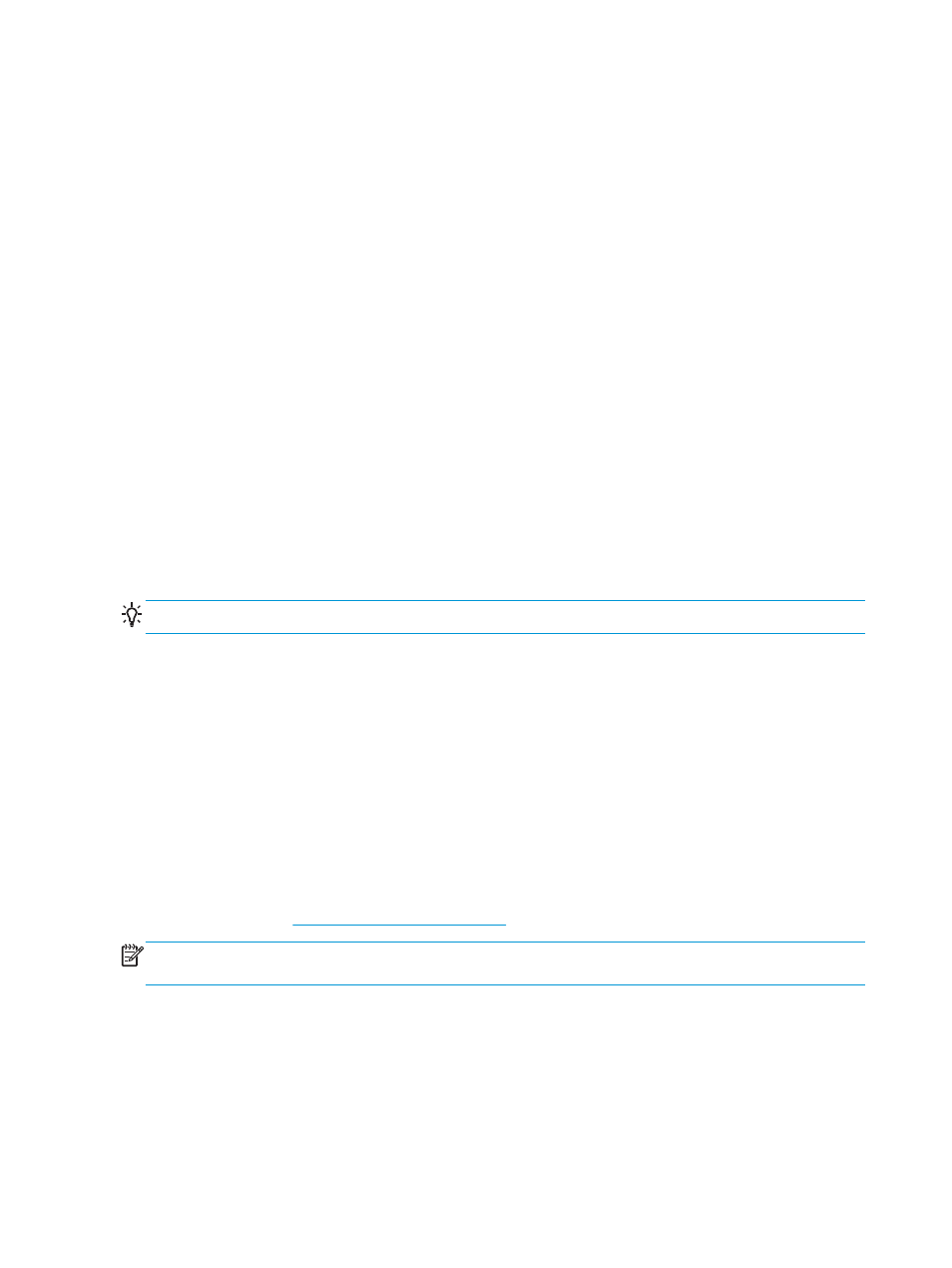
printer Properties, and then select Printing Preferences. Click on the Job Storage tab where the following job-
storage features are available:
●
Print and Store:
◦
After a job has printed, it is stored in the printer, more copies can then be printed from the front
panel.
●
Print and Delete:
◦
Once printed, the job is automatically removed from the printer.
●
Retrieve from Front Panel (Personal Job):
◦
Use the personal job printing feature to specify a job cannot be printed until you release it from
the printer's front panel.
◦
To preview it in the Embedded Web Serveryou will need to enter the PIN.
●
Retrieve from Front Panel (Private Job):
◦
Use the private printing feature to specify that a job cannot be printed until you release it with a
PIN. First, select "Retrieve from Front Panel (Private job) and then the "Pin to Print" checkbox will
be available. If checked, a 4-digit personal identification number must be set. The PIN is sent to the
device as part of the print job. After sending the print job to the device, use the PIN to print the job.
Once printed, it is automatically removed from the printer.
◦
To preview it in the Embedded Web Server in the Front Panel you will need to enter the PIN .
TIP:
Define a user name and a job name in the job storage tab for easy identification in the job queue.
Select print quality
The printer has various print-quality options because best-quality printing requires some loss of speed, while
fast printing implies some reduction in print quality.
Therefore, the standard print-quality selector is a slider that allows you to choose between quality and
speed. With some paper types, you can choose a compromise position between the two.
Alternatively, you can select from the custom options: Best, Normal and Fast. If you select Fast, you can also
select Economode, which uses a lower rendering resolution and consumes less ink. It therefore increases
printing speed even further, but reduces print quality. Economode can be selected only from the custom
options (not from the slider).
There is also two supplementary custom options that may have an effect on print quality: Maximum Detail
and More Passes. See
High-quality printing on page 82
.
NOTE:
In the Windows driver dialog, the rendering resolution for your job is displayed in the Custom Print
Quality Options dialog box (select Custom options and then Settings).
You can select print-quality options in the following ways:
76
Chapter 8 Printing
ENWW
