Printhead status messages – HP Designjet T3500 Production eMFP User Manual
Page 251
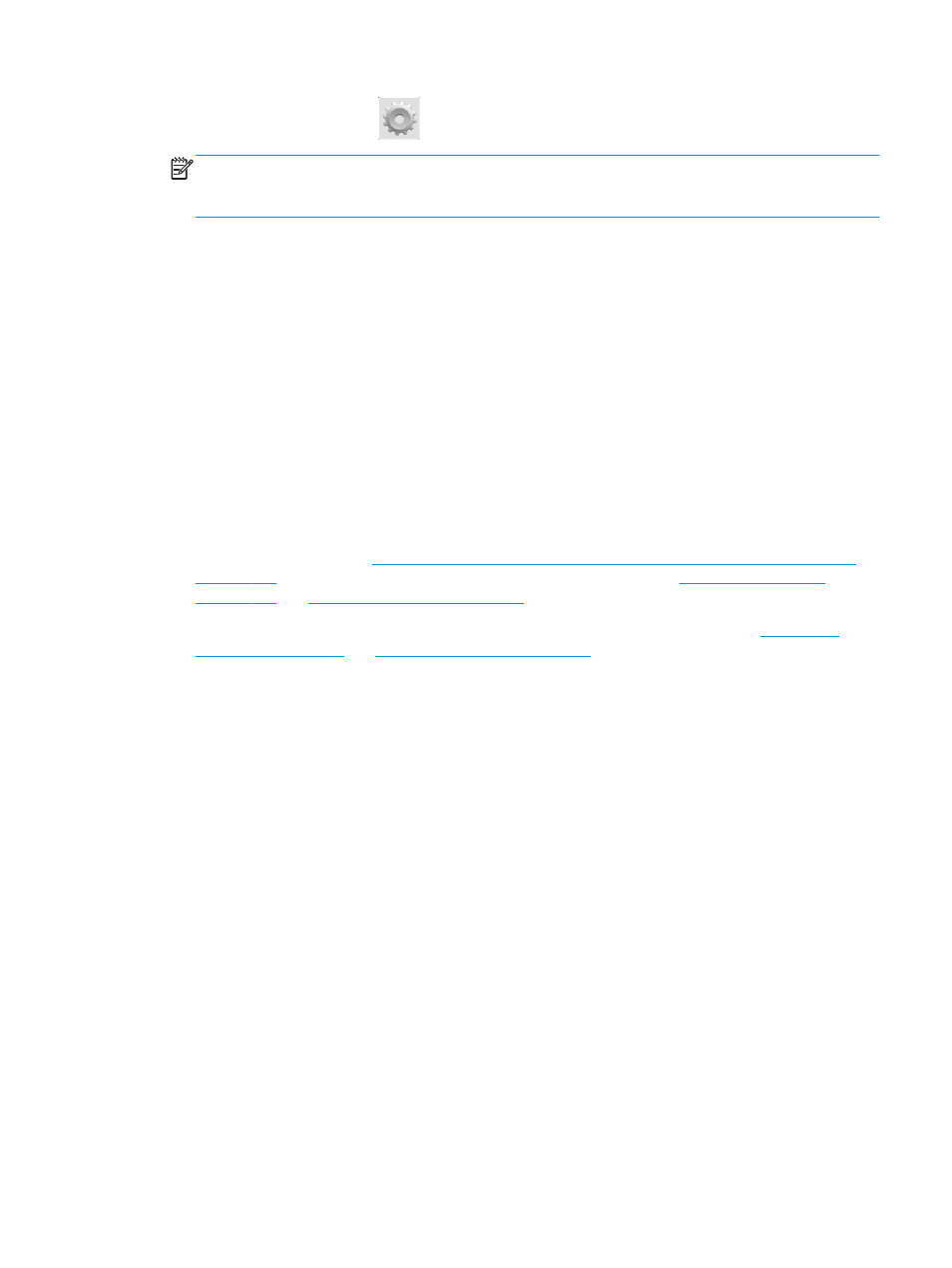
3.
From the front panel, press
, then Image-quality maintenance > Align printhead.
NOTE:
Printhead alignment can also be started from the Embedded Web Server (Support > Print
Quality Troubleshooting), or from the HP Utility (Windows: Support > Print Quality Troubleshooting;
Mac OS X: Print Quality Troubleshooting).
4.
If the loaded paper is satisfactory, the printer runs the realignment and prints a realignment pattern.
5.
The process takes about five minutes. Wait until the front-panel display shows the process complete
before using the printer.
If the printer cannot complete the printhead alignment successfully, you may be asked to clean the printhead
and try again.
Printhead status messages
These are the possible printhead status messages:
●
OK: The printhead is working normally, with no known problems
●
Missing: There is no printhead present, or it is not correctly installed in the printer.
●
Reseat: You are recommended to remove the printhead and then reinsert it. If that fails, clean the
electrical connections, see
The front-panel display recommends reseating or replacing the printhead
. If that fails, replace the printhead with a new printhead, see
and
Insert the printhead on page 153
●
Replace: The printhead is failing. Replace the printhead with a working printhead, see
Insert the printhead on page 153
●
Replacement incomplete: The printhead replacement process has not completed successfully; re-
launch the replacement process and let it finish completely.
●
Remove: The printhead is not a suitable type for use in printing.
●
Non-HP ink: Ink from a used, refilled, or counterfeit ink cartridge has passed through the printhead. See
the limited warranty document provided with your printer for details of the warranty implications.
ENWW
Printhead status messages 241
