Add the printer to your network system, Connecting your printer to the internet, Client-server printing – HP Designjet T3500 Production eMFP User Manual
Page 46: Unix or linux systems
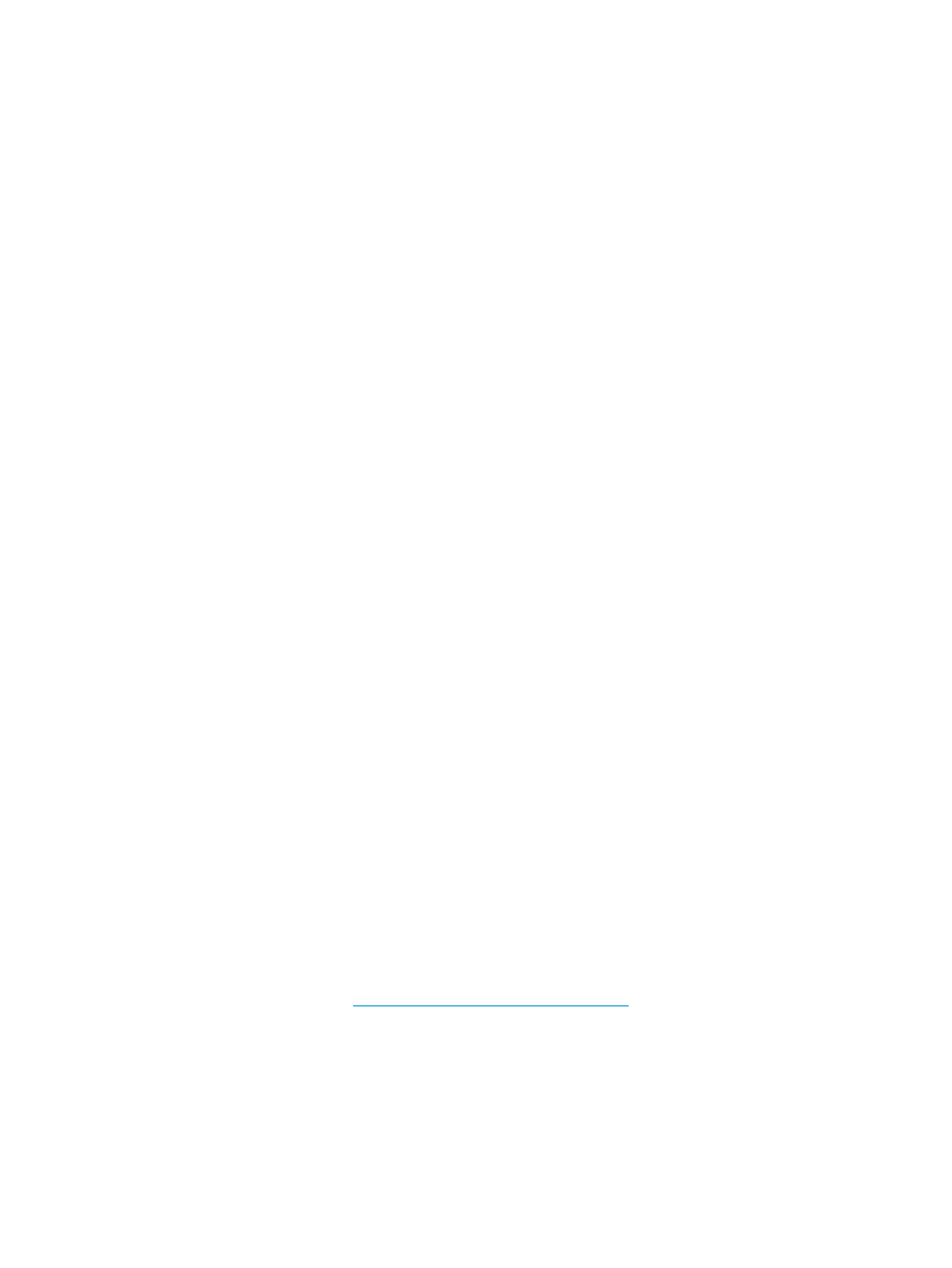
After the printer is configured with network settings, the configuration values are saved and maintained even
after it is turned off and on again.
Add the printer to your network system
When the printer is configured for proper operation on your network, you can then add the printer on each
computer that will send print jobs directly to it. To add the printer to your system configuration, you must use
network printer installation software for your system. You are recommended to use the HP Start-Up Kit DVD
that came with your printer.
Connecting your printer to the internet
To get the full features for your printer, it should be connected to the Internet. Most unmanaged networks
are directly connected to the Internet. However, some networks require a web proxy. A proxy is a server that
acts as an intermediary between computers on your local network and servers on the internet. Before setting
up the printer, please check if your network requires a web proxy.
To check this open Internet Explorer or Safari on any computer within your network, and browse to the
http://hp.com site. If you cannot connect to hp.com, your network does not have internet access and you
need to consult with your IT provider on how to configure internet access. If you can connect to hp.com, you
can check the browser settings for proxy configuration as follows:
●
For Internet Explorer, go to Tools > Internet Options > Connections > Local Area Network (LAN)
Settings. In the "Proxy server" section of the window, if the Use a proxy server box is unchecked, you
do not need a web proxy. If it is checked, make a note of the Address and Port settings in the main
window, or in the HTTP section of the Advanced settings window.
●
For Safari, go to Preferences> Advanced > Proxies > Change Settings. If the Web Proxy (HTTP) box is
unchecked, you do not need a web proxy. If it is checked, make a note of the Web Proxy Server name
(before the ":") and port (after the ":").
●
Proxy server names are typically like "proxy.mycompany.com" and the proxy port is typically 80, but
details are network dependent.
If you are unable to determine whether you need a web proxy or how to configure it, please consult your
network administrator or Internet Service Provider. When in doubt, you probably do not need a web proxy.
Client-server printing
After you have set up the printer, you will need to set up your network clients to access it. The procedures
depend on the available utilities for your particular clients and network operating system.
For more information, refer to the documentation and help supplied with your operating system.
UNIX or Linux systems
The printer supports operation with UNIX or Linux systems over a network. Use your system utilities to install
the printer. For more help, visit
36
Chapter 4 Network configuration
ENWW
