Installing the software, Connect the printer to your network, Network configuration – HP Designjet T3500 Production eMFP User Manual
Page 24: 2 installing the software, 2installing the software
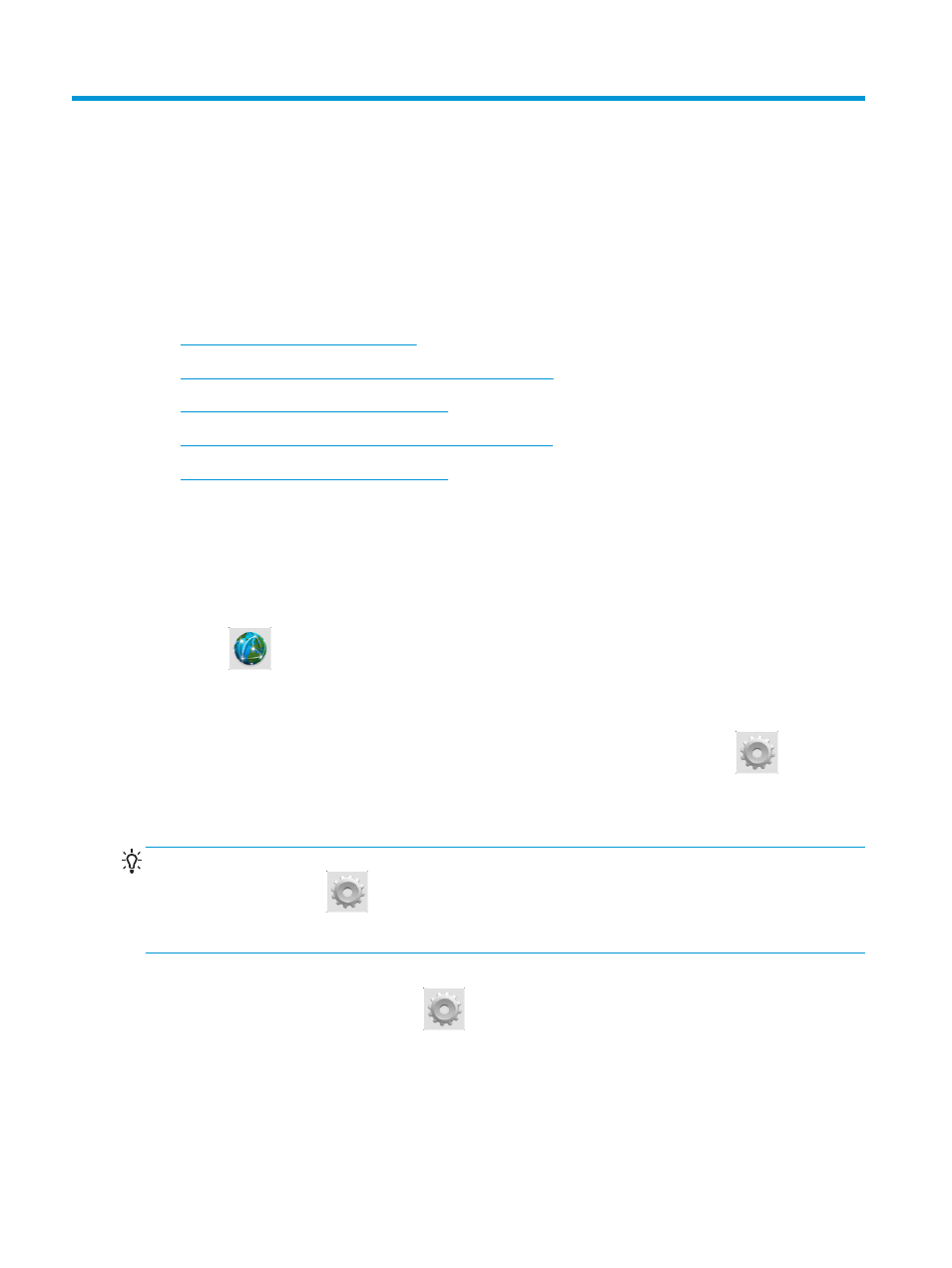
2
Installing the software
●
Connect the printer to your network
●
Connect a computer to the printer by network (Windows)
●
Uninstall the printer software (Windows)
●
Connect a computer to the printer by network (Mac OS X)
●
Uninstall the printer software (Mac OS X)
Connect the printer to your network
The printer is able to configure itself automatically for most networks, in a similar way to any computer in
the same network. The first time you connect it to a network, this process may take a few minutes.
Once the printer has a working network configuration, you can check its network address from the front
panel: press
.
Network configuration
For more details about the current network configuration, go to the front panel and press
, then
Connectivity > Network connectivity > Gigabit Ethernet > Modify configuration. From here it is possible,
though not normally necessary, to change the settings manually; this can also be done remotely using the
Embedded Web Server.
TIP:
You may find it helpful to print out the full printer network configuration on paper. This can be done
from the front panel: press
, then Internal prints > Service information prints > Print connectivity
configuration. If you do not print out the full network configuration, consider making a note of the printer's
IP address and network name.
If you accidentally misconfigure the printer’s network settings, you can restore the network settings to their
factory values from the front panel: press
, then Connectivity > Network connectivity > Gigabit
Ethernet > Restore factory settings. Then you must restart the printer. This automatically provides a
working network configuration for most networks. The printer’s other settings remain unchanged.
14
Chapter 2 Installing the software
ENWW
