Printing paper info, Move the paper, Maintain paper – HP Designjet T3500 Production eMFP User Manual
Page 76: Printing paper info move the paper maintain paper, Option. see
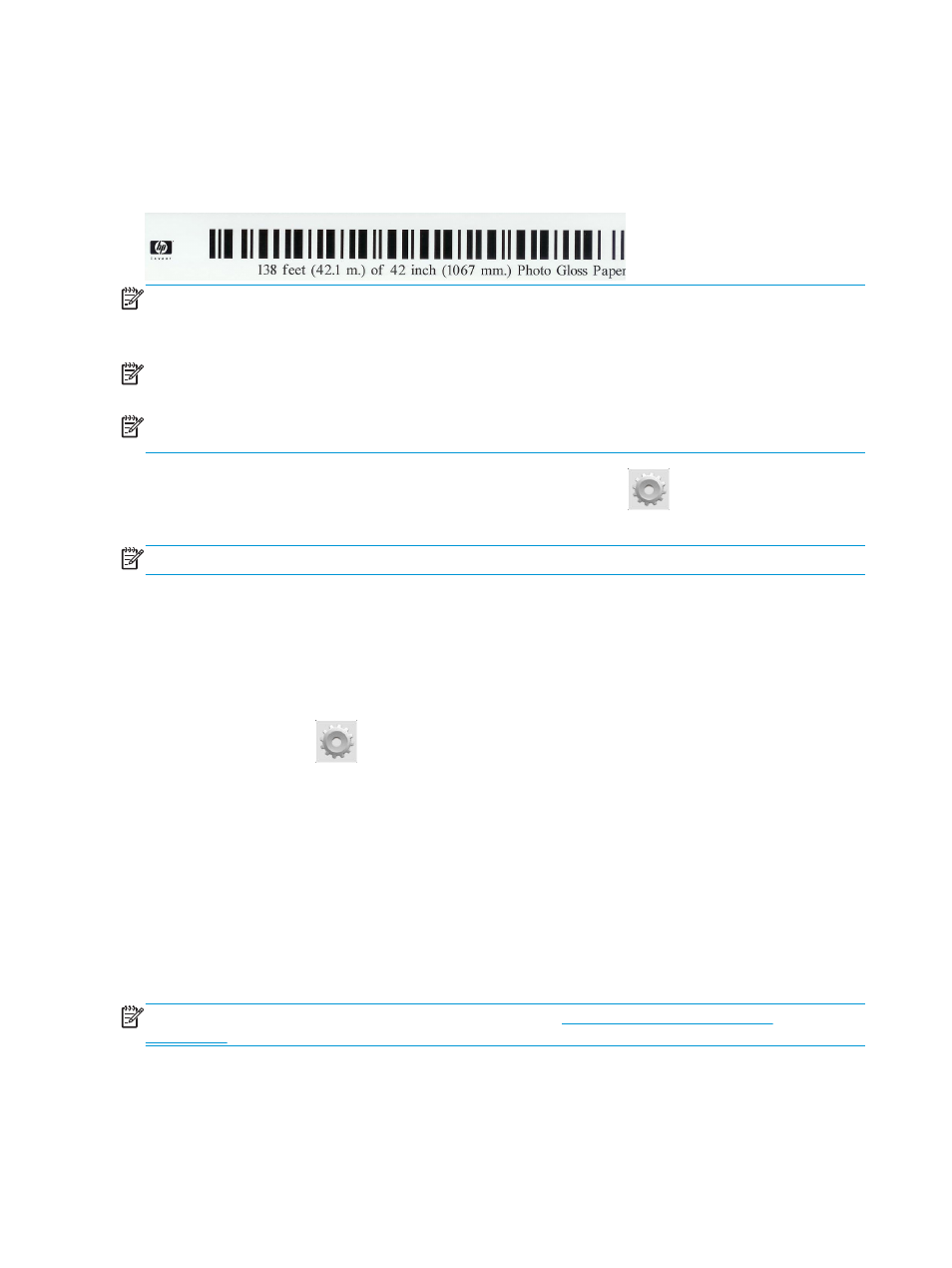
Printing paper info
Enable the Printing paper info option to record the printer’s estimate of the remaining roll length, paper
width and type. The information is a combination of barcode and text that is printed on the leading edge of
the roll when the paper is unloaded from the printer.
NOTE:
The paper-length estimate is available only if the printer registered the amount of paper that was on
the roll when you loaded it. To provide this information to the printer, specify the roll length on the front
panel when loading the paper, or load a roll that has the paper-data barcode printed on it.
NOTE:
The barcode and text are printed on the roll only when the loading and unloading processes are
started from the front panel's Paper menu.
NOTE:
This option can be expected to work only with papers that are completely opaque. It may fail with
transparent or translucent papers.
To enable the Printing paper info option, go to the front panel and press
, then Default printing
configuration > Paper options > Printing paper info.
NOTE:
Enabling this option slightly changes the paper loading and unloading procedures.
Move the paper
If the printer is idle (ready to print), you can move the paper forwards or backwards from the front panel. You
may want to do this in order to have more or less white space between the last print and the next one when
the cutter is disabled; or to increase top margin of the next print.
To move the paper, press
, then Paper > Move paper.
Maintain paper
To maintain paper quality, follow the recommendations below.
●
Store rolls covered by another piece of paper or cloth
●
Store cut sheets covered and clean or brush them before loading them in the printer
●
Clean input and output platens
●
Keep the scanner lowered unless you need to lift it for some reason
NOTE:
Photo and coated paper requires careful handling, see
The print is scuffed or scratched
66
Chapter 6 Paper handling
ENWW
