Colors are fading, The image is incomplete (clipped at the bottom), The image is clipped – HP Designjet T3500 Production eMFP User Manual
Page 214
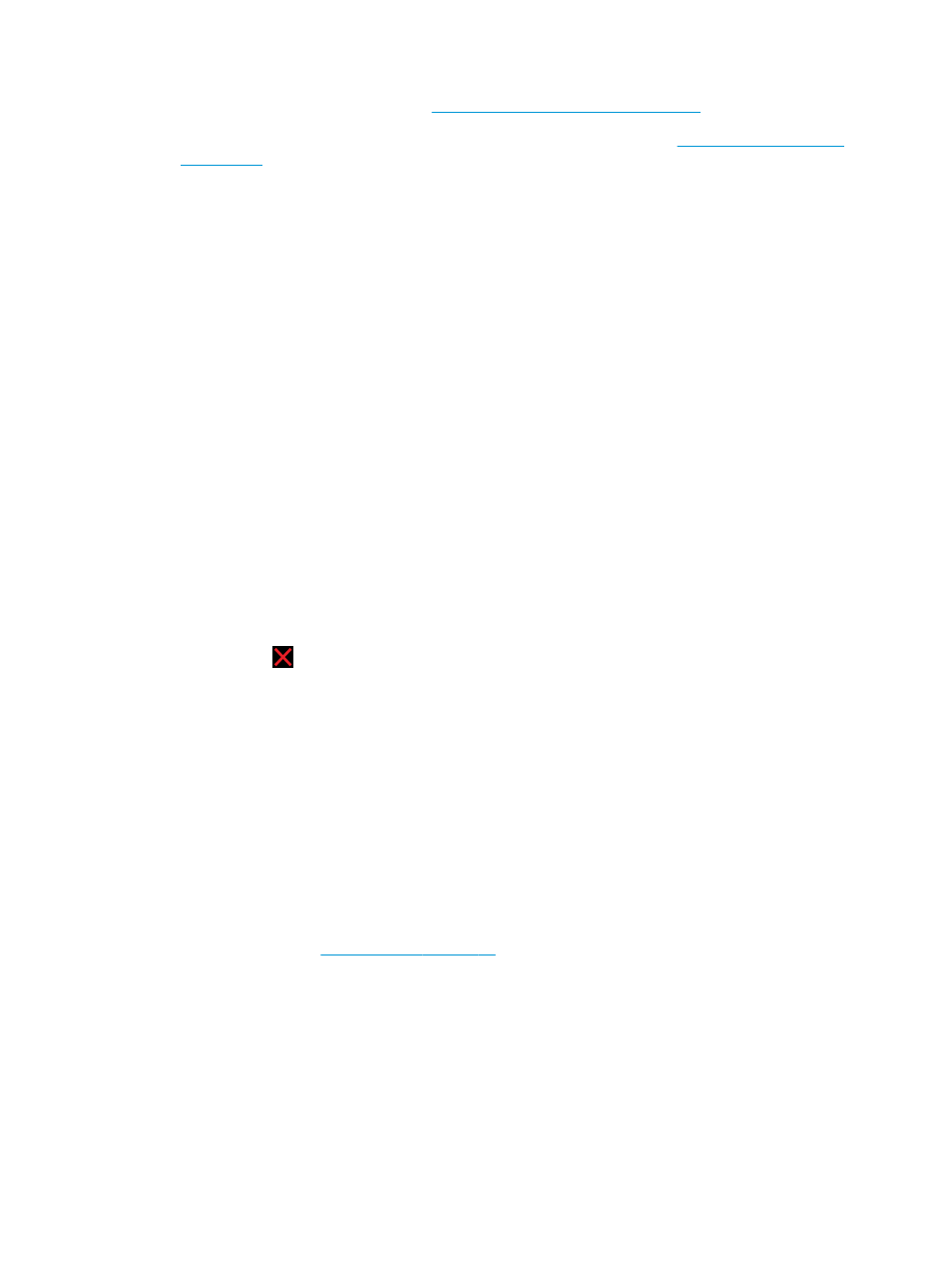
6.
Print the Image Diagnostics Print. See
The Image Diagnostics Print on page 206
.
7.
Try using the color adjustment options to produce the colors you want. See
If the problem persists despite all the above actions, contact your customer service representative for
further support.
Color accuracy using EPS or PDF images in page layout applications
Page layout applications such as Adobe InDesign and QuarkXPress do not support color management of EPS,
PDF or grayscale files.
If you have to use such files, try to ensure that the EPS, PDF or grayscale images are already in the same
color space that you intend to use later on in Adobe InDesign or QuarkXPress. For instance, if your final goal
is to print the job in a press that follows the SWOP standard, convert the image into SWOP when you create it.
Colors are fading
If you print on instant-dry photo paper, your prints will fade rapidly. If you plan to display the prints for more
than two weeks, you should laminate them to achieve longer life.
Prints on swellable coated papers will fade much less rapidly. However, lamination will increase the life of
prints (depending on the type of lamination) with all paper types. For more information, consult your
laminate provider.
The image is incomplete (clipped at the bottom)
●
Did you press
before all the data were received by the printer? If so, you have ended the data
transmission and will have to print the page again.
●
There may be a communications problem between your computer and the printer. Check your network
cable.
●
Check to make sure that your software settings are correct for your current page size (for example,
long-axis prints).
●
If you are using network software, make sure it has not timed out.
The image is clipped
Clipping normally indicates a discrepancy between the actual printable area on the loaded paper and the
printable area as understood by your software. You can often identify this kind of problem before printing by
previewing your print (see
●
Check the actual printable area for the paper size you have loaded.
printable area = paper size – margins
●
Check what your software understands to be the printable area (which it may call "printing area" or
"imageable area"). For example, some software applications assume standard printable areas that are
larger than those used in this printer.
204 Chapter 20 Troubleshooting print-quality issues
ENWW
