Turn alerts on and off – HP Designjet T3500 Production eMFP User Manual
Page 40
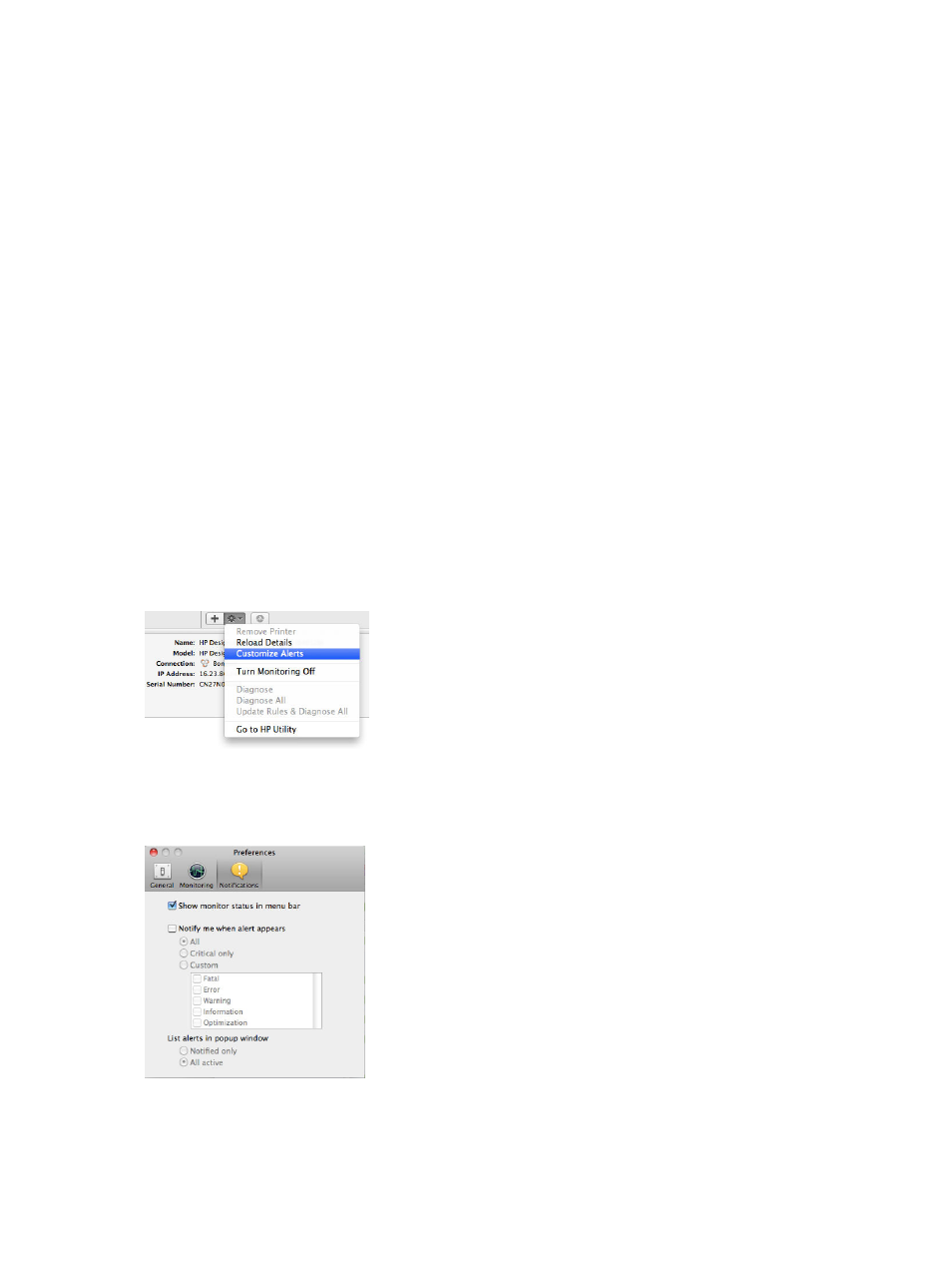
The notification service is always turned on, but all specific notifications are turned off by default. You can
turn them on or off individually by selecting Notifications from the Setup tab of the Embedded Web Server.
Turn alerts on and off
Printer alerts warn you when there is a printer problem that you can correct by taking action, or when one of
your printing jobs changes its status. The alerts are displayed by the printer's front panel, by the HP Utility,
and by the Embedded Web Server.
You can change the alert settings in various ways to display all, some, or none of the available alerts.
To access alert settings under Windows
●
Select Alert Settings in the Tools menu of the HP Designjet Utility.
●
Select Alert Settings in any alert page displayed by the HP Designjet Utility.
●
Right-click the system tray icon of the HP Designjet Utility, and select Alert Settings.
In the Alert Settings window, you can use the Alerting slider to turn off alerts completely.
Alternatively, you can choose when, if ever, to display critical or non-critical alerts.
To access alert settings under Mac OS X
●
Open HP Printer Monitor preferences, select your printer, and then Customize Alerts, so that you can
set each individual alert to appear in specific cases and with a specific time interval.
You can turn off alerts completely by unchecking the “Show monitor status in menu bar” box in the
Notifications tab of the HP Printer Monitor preferences. If you leave that box checked but uncheck the “Notify
me when alert appears” box (as below), the alerts will be available in the HP Printer Monitor, but will not pop
up in the Dock screen.
30
Chapter 3 Setting up the printer
ENWW
