HP Netserver L Server series User Manual
Page 99
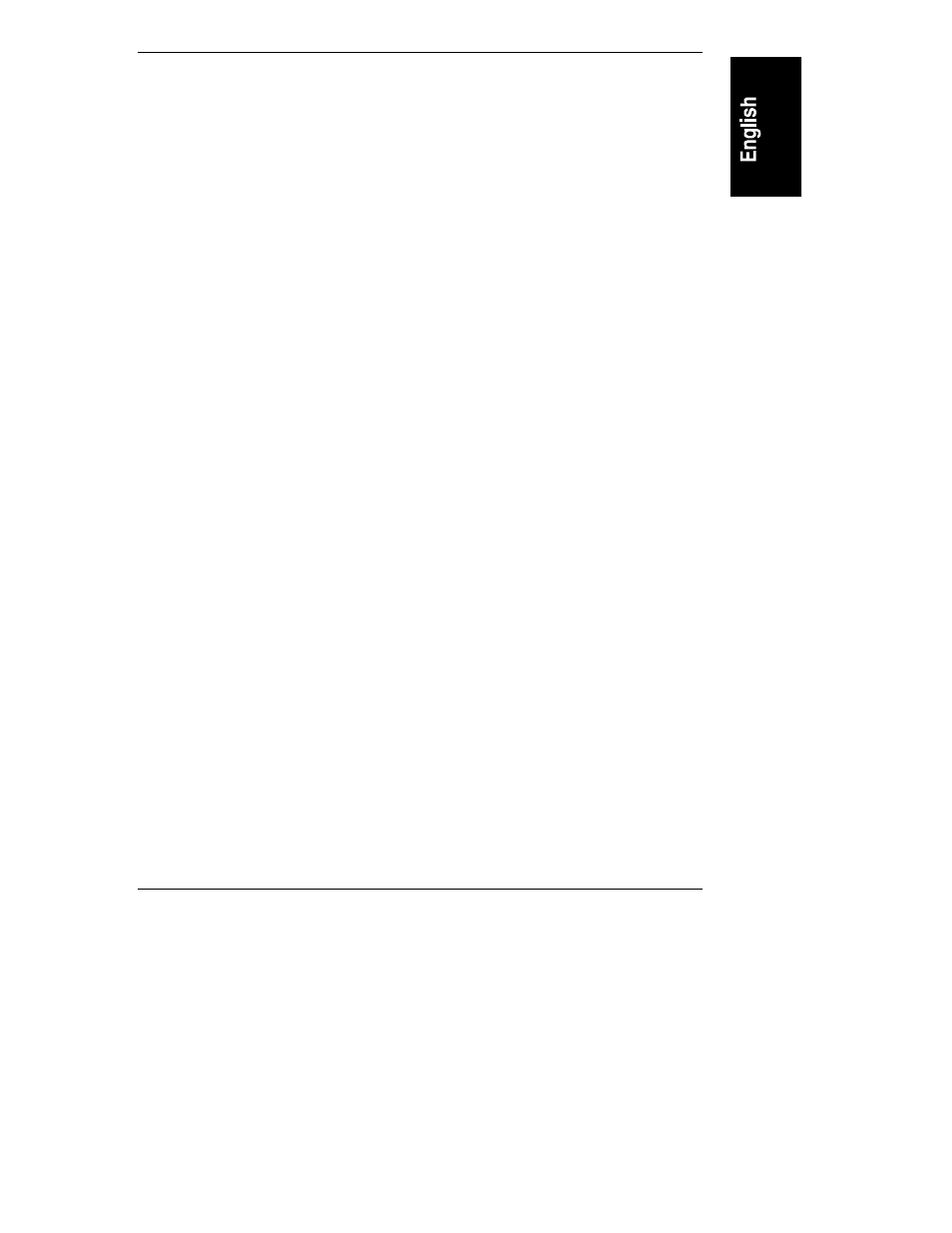
Chapter 4
Configuration
93
1. At the management workstation, exit the FCArray Assistant software if
currently operating.
2. Use a text editor, like Note Pad, to open the
fa1cl.ini
file in the
FCArray Assistant Client directory.
The default location for this file is:
\Program Files\Hewlett-Packard\FCArray Assistant\fa1cl.ini
3. Change the resultant in the following line from 0 to 1.
Existing line reads ENABLE_SYSTEM_DRIVE_SPAN=0
Changed line reads ENABLE_SYSTEM_DRIVE_SPAN=1
If you make this change, you will be able to create spanned arrays, but can
not expand existing arrays.
4. Save the
fa1cl.ini
file.
5. At the management workstation, open the FCArray Assistant application.
6. Select RAID Assistant from the Administration menu, or click its icon.
7. Select the Manual Configuration from the Welcome dialog box.
8. Select New Configuration and create 2 to 4 equal arrays.
The arrays must have an equal number of drives, sizes, and RAID levels.
9. Create the respective logical drives.
The newly created logical drives can now exceed the size of a single array.
10. Click the LUN Mapping tab to continue with the configuration.
Refer to the LUN Mapping Tab section in a previous section for LUN
Mapping instructions.
11. When the LUN mapping process is complete, reboot the host system
(Windows NT) to recognize the new logical drive.
