HP Netserver L Server series User Manual
Page 118
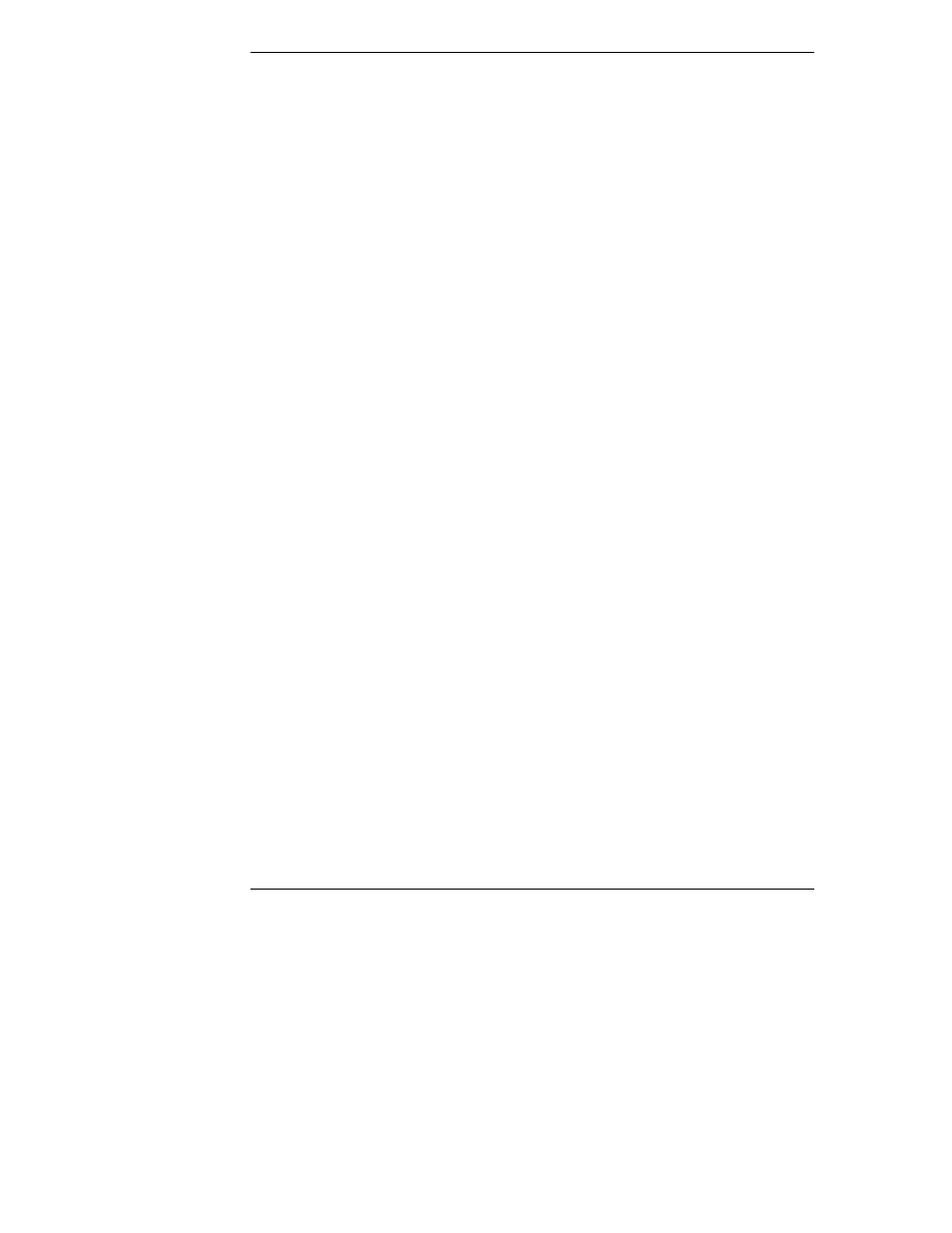
Chapter 5
Monitoring
112
6. In the Operation drop-down list box, select an operation to monitor for this
analysis string.
Examples of operations include Reads, ReadKB, Writes, WritesKB,
%Read, %Write, Read+Write, etc.
7. In the Color drop-down list box, select a color to represent this analysis
string graphically.
8. In the Line drop-down list box, select a line style to represent this analysis
string in a line graph.
By this point, you have completely built a string.
9. Click New to add this string to the Settings display window.
10.
If desired, repeat steps 1 through 9 to create additional analysis strings.
Setting the Sample Period
To set the Sample Period, do the following:
•
Type a number of seconds in the Sample Period box (see Figure 5-15).
Data points will be created for the display at the intervals specified
(every xx seconds) in Sample Period box.
Adding to an Existing String
To add to an existing string, refer to the following procedure (see Figure 5-15).
1. Select an existing string in the Settings display window.
2. Select additional devices under Device Selection.
3. Click the Add To button.
If you change the Operation, Color, or Line by clicking the Add To button,
the new selection replaces the previous one.
Deleting an Analysis String
To delete analysis strings, perform the following steps (see Figure 5-15).
1. Select a string in the Settings display window and click Delete.
2. Or, click Delete All to delete all defined analysis strings.
