HP Netserver L Server series User Manual
Page 98
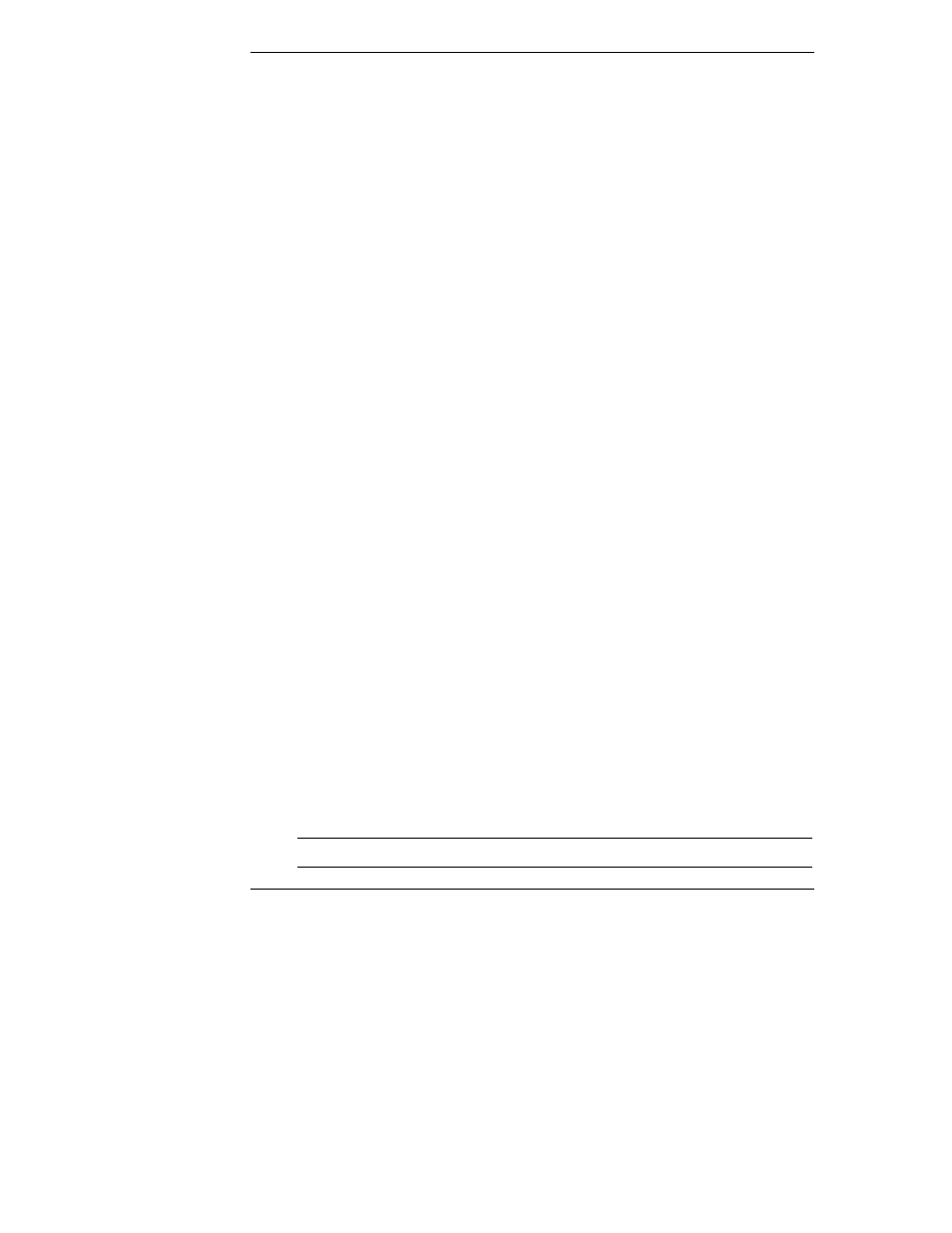
Chapter 4
Configuration
92
2. Enter the amount of available logical or physical capacity for this logical
drive.
If the total configuration will have only one logical drive, which uses all
available capacity, the default sizes should not be changed.
3. If you intend to create additional logical drives now or later, enter a smaller
number to reserve the desired amount of capacity.
4. Check the Write Cache box if you want this logical drive to use Write
Back caching.
This improves performance but puts data at risk.
You should have a battery backup unit or uninterruptable power supply if
selecting this feature.
5. Check the Init Drive box if you want this logical drive to be fully
initialized at the conclusion of the configuration.
HP recommends checking this option.
6. If this is the first logical drive, select a stripe size.
This setting will apply to all logical drives on this controller.
The selection for stripe size will automatically set the appropriate cache
size.
7. Click the Add Drive button to register the new logical drive.
8. Click the LUN Mapping tab to continue with the configuration.
9. Or, repeat the proceeding process to set up additional logical drives, then
click the LUN Mapping tab when you’re done.
Refer to LUN Mapping Tab in one of the previous sections for LUN
Mapping instructions.
10. When the LUN mapping process is complete, reboot the host system
(Windows NT) to recognize the new logical drive.
Array Spanning
Array spanning is used to create logical drives that use more than 8 physical
drives. This feature is implemented by updating a variable in the "facl1.ini" file on
the FCArray Assistant Client’s (management) workstation.
To span arrays with more than 8 drives, refer to the following procedure.
NOTE
If an array is spanned, it cannot be expanded.
