HP XP P9000 Command View Advanced Edition Software Licenses User Manual
Page 87
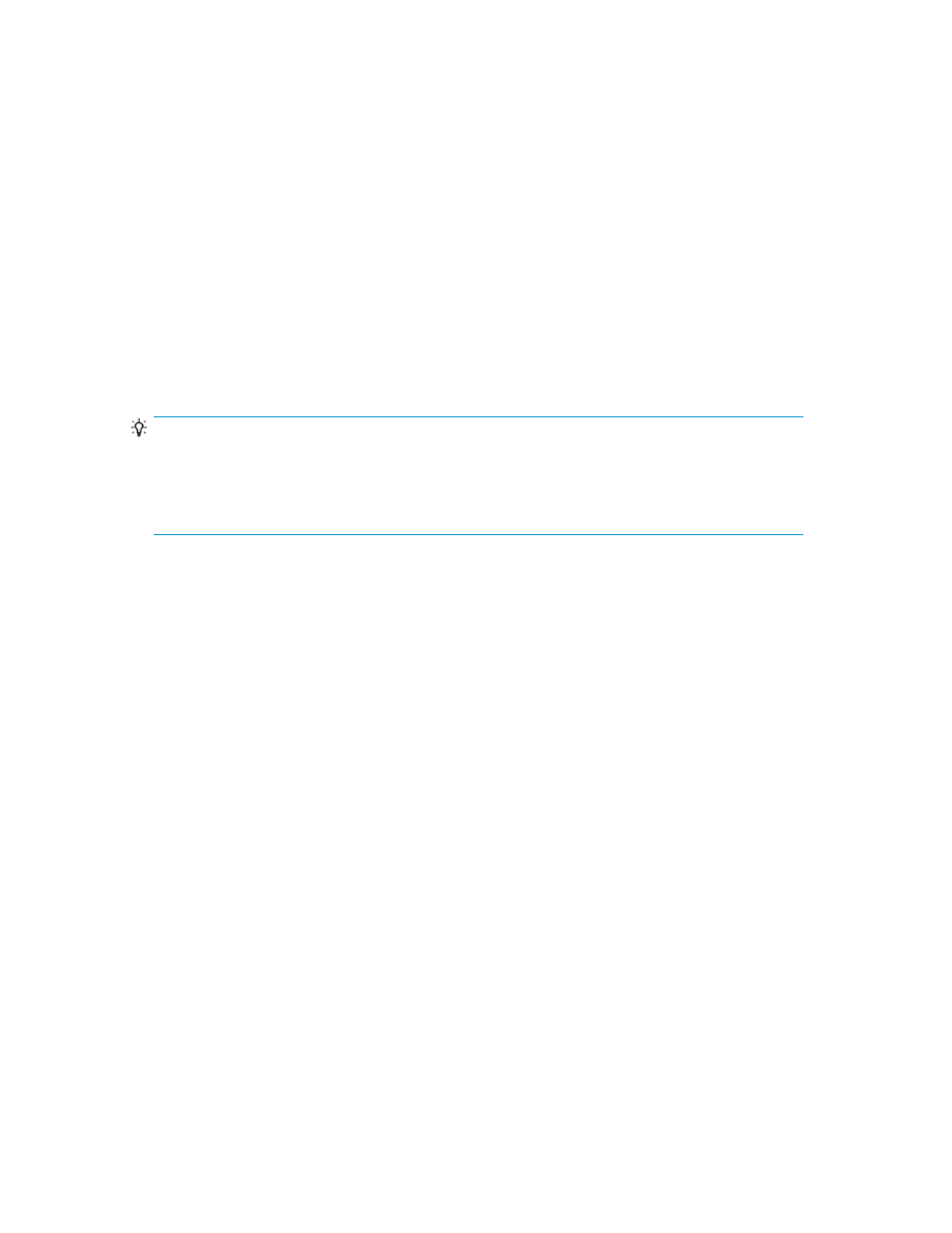
6.
Using the software for checking the performance information, check the effects of applying the
profiles.
If linked with HP StorageWorks P9000 Performance Advisor software, from the Manage Data
Placement Profiles dialog box, click Logical Group View to check the performance trend chart of
the target logical group.
7.
To return to normal Smart pools operation, click Release Profile, specify the necessary items, and
then release the applied profile.
Related topics
• About virtualizing storage tiers
Scheduling data placement profiles for Smart volumes
You can set weekly or monthly schedules for applying, releasing, and updating data placement
profiles.
TIP:
If multiple operation schedules are registered for a single logical group, the task list displays the
operation that will be executed first. For example, if a schedule to apply a profile is set followed by
a schedule to release the profile, then the application task is displayed until the profile is applied.
After the profile is applied, the task to release the profile is displayed.
Prerequisites
•
Register a Tiered Storage Manager license.
•
Create a data placement profile.
•
Identify the name of the target logical group.
1.
On the Mobility tab, select General Tasks, then select Manage Data Placement Profiles.
2.
Click the Overall Profile View button, or Logical Group View button, then click the Schedule
Profiles button.
3.
To create a plan, specify the necessary items by following the instructions in the window.
4.
If there is no problem with the plan, submit it.
5.
View the list of tasks to make sure that the operation for which a schedule is set is registered as
a task.
Related topics
• About virtualizing storage tiers
Editing an external LDEV tiering rank for a Smart pool
You can edit the external LDEV tiering rank (Low/Medium/High) for a pool volume.
Prerequisites
•
Virtualize sufficient storage.
User Guide
87
