Performing operations from a logical group, Deleting logical groups, Managing storage tiers – HP XP P9000 Command View Advanced Edition Software Licenses User Manual
Page 151: 151 deleting logical groups
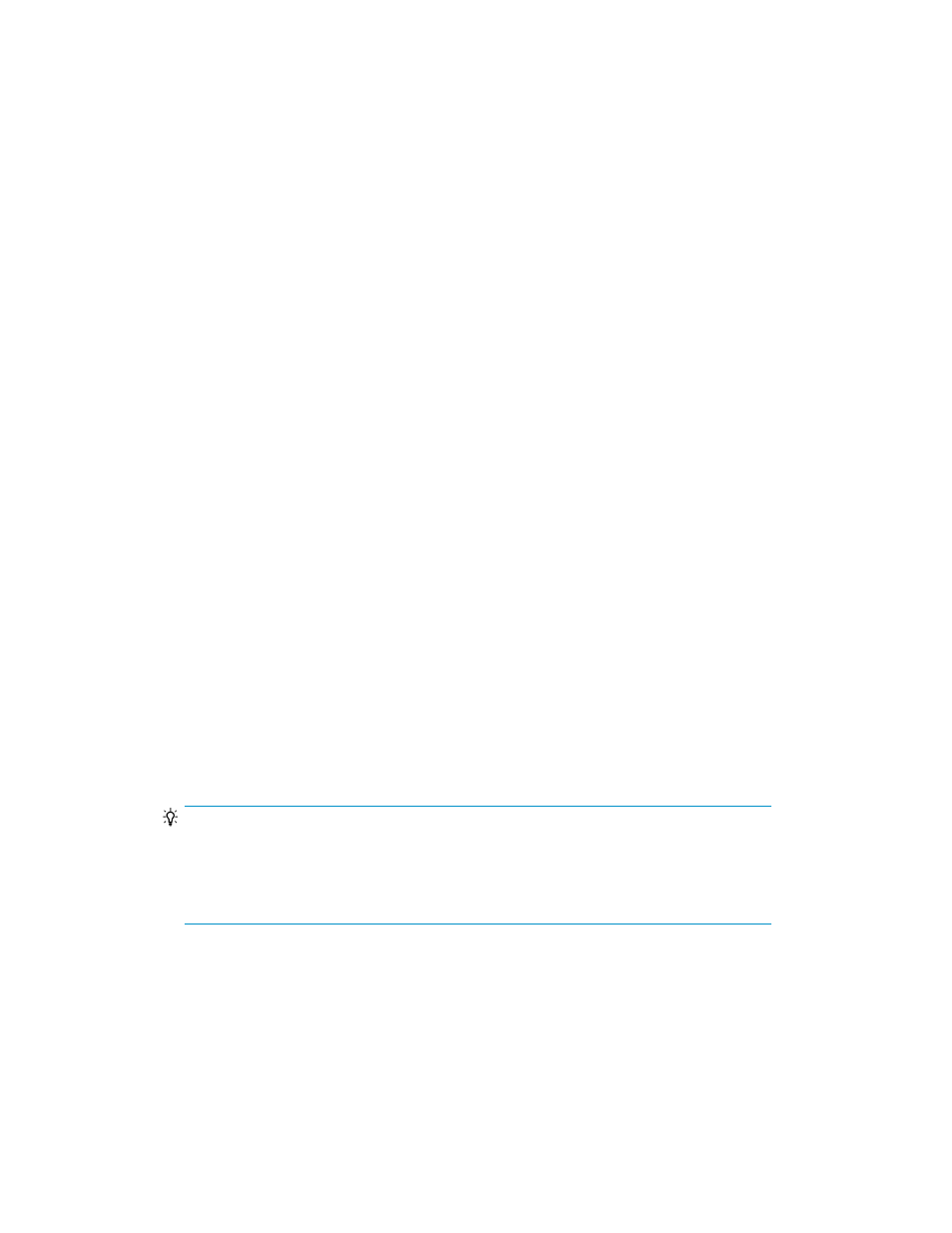
Performing operations from a logical group
You can perform tasks on storage systems by starting from a logical group.
1.
On the Resources tab, select Logical Groups, and select either Public Logical Groups or Private
Logical Groups.
2.
Expand the appropriate logical groups tree and select the target logical group.
3.
Select a host or volume.
4.
Click on the task type you want to perform such as Allocate Like Volumes, Edit Labels, Edit LUN
Paths, or Export to CSV, or click More Actions for additional choices.
5.
If needed, update the task name and provide a description.
6.
Click Submit.
7.
You can check the progress and result of the selected task on the Tasks & Alerts tab, and verify
the results.
Related topics
Deleting logical groups
You can delete logical groups when they are no longer required.
1.
On the Resources tab, select Logical Groups.
2.
Depending on the type of logical group you want to delete (public or private), do one of the
following:
• Click Public Logical Groups in the navigation pane, and then select a logical group from the
list of logical groups in the application pane.
• Expand Private Logical Groups in the navigation pane, select a logical group folder from the
navigation pane, and then select a logical group from the list of logical groups in the applic-
ation pane.
3.
Click Delete Logical Groups.
TIP:
Deleting a user group deletes the private logical group folder and all the logical groups in
that folder. You cannot delete a top-level folder for each user group under the Private Logical
Group folder. For information about how to delete a user group folder, see “
4.
Click OK to confirm and delete the logical group.
The logical group you deleted no longer appears in the list of logical groups.
Managing storage tiers
This module describes how to manage tiers.
User Guide
151
