About shredding volume data, Shredding volume data, 52 shredding volume data – HP XP P9000 Command View Advanced Edition Software Licenses User Manual
Page 52
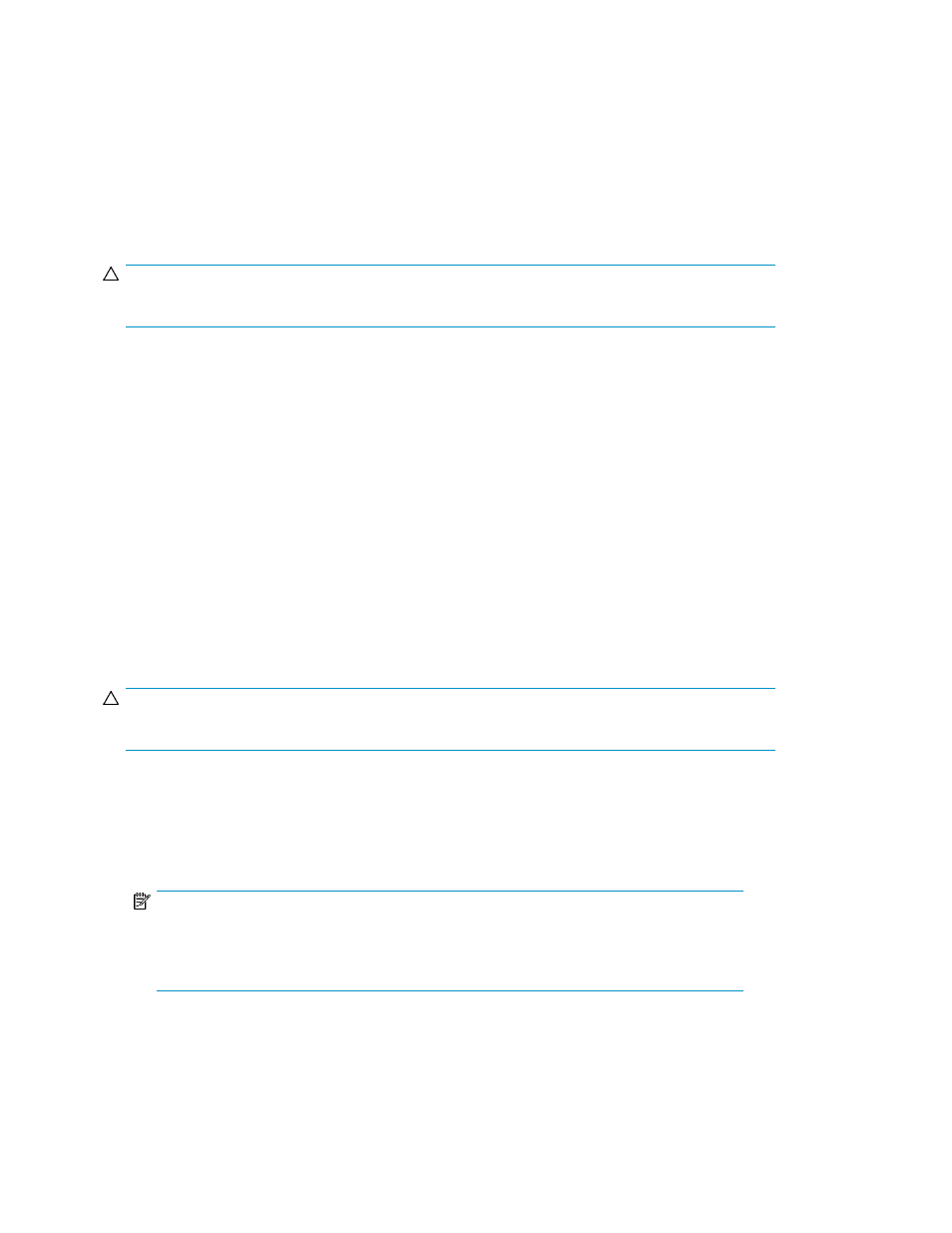
About shredding volume data
Before deleting a volume that you no longer need, completely remove the data from the volume to
avoid unauthorized use of information. The data can be removed by shredding or reformatting the
volume.
Volume data is shredded by overwriting it repeatedly with dummy data, which securely destroys the
original data. Some volumes, such as basic volumes and THP/Smart volumes that are allocated to
hosts or used for replication, cannot be shredded.
CAUTION:
You cannot restore data after it is shredded.
Some storage systems do not support the shredding functionality. For those storage systems, delete
volume information by reformatting the volumes.
Related topics
Shredding volume data
Specify one or more volumes that are not allocated to a host and shred the data on the volumes.
Prerequisites
•
Identify the storage system name that includes the volumes that you want to shred
•
Identify the volumes to be shredded
•
Unallocate the volumes to be shredded from the host
CAUTION:
You cannot restore shredded data.
1.
On the Resources tab, select Storage Systems.
2.
Expand the Storage Systems tree, select a storage system, and from the volumes list, select the
volumes whose data you want to shred.
3.
Click Shred Volumes.
NOTE:
Shred during off hours, such as overnight, so that the shredding process does not adversely
affect system performance. To verify the standard required times for shredding, see the
HP
P9000 Volume Shredder for Open and Mainframe Systems User Guide.
4.
In the Shred Volumes dialog box, check the target volume to be shredded and edit the writing
data pattern, if needed.
If the storage system does not support shredding, the data will be formatted.
Managing storage resources in a SAN environment
52
