Expanding a tier, Managing resource labels, About managing resource labels – HP XP P9000 Command View Advanced Edition Software Licenses User Manual
Page 153
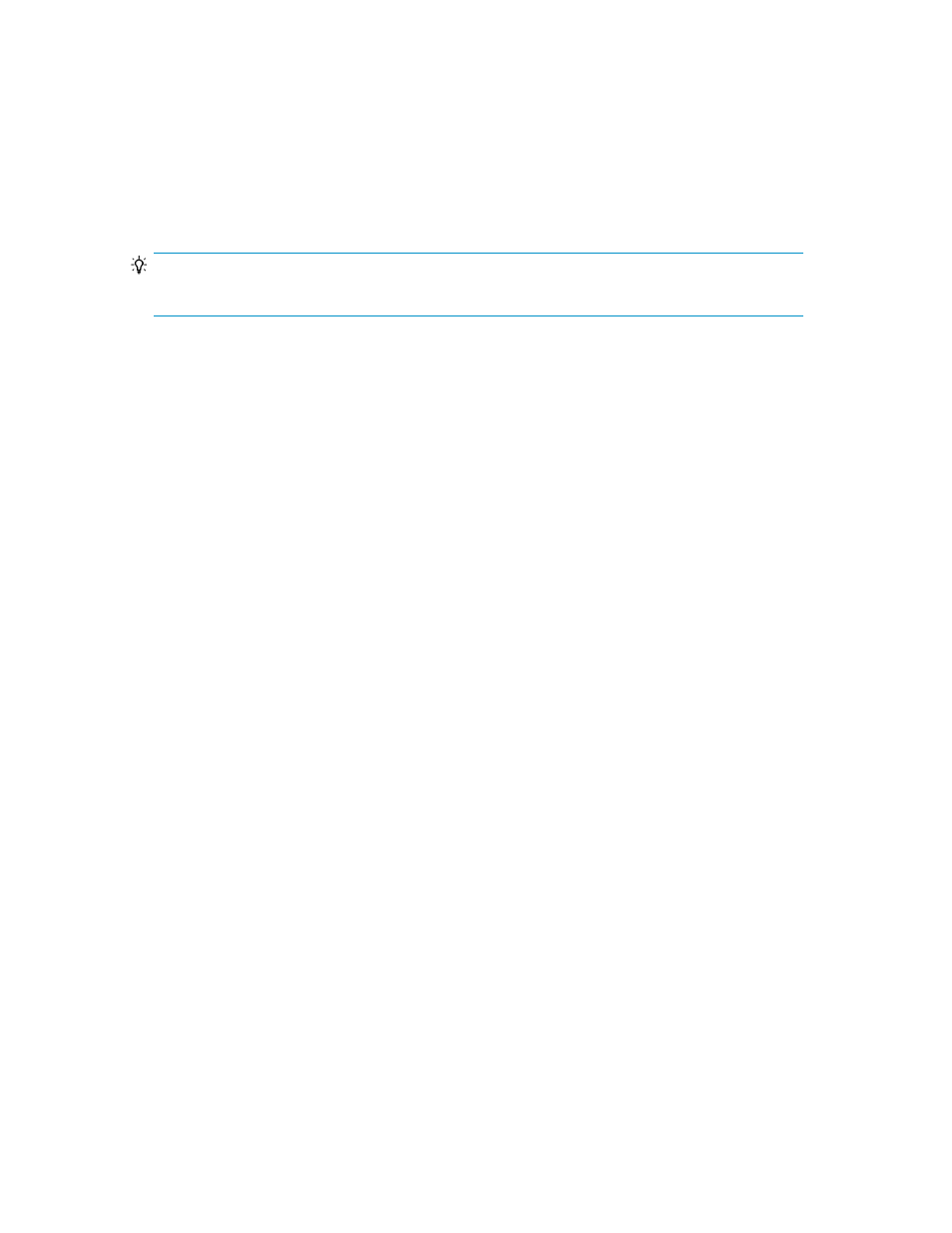
1.
On the Resources tab, select Tiers.
2.
Select the storage system for which to create a tier.
3.
Click Create Tier.
4.
Specify the appropriate information.
5.
Click OK.
The tier is created and added to the storage system.
TIP:
To remove tiers, select the tiers to be deleted, and click Delete Tier.
Related topics
• About tier-based storage management
Expanding a tier
Edit a tier to expand it.
Prerequisites
A Tiered Storage Manager license must be registered.
1.
On the Resources tab, select Tiers.
2.
Expand the tree, and select the storage system with the tier you want to expand.
3.
From the list of tiers in the application pane, select the tier you want to expand and click Edit
Tier.
4.
Specify the appropriate values.
5.
Click OK.
6.
Confirm that the tier has expanded.
Related topics
• About tier-based storage management
Managing resource labels
This module describes how to manage resource labels.
About managing resource labels
User defined resource labels can be assigned to volumes and THP/Smart pools. Specifically, resource
labels can be volume labels, or THP/Smart pool names.
Resource labels help users:
User Guide
153
