Editing the profile for a user account, Editing your own user profile, 187 editing your own user profile – HP XP P9000 Command View Advanced Edition Software Licenses User Manual
Page 187
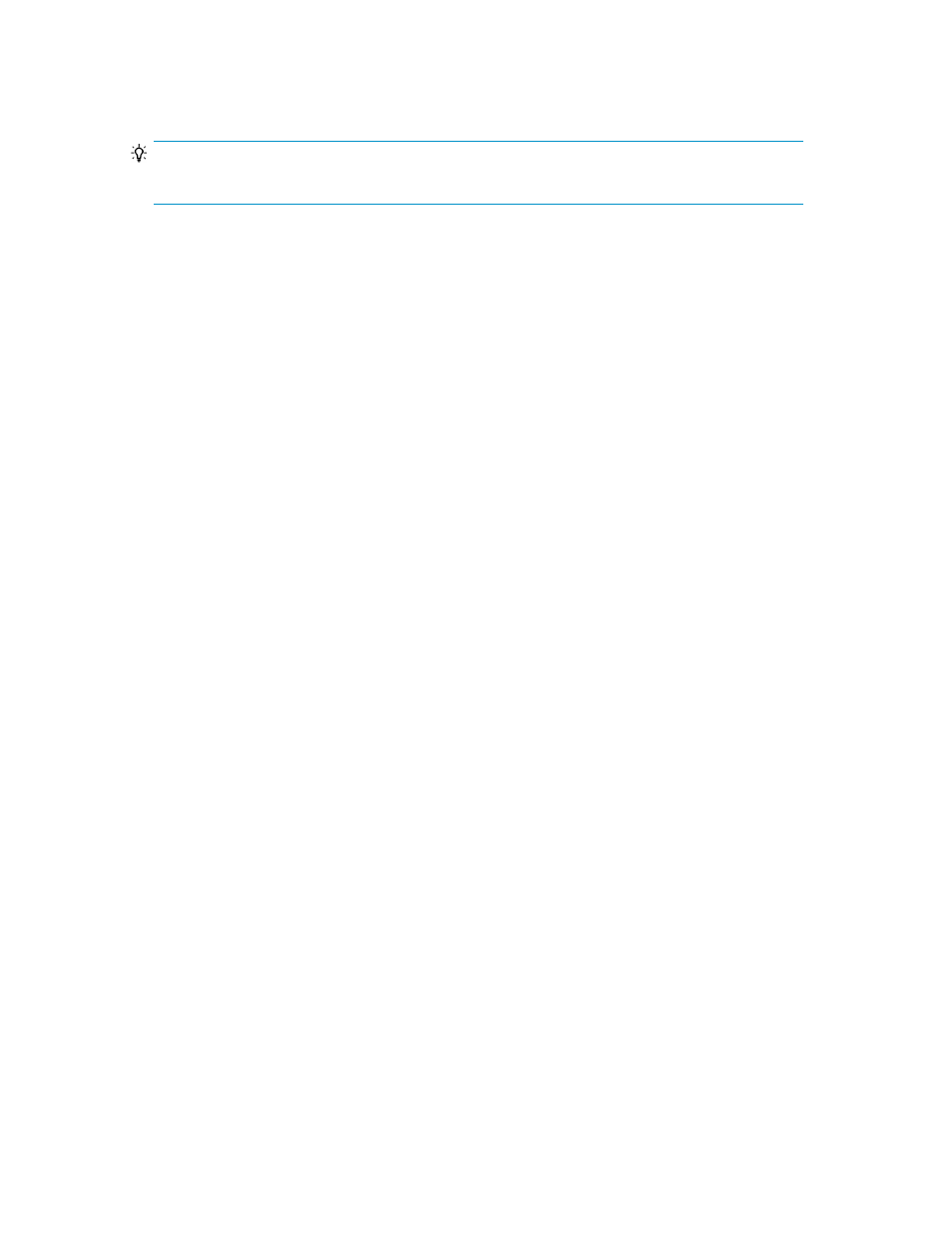
4.
Click OK.
The user list is re-displayed and will include the new user accounts.
TIP:
To delete registered users, select the check boxes of the users to be deleted, and click Delete Users.
Related topics
• Editing the profile for a user account
• User ID and password policies
• User permissions in Legacy mode
Editing the profile for a user account
You can modify the name, email address, and description for a user account.
1.
On the Administration tab, click Users and Permissions, and then click Users.
2.
Select the target user and click Edit Profile.
3.
Edit the profile information for the user, and then click OK.
4.
Confirm that the updated user profile information appears in the Users area.
Related topics
• Editing your own user profile
• Changing the lock status of user accounts
• Changing permissions for a user account
Editing your own user profile
As your user attributes change, you will need to update your user profile.
1.
On the Administration tab, click User Profile.
2.
Click Edit Profile.
3.
Edit the profile information and click OK.
4.
Confirm that the updated user profile information appears in the Users area.
Related topics
• Editing the profile for a user account
• Changing the lock status of user accounts
User Guide
187
