Exporting logical group information to a csv file, Exporting search results to a csv file, 168 exporting search results to a csv file – HP XP P9000 Command View Advanced Edition Software Licenses User Manual
Page 168
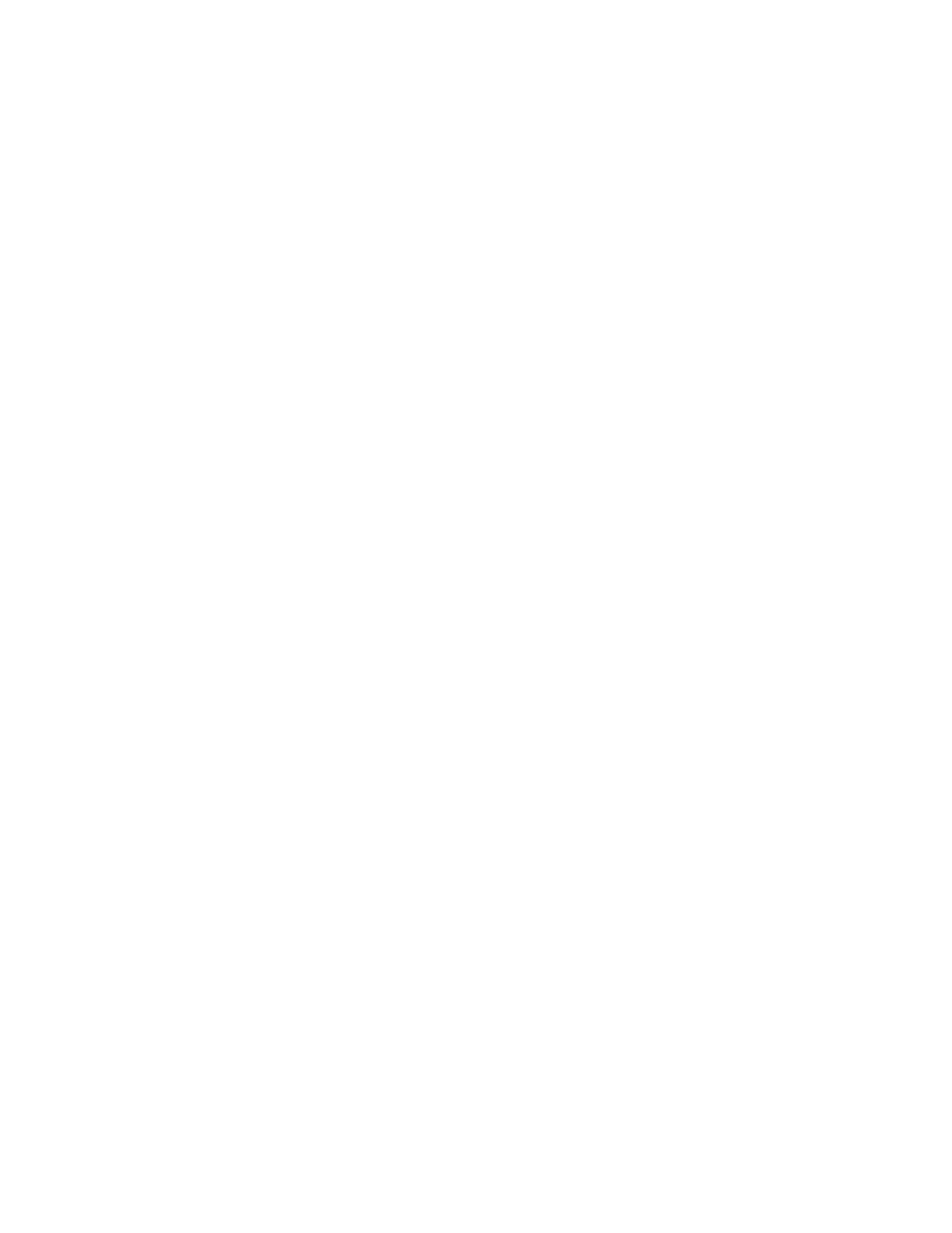
Exporting logical group information to a CSV file
You can save information about either of the supported logical group types (Public Logical Groups
or Private Logical Groups) to a CSV file, including allocated volume capacity and assigned hosts and
volumes.
1.
From the Resources tab, select Logical Groups.
2.
Select the logical group whose information you want to export to a CSV file.
• To output a list of all logical groups managed by Device Manager, select Logical Groups.
• To output information about hosts or volumes included in logical groups, expand the tree,
and then select the logical groups.
3.
Select Export to CSV from the Actions menu located in the corner of the application pane.
4.
Click the Save button and specify the storage location for the CSV file.
A CSV file is saved to the specified location.
Related topics
Exporting search results to a CSV file
You can save your storage resource search results to a CSV file.
1.
From the Search pull-down menu, select More Searches, then specify search conditions and
perform your search.
2.
Click the Export to CSV button.
3.
Click the Save button and specify the storage location for the CSV file.
A CSV file is saved to the specified location.
Related topics
Exporting access control information for resources to a CSV file
You can export user-related information, such as access control information, to a CSV file.
1.
From the Administration tab, select User Groups.
2.
From the User Groups tab or Users tab, click the Export to CSV button.
3.
Click the Save button and specify the storage location for the CSV file.
A CSV file is saved to the specified location.
Related topics
Monitoring managed resources and resolving alerts
168
