Changing a user’s user group, Setting up security, About configuring security options – HP XP P9000 Command View Advanced Edition Software Licenses User Manual
Page 199
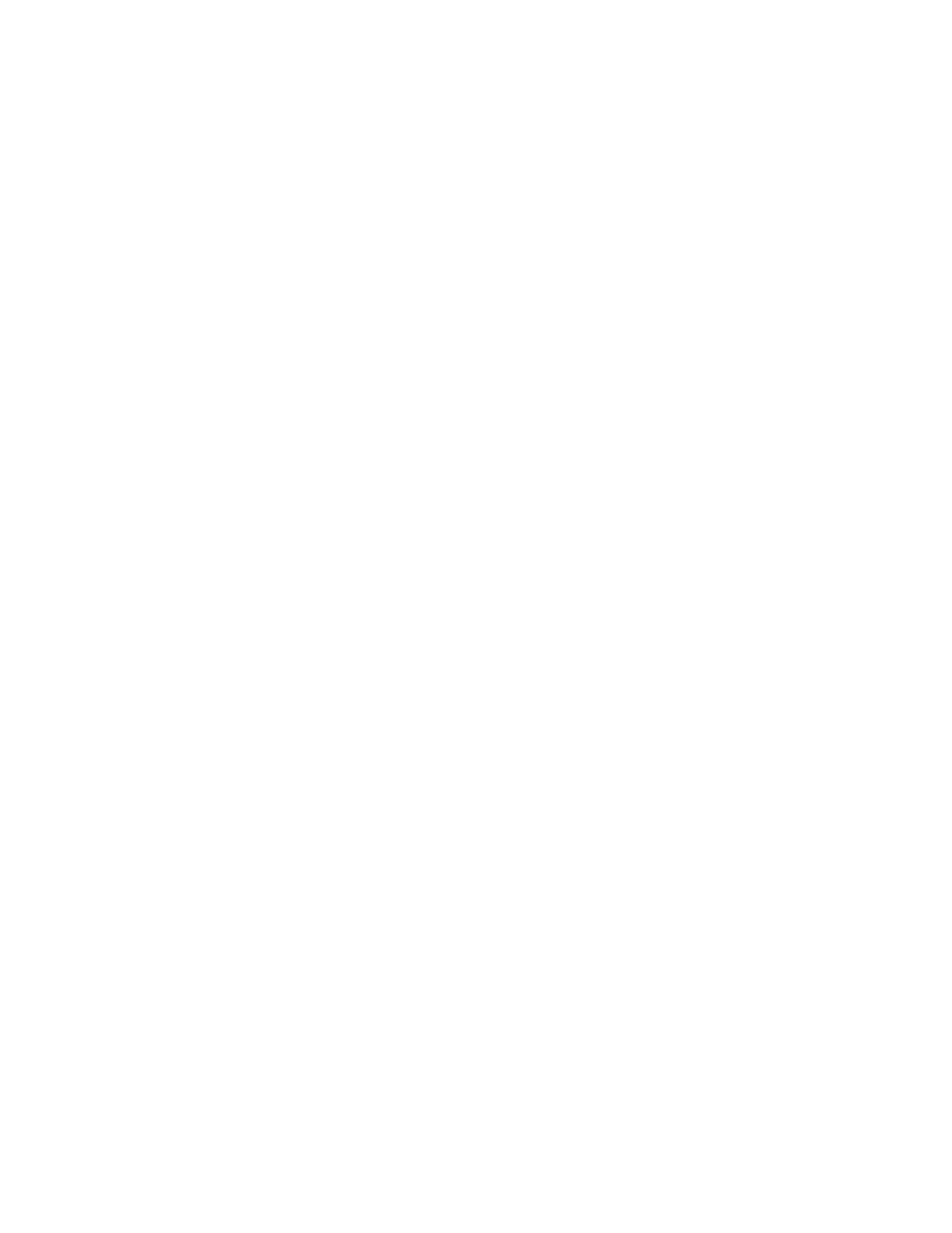
4.
Set the roles to be assigned to the user group. The assigned resource groups and roles are
displayed in detail by clicking the link for the user group name.
Related topics
• About configuring browser settings
Changing a user’s user group
You can modify information about the user groups that a user belongs to.
1.
On the Administration tab, select User Groups.
2.
In the Users tab select the target user group and click Assign User Groups.
3.
Change the user groups to which a user belongs.
Changes will appear in the Users tab.
Related topics
• Assigning resource groups and roles to a user group
Setting up security
This module describes how to configure security settings and policies.
About configuring security options
For tighter login security, you can specify security options from Command View AE Suite, such as:
•
Password policy conditions to prevent users from specifying easy-to-guess passwords.
•
Automatic locking of user accounts when successive login attempts have failed.
•
Display of a specific message (a warning banner) during user login.
You can also set security options from the management server. For details, see the HP P9000 Command
View Advanced Edition Suite Software Administrator Guide.
Related topics
• Setting automatic account locking
• Setting a warning banner message
User Guide
199
