Related topics – HP XP P9000 Command View Advanced Edition Software Licenses User Manual
Page 43
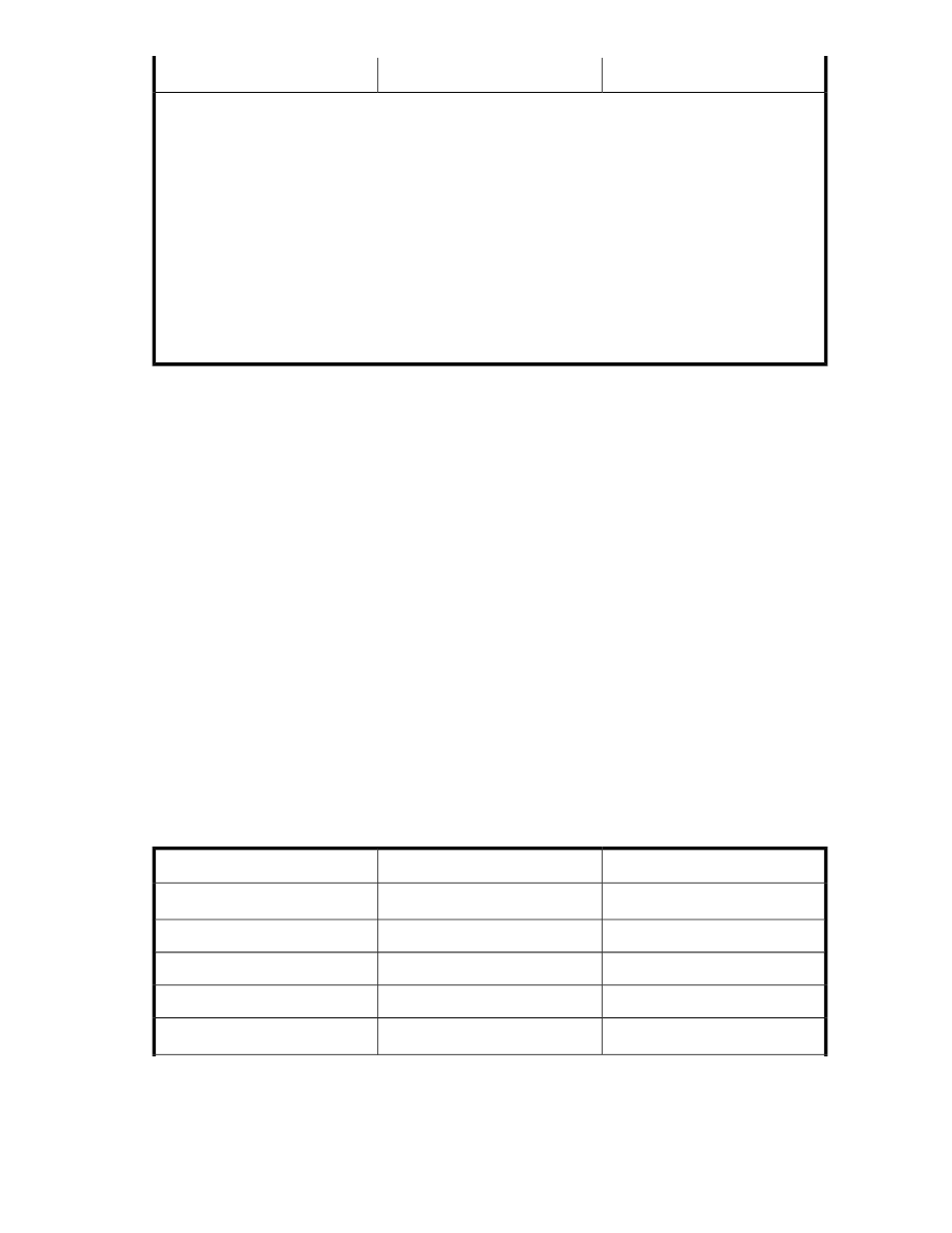
Edit Hosts
Refresh Hosts
Item
Legend:
•
Y : Can be edited or refreshed
•
N : Cannot be edited or refreshed
Notes:
1.
IP address, user ID, and password of vMA.
2.
You can specify IPv4 or IPv6.
3.
A host registered by using vMA can be set to be managed by Host Data Collector, but if it is managed
by Host Data Collector, it cannot be set to be managed by vMA. If a host has been set to be managed
by Host Data Collector, see the description of how to update registered host information by using Host
Data Collector.
4.
To update WWN nicknames that have been specified by using storage system management tools such
as Remote Web Console, refresh the storage system information. When several WWN nicknames are
assigned to a single HBA, only one of the nicknames is displayed for that HBA.
To edit and refresh hosts using vMA:
1.
On the Administration tab, select Managed Resources.
2.
On the Hosts tab, select the host to update, and then click either Refresh Hosts or Edit Hosts,
depending on the items that you want to update.
3.
Execute the processing. The task is registered to Data Collection Tasks tab. If you changed settings
in the Edit Hosts dialog box, after the task has completed successfully, refresh the host information
using Refresh Hosts.
The host information is updated.
Related topics
• About changing host settings and information
Changing settings for a host registered by using Device Manager agent
When the Device Manager agent is being used, host information is automatically sent from the Device
Manager agent periodically. Execute Refresh Hosts as necessary. Additionally, after changing settings
from the Edit Hosts dialog box, depending on the changed settings, it may be necessary to use Refresh
Hosts to update host information.
To make changes to each item, see the following table:
Table 4 Updating host information using Device Manager agent
Edit Hosts
Refresh Hosts
Item
Y
1
N
Host Name
N
Y
OS Type
N
Y
IP Address
N
N
User ID/PW
Y
2
Y
2
Port Type
User Guide
43
