Adding command devices, Editing command devices, 116 editing command devices – HP XP P9000 Command View Advanced Edition Software Licenses User Manual
Page 116
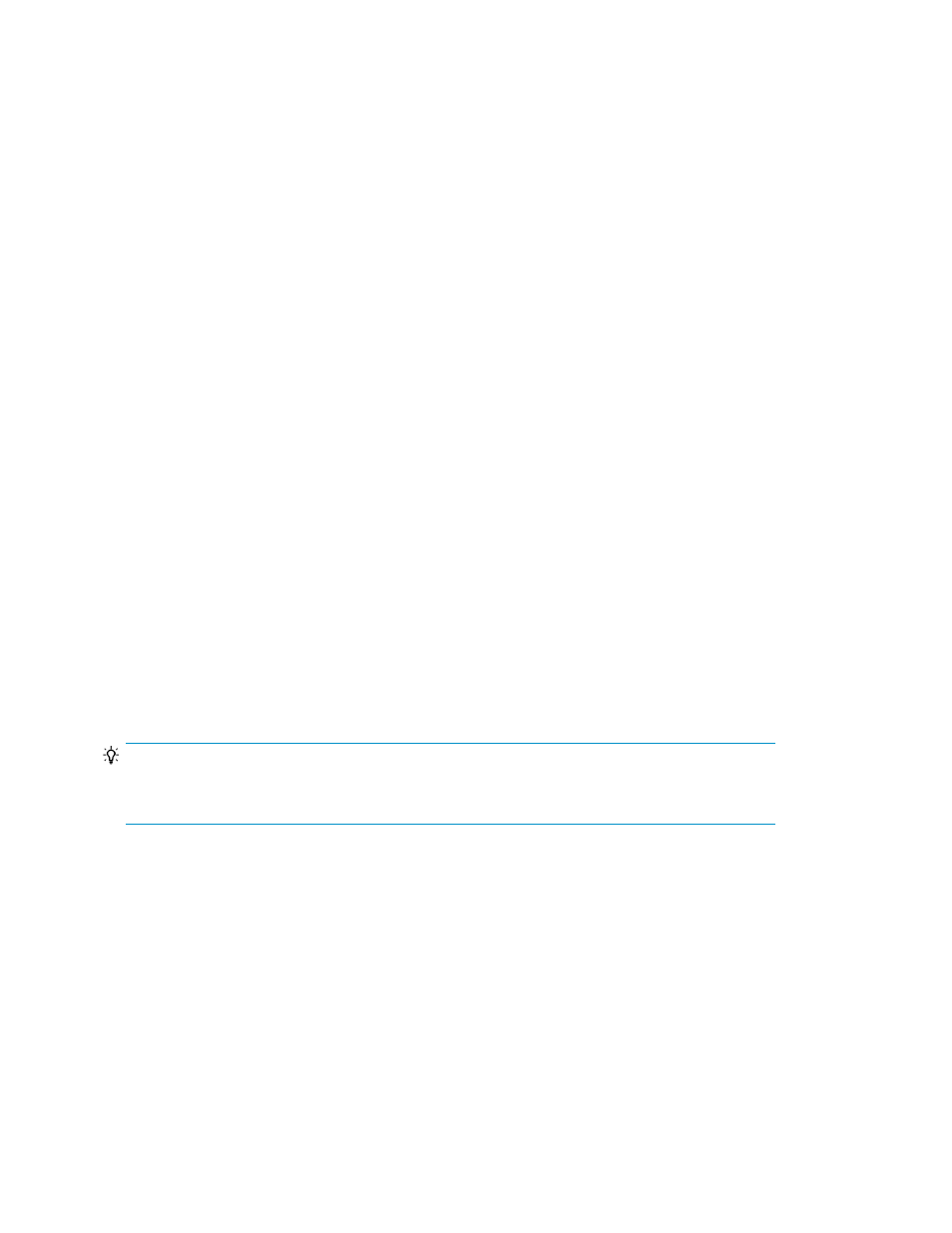
• split: Separates a copy pair
• resync: Synchronizes a secondary volume with the primary volume
• restore: Restores the copy pair from a secondary volume to the primary volume
• delete: Releases a copy pair and changes the status to simplex
•
View information from the Hosts, Storage Systems, and Copy-Pair Configuration Definitions trees
•
View tasks
•
View workflows
•
Add, edit, or delete command devices
•
View event logs
•
Switch to maintenance mode
To access other pair management functionality, you must register a Replication Manager license and
log in to Command View AE Suite with Replication Manager permissions.
Related topics
• About replicating volumes (pair management)
Adding command devices
A command device supports replication operations by providing a communication channel between
hosts and storage for replication commands.
1.
From the Actions menu, select Manage Replication to start the Replication Manager.
2.
From the Explorer menu, select Resources and then Storage Systems.
3.
Expand the tree and select the desired storage system.
4.
Click the Open link, and then on the Cmd Devs tab, click Add Cmd Devices and add the command
device.
The added command device can be viewed by clicking the Open link from the storage system name
shown in the Replication Manager. The list of added command devices are displayed in the Cmd
Devs tab.
TIP:
To delete command devices, select the check boxes of the command devices to be deleted, and click
Delete Cmd Devices.
Related topics
• Changing the status of a copy pair
• Copy pair management operations
Editing command devices
You can edit an existing command device.
1.
From the Actions menu, select Manage Replication to start Replication Manager.
Managing storage resources in a SAN environment
116
