Setting security options for firefox – HP XP P9000 Command View Advanced Edition Software Licenses User Manual
Page 177
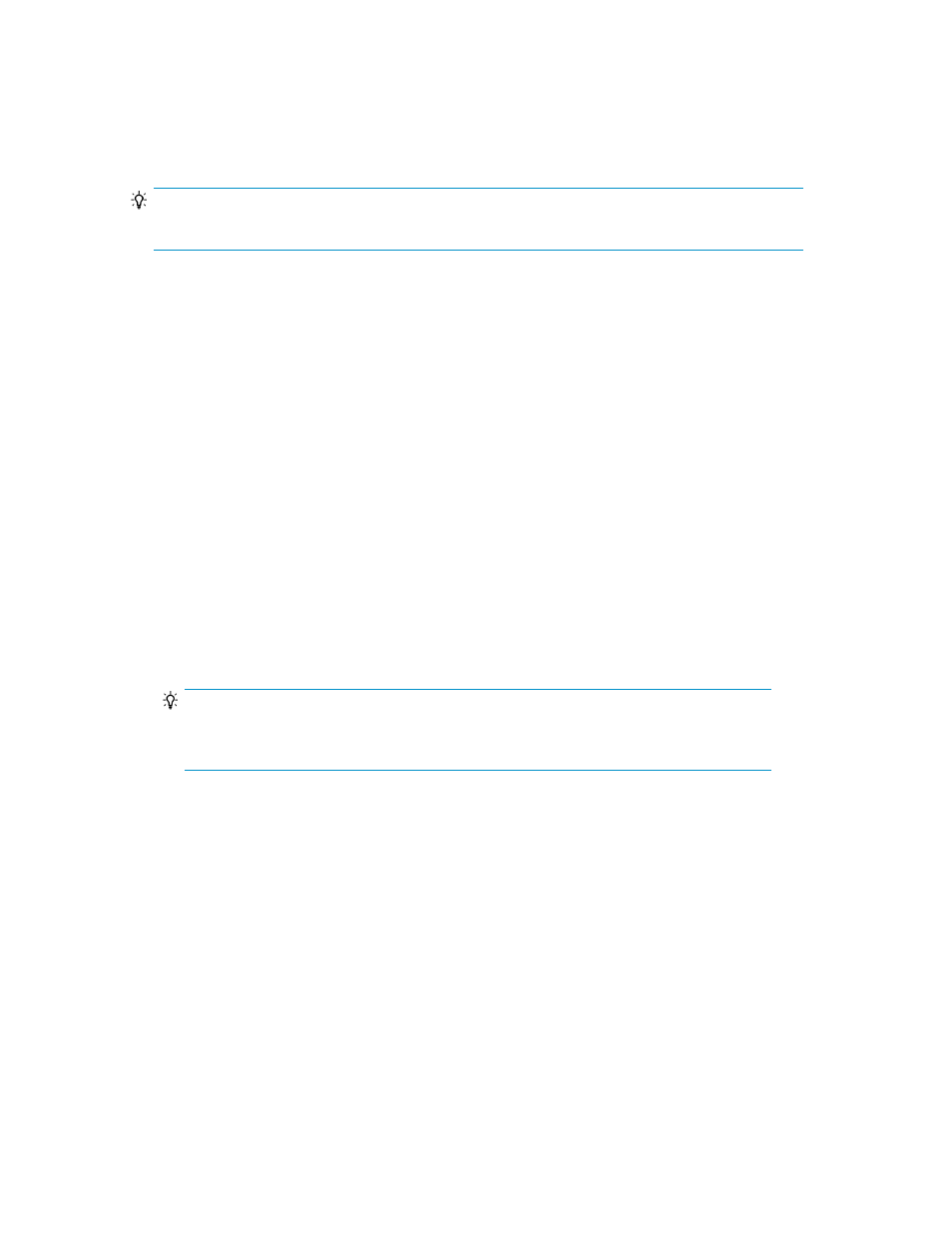
•
An error message displays that indicates that Adobe Flash Player is not installed.
If you encounter these problems, disable ActiveX filtering, and from Internet Explorer, in Compatibility
View settings, register the IP address or the host name of the Device Manager server. If the online
Help does not display properly even after these settings are applied, press F5 to refresh the browser
window.
TIP:
Set the text size to Medium or Larger. If you set text size to Largest, text characters might overlap.
Related topics
• About configuring browser settings
• Disabling pop-up blocking for IE 7 and later
• Disabling pop-up blocking for IE 6
Setting security options for Firefox
You can configure security options for communicating with Command View AE Suite when using
Firefox. Firefox settings not described here are optional.
1.
Start Firefox.
2.
In the environment settings window, set the items as follows:
• Enable cookies.
• Unblock pop-up windows or register any sites that allow pop-ups.
• Load images automatically (for Firefox versions earlier than ESR 24).
• Enable JavaScript (for Firefox versions earlier than ESR 24).
• Use the default font.
TIP:
For Solaris, match the language setting of the web browser with the X-terminal setting. If
the language settings differ, characters in the title bar might not display properly.
Related topics
• About configuring browser settings
Setting the Java™ Web Start proxy Version 1.4.2 to link with other products
You must set up Java Web Start so that it uses the correct version of JRE to execute the JAVA GUI to
run with other products.
1.
Start the Java™ Web Start application manager.
2.
Select the File menu, then select Preferences.
3.
On the Java Web Start Preferences panel, select the General tab.
User Guide
177
