Changing the lock status of user accounts, Configuring external authentication for users, 189 configuring external authentication for users – HP XP P9000 Command View Advanced Edition Software Licenses User Manual
Page 189
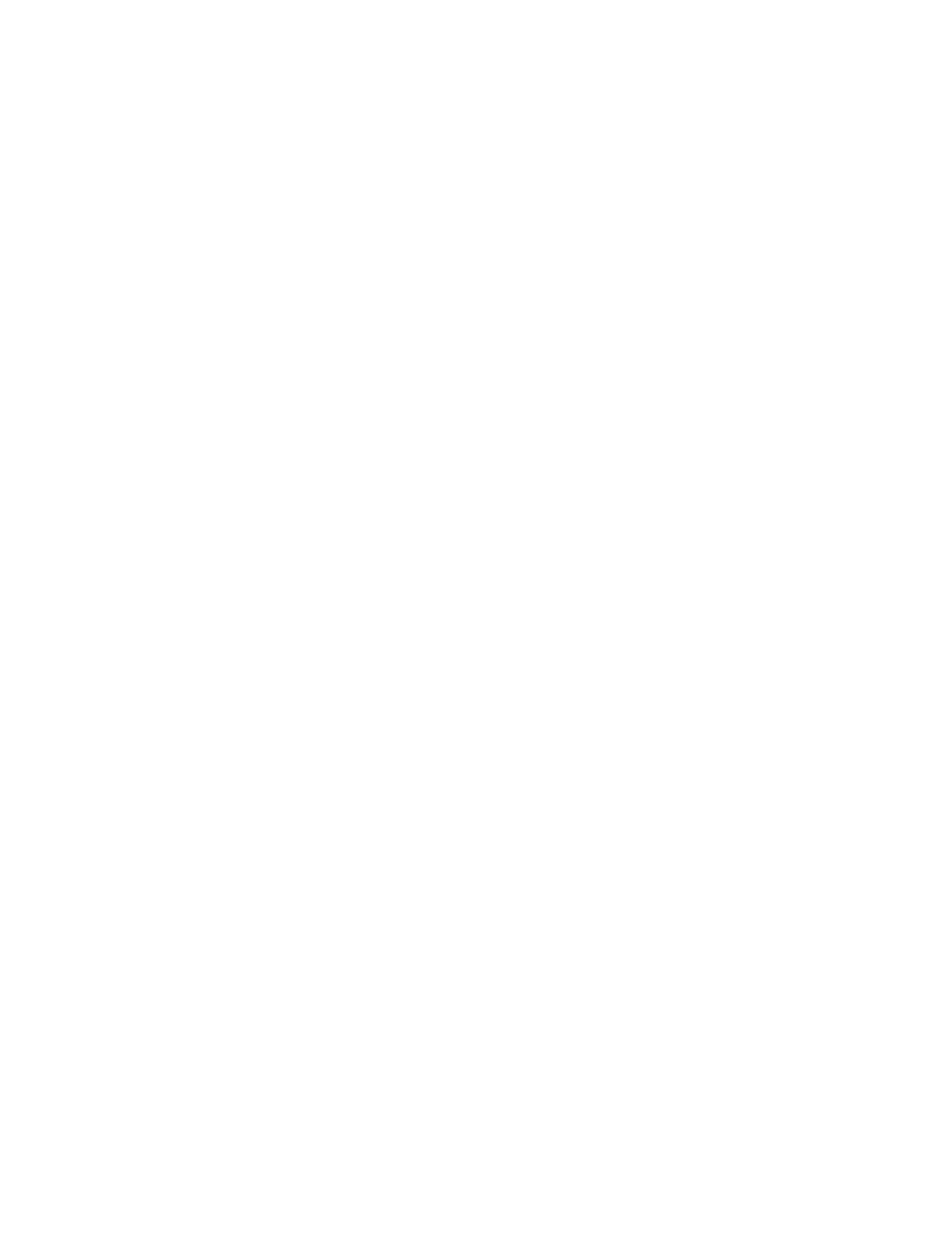
2.
Select the target user and click Change Permission.
3.
Edit the permissions for the user and click OK.
4.
Verify that the correct permissions for the user are checked in Granted Permission.
Related topics
• User permissions in Legacy mode
Changing the lock status of user accounts
A user account can be locked or unlocked by an administrator.
1.
On the Administration tab, select Users and Permissions and then click Users.
2.
Select the check box for the user whose lock status you want to change.
3.
Click Lock Users or Unlock Users to change the current status.
4.
Verify that the selected user accounts have been locked, or that the previously locked user can
now log in.
Related topics
• Changing the password for a user account
Configuring external authentication for users
External authentication systems, such as LDAP (for example, Active Directory), RADIUS, or Kerberos
may be used to authenticate Command View AE Suite users as they log in. You can re-configure
existing accounts, or create new accounts to use external authentication.
Prerequisites
•
The Command View AE Suite server must be linked to an external authentication server. See the
HP P9000 Command View Advanced Edition Suite Software Administrator Guide.
•
The Command View AE Suite server must be configured to support user authentication, which
activates the Change Auth button in the GUI, and which presents authentication options such as
Internal for a local account, or LDAP for external authentication.
•
The Command View AE Suite user ID must exist on the external authentication server. It is recom-
mended that user ID information be acquired from the external authentication server administrator
before creating accounts.
1.
From the Administration tab, select Users and Permissions.
User Guide
189
