Installing the cfl extension – HP StorageWorks XP Remote Web Console Software User Manual
Page 141
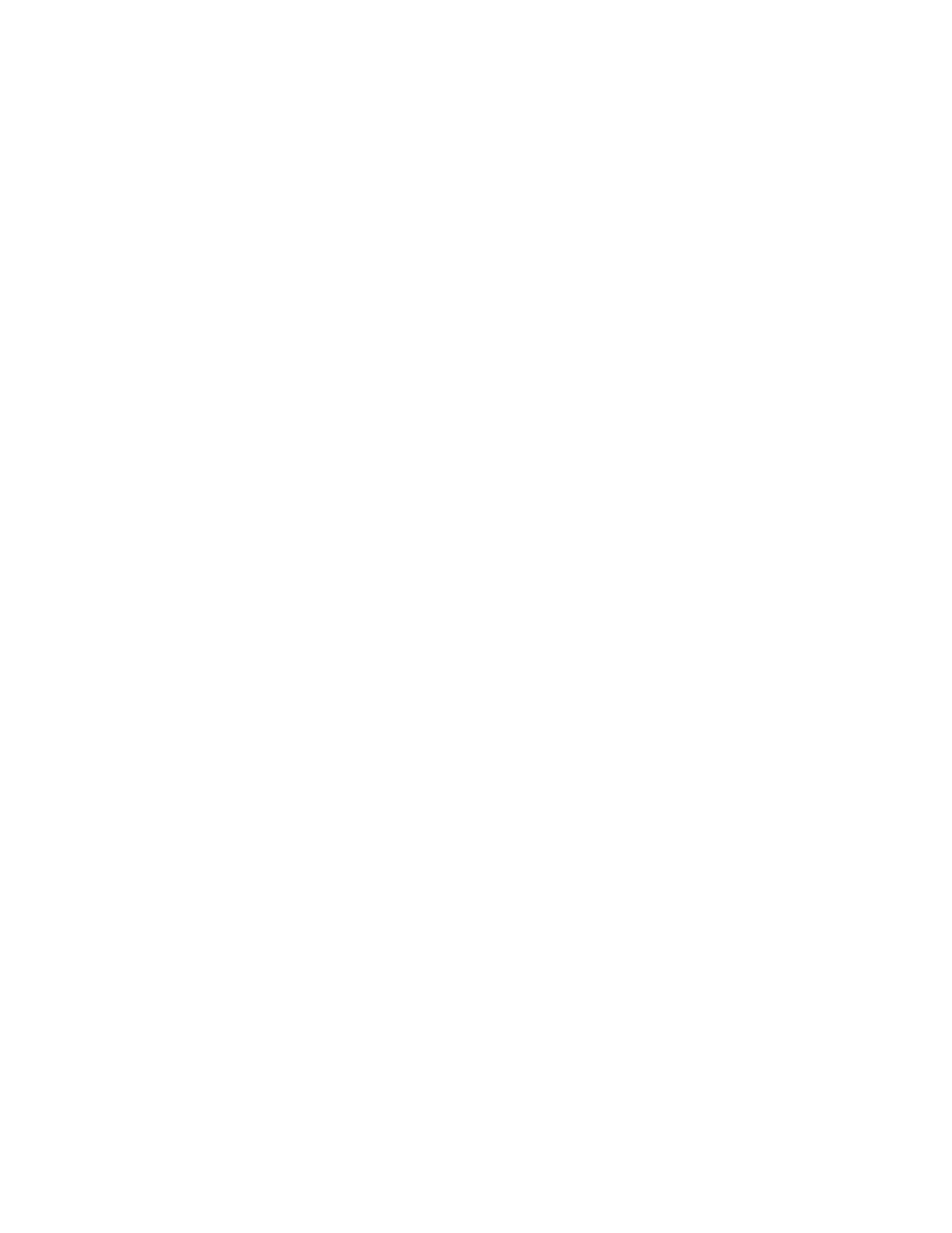
•
Remote Web Console program product
•
Remote Web Console Client computer(s).
•
Storage administrators with the following operation privileges:
• Storage administrator role: Enable
• Configuration File Loader permission: Modify or View (depending on which command to
execute)
Storage partition administrators cannot perform CFL Extension commands.
•
JAR file for CFL Extension
A JAR file for CFL Extension is stored on the XP RAID Manager CD. See “
” on page 141 for how to install the file.
•
Java security policy file
You need a file called
Java.policy
to use CFL Extension. The
Java.policy
file is stored on
the XP RAID Manager CD. See “
Changing the Java Security Policy
” on page 142 for details.
•
User authentication file
CFL Extension users must create a user authentication file. When multiple users use CFL Extension,
a user authentication file is required for each user. See “
Creating a User Authentication
” on page 142 for how to create the file.
•
Spreadsheet software or a text editor (Microsoft Excel is recommended)
Installing the CFL Extension
To install the CFL Extension on the Remote Web Console Client computer:
1.
Create a new directory on the Remote Web Console Client computer to store the CFL Extension.
2.
Insert the XP RAID Manager CD into the CD-ROM drive (For UNIX, mount the CD).
3.
Locate the
\Tools\CFL_CLI
directory on the CD, and then copy the directory to the newly
created directory.
The newly created directory (referred to as the CFL installation directory) contains the following
files and subdirectories:
•
\Tools\CFL_CLI\JSanCFL.jar
: The CFL Extension JAR file
•
\Tools\CFL_CLI\Java.policy
: A Java policy file used for CFL Extension
•
\Tools\CFL_CLI\Sample\
: Batch files used for executing commands
•
\Tools\CFL_CLI\Template\
: Templates for spreadsheets
Installing JRE with Support for Additional Languages
To use CFL Extension, JRE with support for additional languages is required. You must perform the
following procedure if you choose custom setup and install JRE without support for additional languages.
To install JRE with support for additional languages:
1.
Start the JRE installation program (an
exe
flie).
2.
If the Security Alert dialog box is displayed, review the displayed information and click Run.
The License Agreement dialog box is displayed.
3.
Review the license agreement, select Custom setup, and then click Accept.
The Custom Setup dialog box is displayed.
XP24000/XP20000 Remote Web Console User's Guide
141
