Powering off and on the external storage system – HP XP P9500 Storage User Manual
Page 50
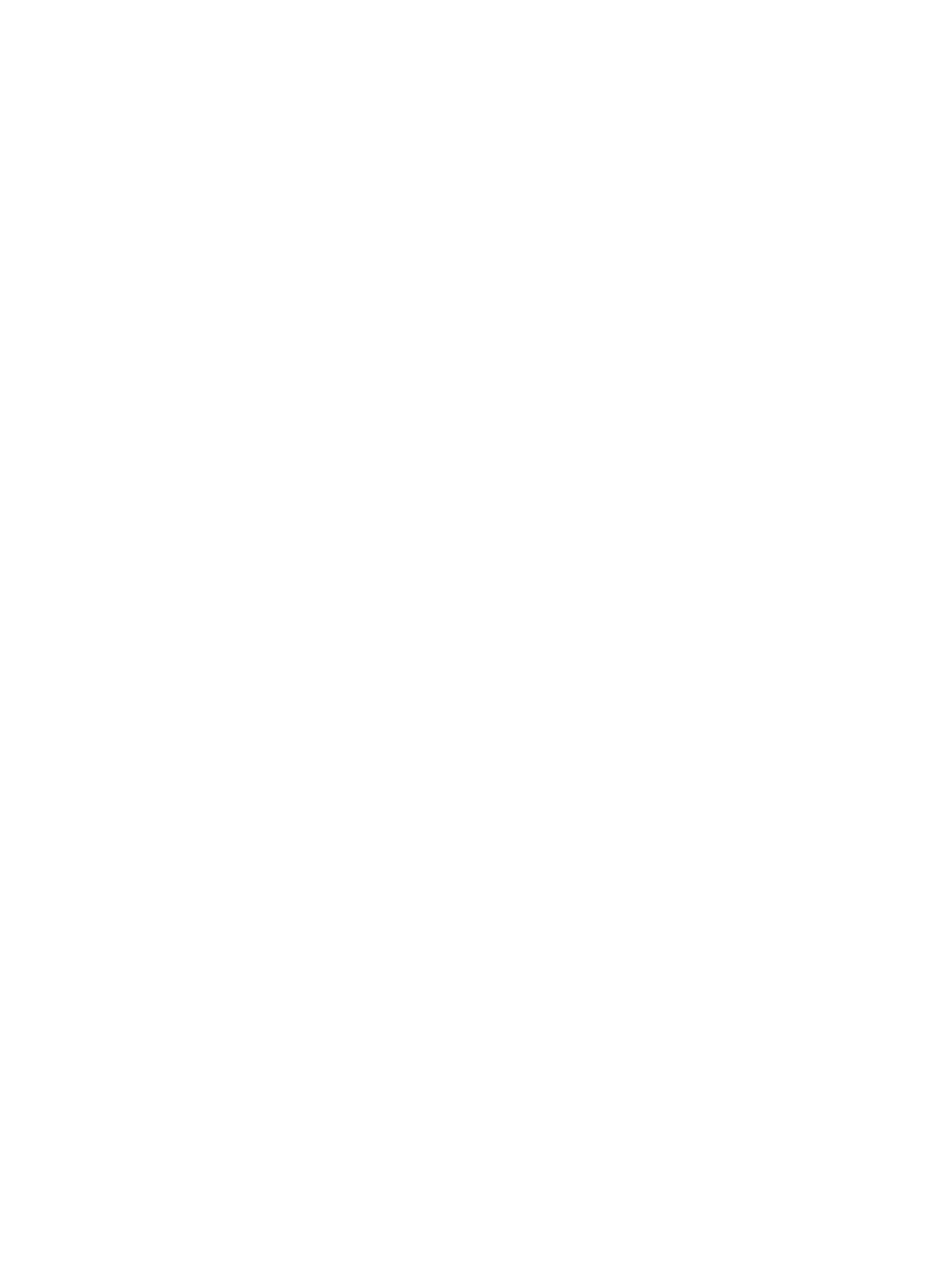
Requirements for external storage system maintenance
You must disconnect the external system and delete external volume mapping before making
changes on the external system. When the changes are concluded, you reconnect the system and
remap the external volume.
The following changes to the external system require the removal and remapping of the external
volume:
•
Changing WWNs of target ports that connect to the local storage system
•
Changing the serial number of the external system
•
Changing LUNs of volumes in the external system
•
Reducing the volume capacity of the external volume
•
Modification on the host connected directly to a external storage system.
If you want to change the WWNs of part of the target ports that are connected to the local storage
system, you do not need to delete the volumes that are mapped to the local storage system.
Procedure 18 To change the WWNs of the external storage system without deleting the external
volume mapping
1.
Change the WWN of the external storage.
See the HP P9000 Provisioning for Open Systems User Guide and the HP P9000 Provisioning
for Mainframe Systems User Guide for detailed procedures. Changing the WWN blocks the
external path that uses the target port with a WWN that has been changed.
2.
Add an external path between the local storage system and target port with a WWN that
has been changed
3.
Delete the external path that was blocked in step 1.
Before deleting external volume mapping, make sure that the volume has no LU paths and is not
part of a copy pair. See
Deleting an external volume mapping (page 48)
for instructions.
Powering off and on the external storage system
Procedure 19 To power off the external system
1.
Stop read and write I/O to the mapped external volume.
2.
If the external volume is defined as a THP V-VOL in the internal system, block all THP V-VOLs
for maintenance as follows:
To block all THP V-VOLs in the pool
1.
Click Pools in the Storage Systems tree.
2.
In the tree, select the pool to be blocked.
3.
Select the Virtual Volumes tab.
4.
Click Select All Pages.
5.
On the menu bar, click Actions, Logical Device, and then Block LDEVs.
6.
In the Block LDEVs window, confirm the settings and enter the task name in the Task Name
box.
7.
Click Apply in the Confirm window.
3.
Disconnect the external storage system. See
“Disconnecting external systems and volumes ”
for instructions.
4.
Perform the procedure for powering off the external storage system.
Procedure 20 To power on the external system
1.
Power on the external storage system.
2.
Reconnect the external system. See
Reconnecting external systems and volumes (page 47)
for
instructions.
50
Monitoring and maintenance
