4 setting up external volumes, Setup workflow, Setting up ports on the local system – HP XP P9500 Storage User Manual
Page 29
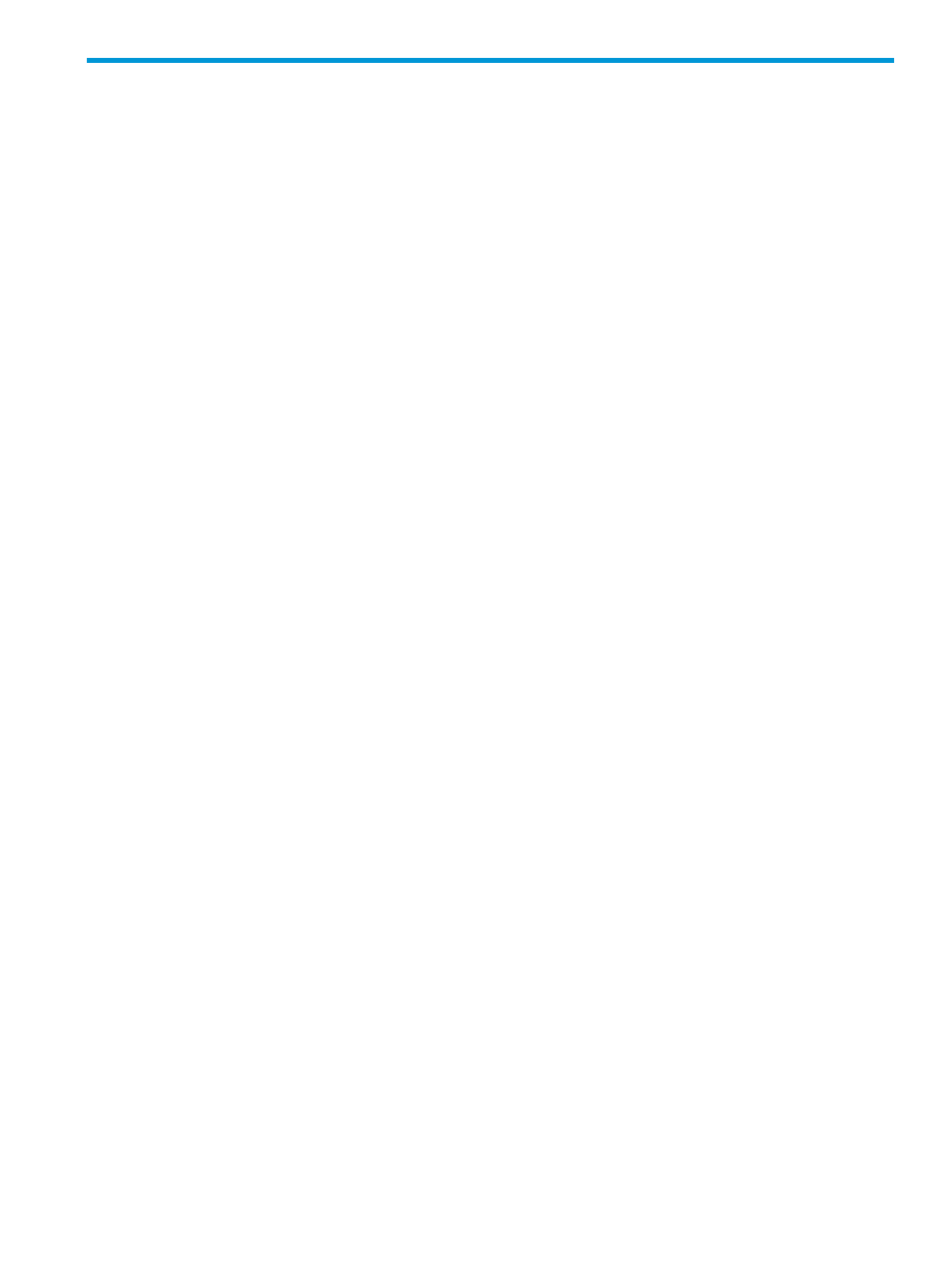
4 Setting up external volumes
You set up ports and external paths, map the external volume, then begin using it with native
storage on the HP P9500. This topic provides setup procedures and information.
Setup workflow
When you begin setting up External Storage, all planning tasks and considerations should be
completed. Consult the topics in
to review.
Set up external volumes as follows:
1.
Set up ports on the local and external storage systems. See the following:
•
“Setting up ports on the local system” (page 29)
•
“Setting up ports on the external system” (page 30)
2.
To edit certain mapping settings prior to the mapping operation, see
. Otherwise, you can make changes during the operation or accept
the default settings.
3.
Map the external volume to the HP P9500.
See
“Mapping an external volume” (page 30)
4.
When the external volume is successfully mapped, perform the one of the following based on
the volume’s emulation type:
•
For mainframe emulations, format the volume or perform the Write to Control Blocks
operation using Virtual LVI. See the HP XP P9000 Provisioning for Mainframe Systems
User Guide.
•
For OPEN-system emulation, define LU paths to a host using LUN Manager. See the HP
XP P9000 Provisioning for Open Systems User Guide.
See Also:
“Recognizing local system from the external system” (page 35)
.
Setting up ports on the local system
A port on the HP P9500 must connect with the port on the external system via the external path.
The HP P9500 port must be specified as an “External” port. This topic provides instructions for
changing the Fibre Channel port attribute to “External”.
Prerequisites
•
Before changing the port’s attribute, release LU paths that may be assigned to the port.
•
Ports with RCU target and Initiator attributes can be changed to External, but ensure that they
are no longer used for remote copy.
•
For more information about setting up the external path, see
.
Procedure 2 To set a port attribute to external
1.
In the Remote Web Console Storage Systems tree, click the Ports/Host Groups link.
2.
In the Ports/Host Groups window, select the Ports tab.
3.
On the Ports tab, select the desired port row.
4.
On the menu bar, click Actions, Ports/Host Groups, and then Edit Ports.
5.
On the Edit Ports window, select External in the Port Attribute box.
6.
For help with other settings, see the HP P9000 Provisioning for Mainframe Systems User Guide
or HP P9000 Provisioning for Open Systems User Guide.
7.
When ready, click Finish.
Setup workflow
29
