Adjusting volume capacities for pairs – HP XP P9500 Storage User Manual
Page 19
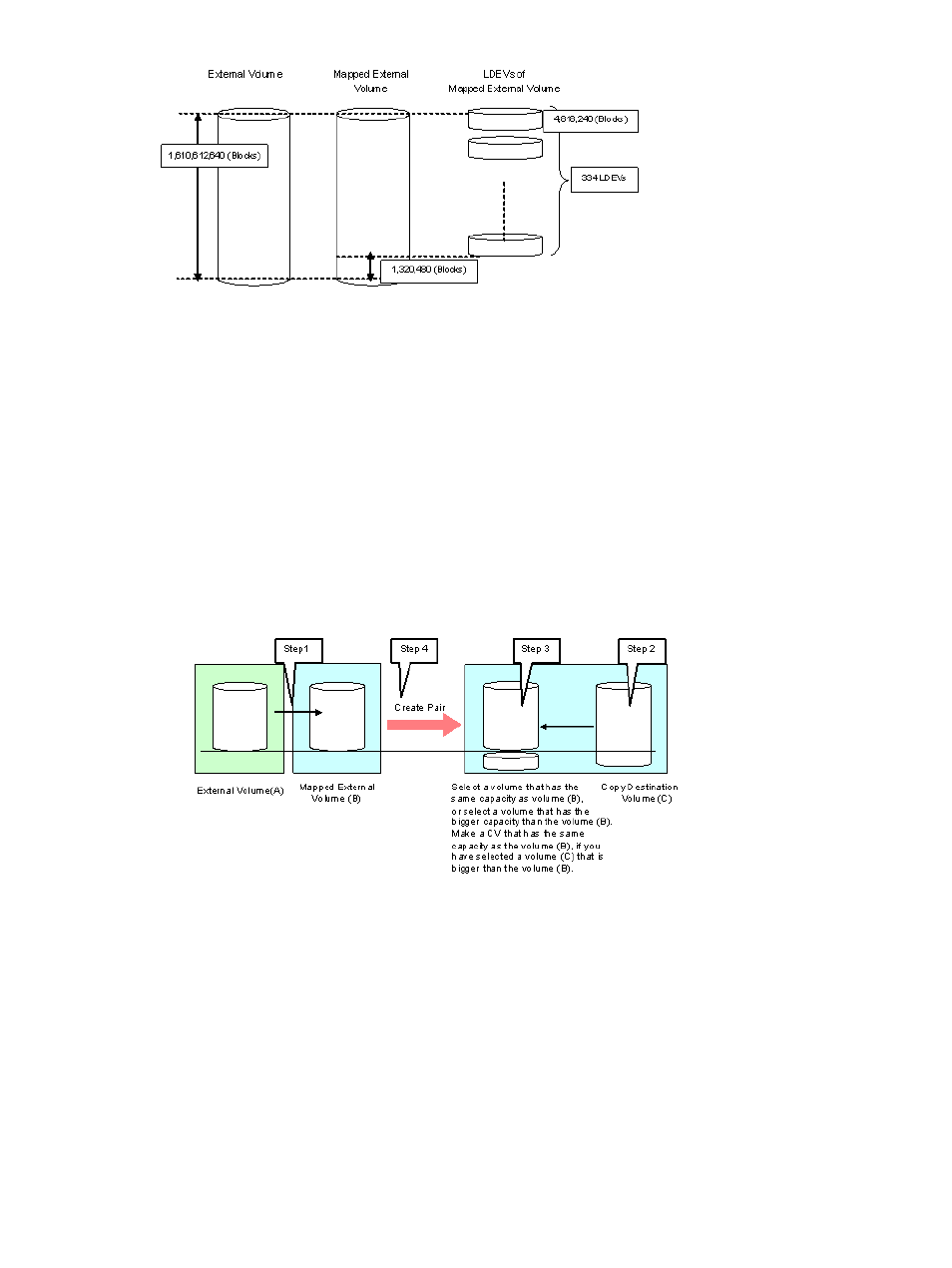
Adjusting volume capacities for pairs
Mapped external volumes can be used for replication. All HP P9500 replication software requires
a pair’s secondary volume (S-VOL) to have the same capacity as the primary volume (P-VOL).
If you need to adjust the capacity of the HP P9500 volume or the external volume before creating
the pair, proceed as shown in the following subtopics.
Decreasing the size of the HP P9500 S-VOL
When the HP P9500 volume S-VOL is larger than the mapped external volume P-VOL, adjust the
HP P9500 volume’s capacity as follows:
1.
Map the external volume with emulation type OPEN-V.
2.
Make sure the HP P9500 volume’s emulation type is OPEN-V.
3.
Decrease the size of the HP P9500 S-VOL by creating a custom volume (CV) using Virtual
LVI/Virtual LUN, as shown in the following figure.
Base the CV capacity on Blocks, which displays in the Capacity column on the LDEV Information
dialog box in Remote Web Console. See the HP XP P9000 Provisioning for Open Systems
User Guide and the HP XP P9000 Provisioning for Mainframe Systems User Guide for
instructions on creating CVs.
4.
Create the pair.
Decreasing the size of the external volume S-VOL
When the mapped external volume S-VOL is larger than the HP P9500 P-VOL, adjust the external
volume’s capacity as follows:
1.
Map the external volume with the same emulation type as the HP P9500 primary volume.
2.
After mapping, check the new internal volume’s capacity. If it is larger than the HP P9500
P-VOL, decrease the size by creating a CV that is the same size as the HP P9500 P-VOL using
Virtual LVI/Virtual LUN (see the following figure).
Planning external volumes
19
