Changing external path priority, Disconnecting an external path – HP XP P9500 Storage User Manual
Page 41
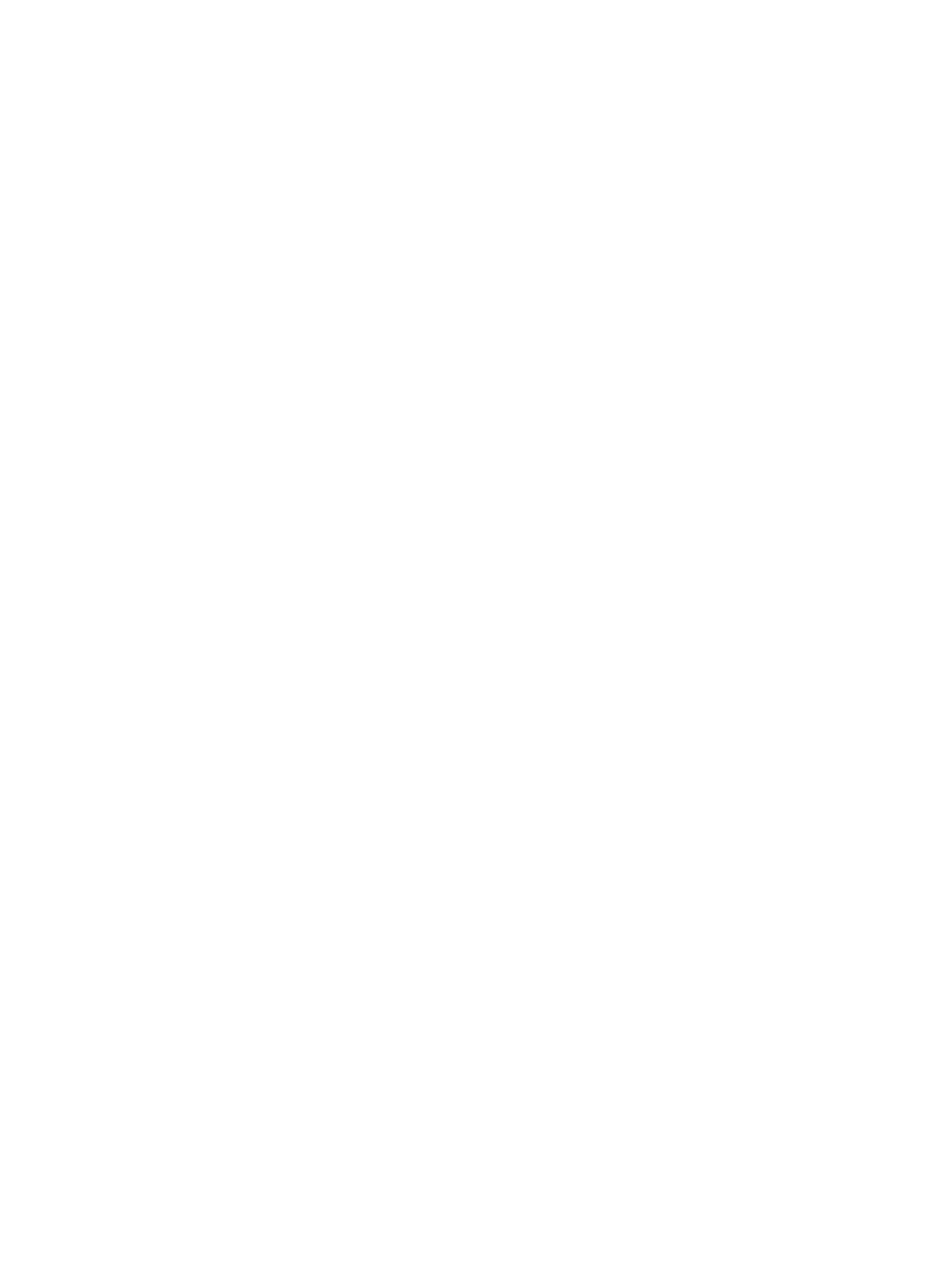
5.
In the Edit External Path Configuration window, select an external path or paths from the
Available External Paths list and click Add.
If the External Storage System or the External WWN that you want is not available in the
dialog box, click Discover External Target Ports and add the port that connects to the WWN.
6.
To change the priority of external paths, click Raise Priority or Lower Priority in the Selected
External Paths list.
7.
Click Finish.
8.
In the Confirm window, check settings, accept or enter a new task name, and then click Apply.
Changing external path priority
You can change the priority of your primary and alternate external paths, moving them higher or
lower depending on your requirements. See
for more information on
path priorities for Single and Multi mode.
Procedure 8 To change current path priority
1.
In Remote Web Console, click External Storages in the Storage Systems tree.
2.
In the External Storages window, select an external storage system.
3.
In the window for your external system, click the External Path Groups tab and then select a
path group row.
4.
Click Edit External Path Configuration at the bottom of the window.
5.
In the Edit External Path Configuration window, in the Selected External Paths list, select the
desired path and click Raise Priority or Lower Priority.
6.
Repeat the previous step to continue moving the path higher or lower. Move other paths as
needed.
7.
Click Finish.
8.
In the Confirm window, check settings, accept or enter a new task name, and then click Apply.
Disconnecting an external path
You can disconnect all external paths connected either to a port on the local system or to a WWN
on the external system. Disconnecting paths affects the external volumes mapped using the port.
An external path is disconnected for the following reasons:
•
Before removing a path.
•
To replace a path or switch
•
To perform maintenance on a path
•
To perform maintenance on the external system or volume
Prerequisite information
•
When you disconnect a path, make certain that alternate paths are available for mapped
external volumes using the path.
Procedure 9 To disconnect an external path
1.
In Remote Web Console, click External Storages in the Storage Systems tree.
2.
In the External Storages window, select the External Paths tab.
3.
Select a path group row, then click Disconnect External Paths at the bottom of the window.
4.
In the Disconnect External Paths window, select one of the following (illustrated in the figure
below:
•
By Ports to disconnect all external paths connected to the specified port in the local storage
system.
•
By External WWNs to disconnect all external paths connected to the specified WWNs
(ports) in the external storage system.
Path maintenance
41
