3 using cli with https, Using cli with https – HP StorageWorks XP10000 Disk Array User Manual
Page 13
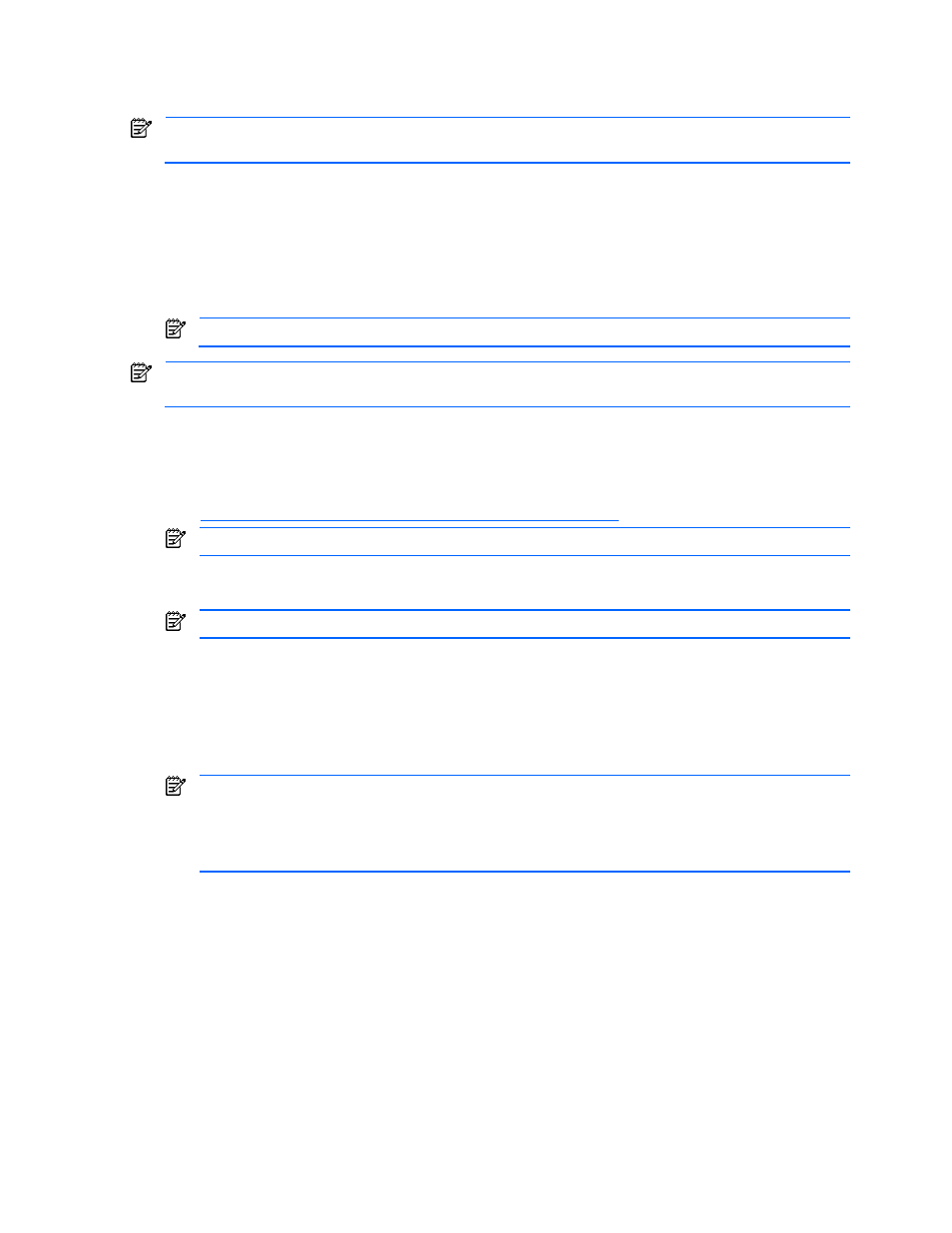
Setting Up Command Line Interface 13
•
Port number of the Device Manager server (default is 2001)
•
Base address of the Device Manager server (default is service, unless the server has been configured
with a non-standard servlet alias)
NOTE:
When the CLI properties file has an option with no arguments, you cannot cancel the option from the
command line.
To launch Device Manager CLI, execute the following command from Device Manager CLI installation
directory:
•
In Windows
®
:
C:\hdvm> hdvmcli.bat
•
In Solaris™ or HP-UX:
# ./hdvmcli.sh
NOTE:
This assumes that Device Manager CLI was installed in the c:\hdvm folder.
NOTE:
If you launch Device Manager CLI without specifying any command line options, command
arguments are displayed.
2-3 Using CLI with HTTPS
To implement Device Manager CLI while running HTTPS on the Device Manager server:
1.
Download the HiCommandCerts file from the Device Manager server from the following URL:
http://
NOTE:
<device-manager-server> indicates the server’s IP address or host name.
2.
Store the downloaded file in the Device Manager CLI installation directory. The installation directory
contains the hdvmcli.bat file.
NOTE:
Use the filename HiCommandCerts.
3.
Set the path name of the HiCommandCerts file in the HDVM_CLI_CERTS_PATH environment variable.
•
In Windows
®
:
4.
Execute the desired command. For example, type as shown below to execute the GetServerInfo
command:
•
In Windows
®
: hdvmcli -s https://
GetServerInfo
NOTE:
Observe the following guidelines:
•
Use the https protocol for the Device Manager server URL.
•
Use the https port for the Device Manager server URL (2443, unless configured differently in the server's
configuration file).
•
Use the -s (or --secure) switch.
