2 using the properties file to specify parameters, 3-1 specifying the log file, 3-2 specifying a log level – HP StorageWorks XP10000 Disk Array User Manual
Page 111: Using the properties file to specify parameters, Specifying the log file, Specifying a log level
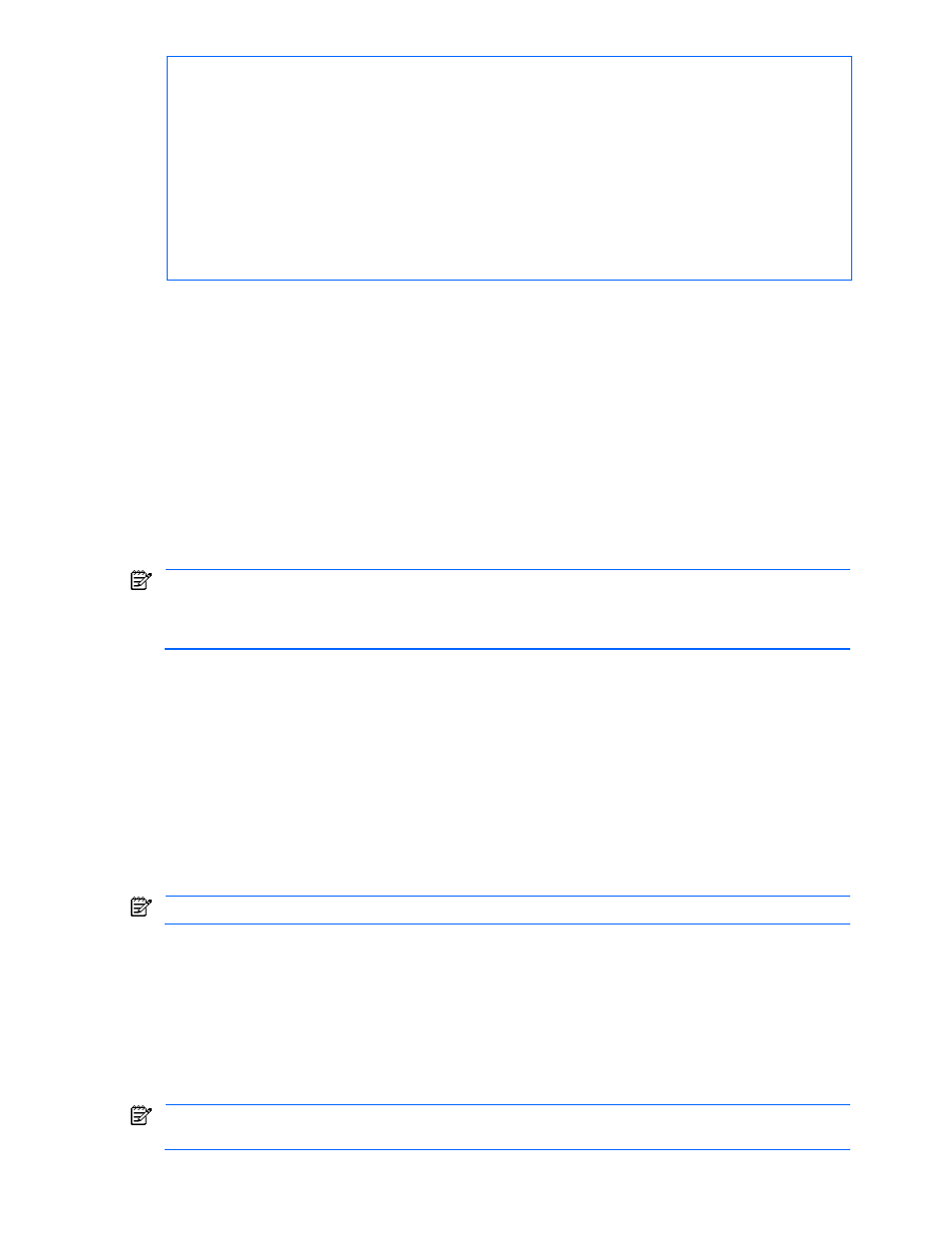
Using the Device Manager Properties File 111
# password can be provided directly, or from a password file
password=khalsa
#password=@D:\\DeviceManager\\.passwd
# provide a copy of the raw xml request & response in MessageTrace.log file
messagetrace=true
##### COMMAND PARAMETERS ####
# set the Array model, for commands that use this parameter
model=XP1024
5-2 Using the Properties File to Specify Parameters
Specifying a parameter in the properties file in advance allows you to omit entering the parameter at the
command prompt.
You can specify all the parameters you enter at the command prompt in the properties file. To specify a
parameter, use the parameter name as the key and the parameter value as the property value. For example,
when you always execute a command for a certain storage subsystem, you can set the property corresponding
to the model parameter as model=XP512 instead of entering the following at the command prompt:
C:\hdvm> hdvmcli http://localhost:2001/service GetStorageArray serialnum=30057
model=XP512
When a parameter is specified both from the command line and from the properties file, Device Manager uses
the value from the command line.
NOTE:
All the parameters specified in the properties file are assumed to have been specified when a
command is executed. If you specify an inappropriate parameter, the command execution result may differ
from what you expected. For this reason, make sure that you only specify parameters that do not cause
problems to any other commands.
5-3 Setting Up the Device Manager CLI Execution Environment
This section describes how to set up the Device Manager CLI execution environment based on Table 5-1
Example of Properties File (in Windows).
5-3-1 Specifying the Log File
The default file name of the log file used by Device Manager CLI is hdvmcli.log. This file is created in
Device Manager CLI execution directory or folder. You can specify a default file name, log output destination,
log level, and so on. Specify the log output destination in the hdvmcli.logfile property in the properties file.
In the following example, the command specifies C:\Temp\diag.log for the output destination:
hdvmcli.logfile=C:/Temp/diag.log
NOTE:
In a Windows
®
environment, use / or \\ instead of \ as a delimiter.
5-3-2 Specifying a Log Level
You can use hdvmcli.diaglevel to specify the level of log information to be output to the log file. Specify
the log level as follows:
•
Debugging: hdvmcli.diaglevel=DEBUG
•
Information: hdvmcli.diaglevel=INFO
•
Warnings: hdvmcli.diaglevel=WARN
•
Errors: hdvmcli.diaglevel=ERROR
NOTE:
You can set the hdvmcli.diaglevel property to DEBUG, INFO, WARN, or ERROR. The default
logging level is INFO.
