5 using the device manager properties file, 1 using the properties file to specify options, Using the device manager properties file – HP StorageWorks XP10000 Disk Array User Manual
Page 110: Using the properties file to specify options
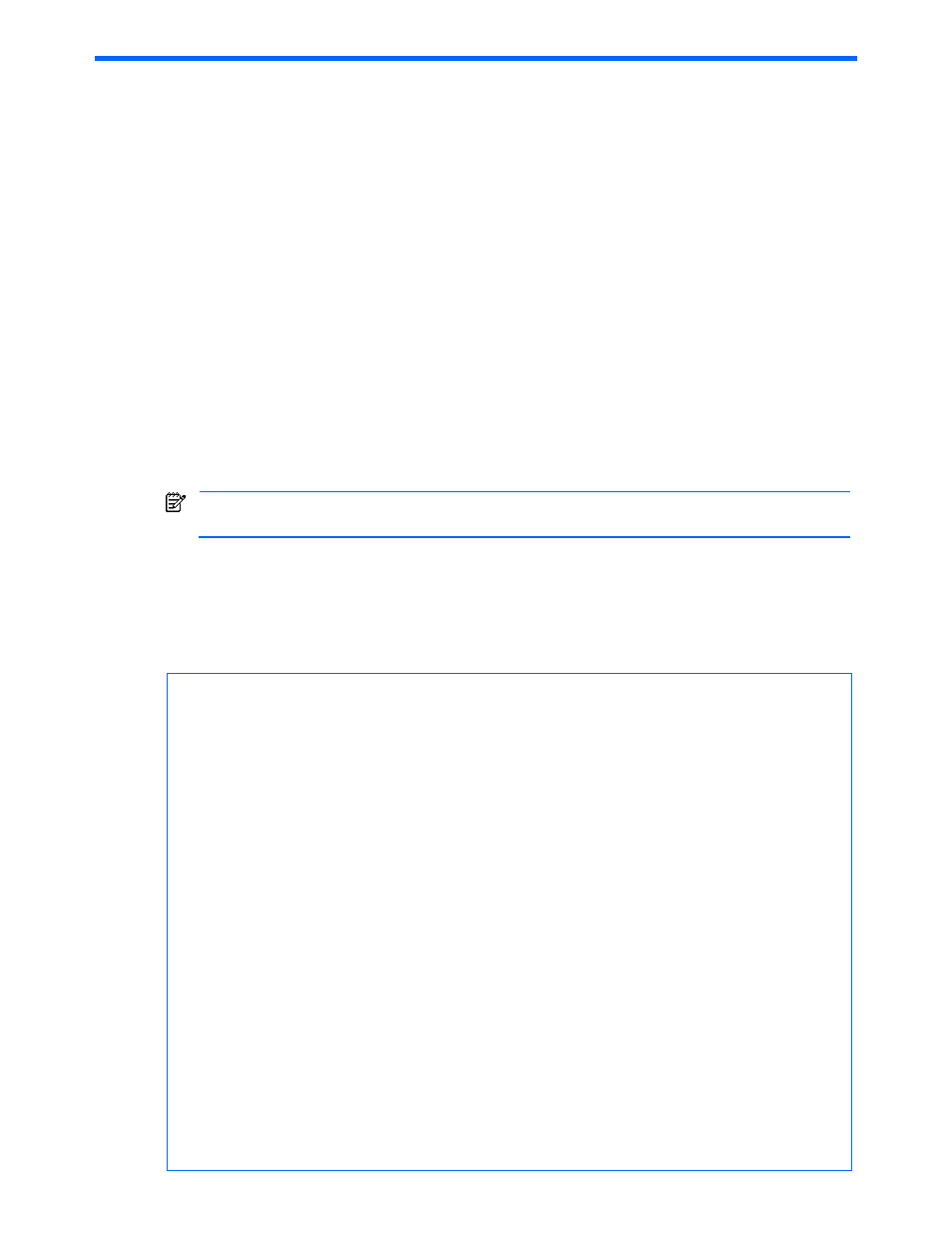
Using the Device Manager Properties File 110
5 Using the Device Manager Properties File
This chapter describes how to use property files to specify option parameters. This chapter also describes how
to change certain properties by entering commands on the command line.
•
Using the Properties File to Specify Options (section
5-1
)
•
Using the Property Files to Specify Parameters (section
5-2
)
•
Setting Up the Device Manager CLI Execution Environment (section
5-3
)
5-1 Using the Properties File to Specify Options
The Device Manager CLI properties file is the file hdvmcli.properties in a directory or folder where Device
Manager CLI is installed.
In this properties file, you can specify arguments, options, and parameters to be entered at CLI execution.
Specifying these arguments, options, and parameters in the properties file in advance allows you to omit them
when you execute Device Manager CLI.
•
To specify an option, use the long option name as the key (for example, -–messagetrace instead of -
t
), and use the option value as the property value.
•
To always output the command execution results, you can set the output option corresponding to the
property as output=redirect.out instead of entering the following at the command prompt:
C:\hdvm> hdvmcli http://localhost:2001/service GetStorageArray output
redirect.out serialnum=30051 model=XP512
NOTE:
You must always enter the user option and password option at the command prompt, or
specify them in the properties file.
•
Whenever an option is specified both from the command line and from the properties file, the value from
the command line is used. To specify options that have no parameters from the properties file, set the
option to true, for example, messagetrace=true.
Table 5-1 shows an example of the properties file (in Windows).
Table 5-1
Example of the Properties File (in Windows)
#################################
#
# Device Manager Command Line Interface (CLI) Properties File
#
# Can be used to provide options and default parameters for the
# Device Manager CLI program.
#
# The Device Manager CLI program does not require any of the properties to be set.
# Location for the diagnostics file (default, when not specified, is
# hdvmcli.log in the executing directory)
hdvmcli.logfile=C:/Temp/diag.log
# Diagnostic level of the diagnostic file (currently, default is
# DEBUG). Allowable values are DEBUG, INFO, and WARN, each of which
# will output that level and higher.
hdvmcli.diaglevel=INFO
# Location for the message trace file (default, when not specified, is
# MessageTrace.log in the executing directory)
hdvmcli.tracefile=C:/DeviceManager/traffic.log
# set the server url
hdvmcli.serverurl=http://localhost:2001/service
##### OPTIONS ####
user=khalsa
