Using the message trace file to create xml files – HP StorageWorks XP10000 Disk Array User Manual
Page 113
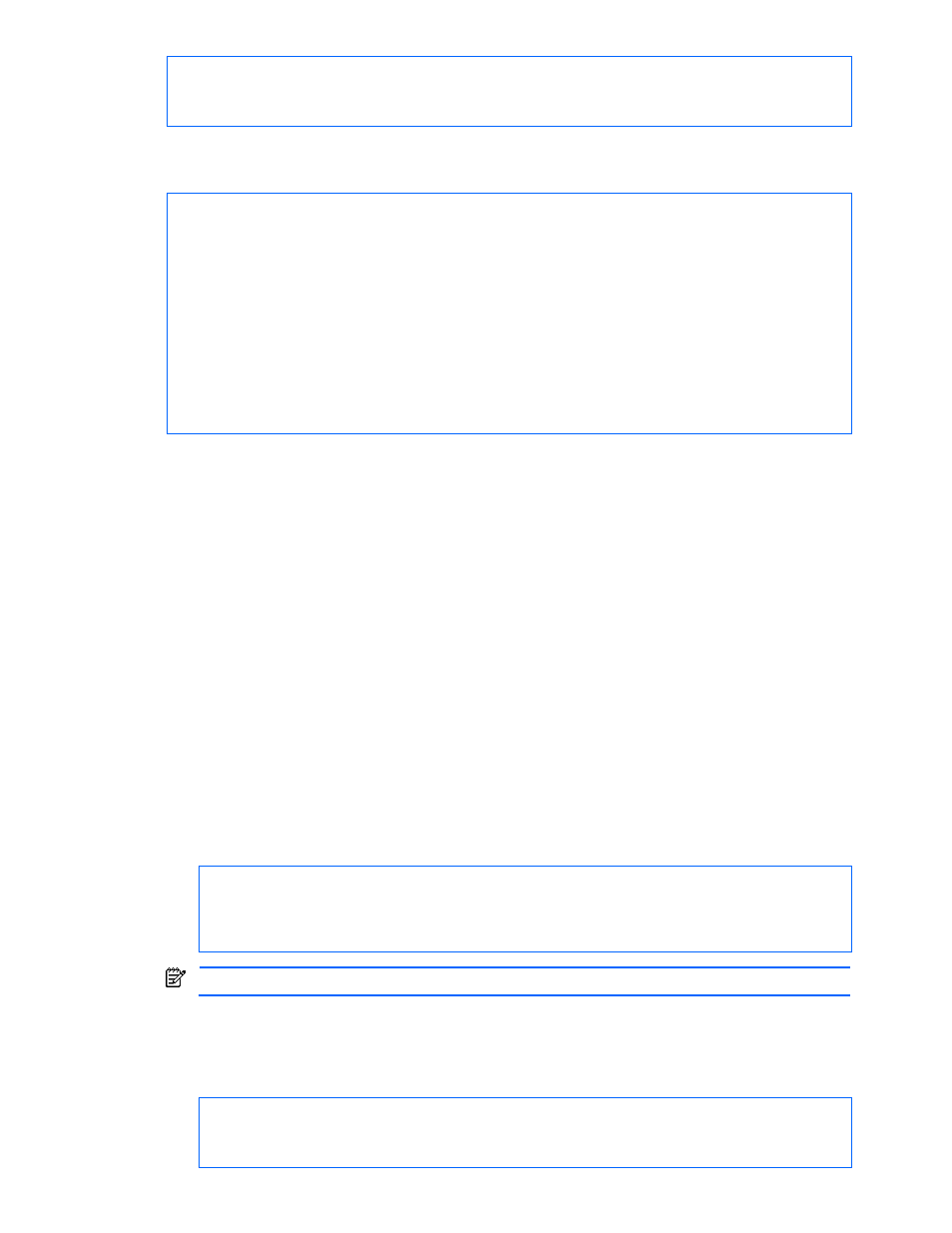
Using the Device Manager Properties File 113
Example 2:
Save the following to a file:
When you specify the saved file that contains the preceding message, you can create multiple LUNs using one
command, as follows:
hdvmcli -t -i xmlcommand.txt
5-3-6 Using the Message Trace File to Create XML Files
When message tracing is turned on, each execution of the application writes over the message tracing file with
the request and response of that execution, so that file never has more than one request and one response.
The request and the response are identified by labels. Each label includes a timestamp. The request also
includes the HTTP header values set by the application. The request is the same string that is streamed over
HTTP to the server. The response is the string read from the Device Manager server via HTTP, before any
parsing. Therefore, even if the application cannot make sense of the response (or does not handle the
response correctly) the message trace contains a record of the response.
The following example shows how to download Device Manager CLI from the Device Manager server to a
personal computer and then use the message trace log file to create XML files.
1.
Follow the instructions in section
1-5
to download a copy of Device Manager CLI from the Device
Manager server to a PC.
2.
On the PC, extract the downloaded files to C:\hdvm.
3.
Change the directory to hdvm.
cd hdvm
4.
Edit the hdvmcli.properties file to turn on message trace. For example:
C:\hdvm>type hdvmcli.properties
hdvmcli.serverurl=http://193.36.40.55:2001/service
user=system
password=manager
messagetrace=true
NOTE:
You need “messagetrace=true” in order to view the XML in the message trace log file.
5.
Copy hdvmcli.CLI.bat do.bat. This is so that rather than having to type hdvmcli followed by the
command each time, you can just type “do” followed by the command.
6.
At the CLI prompt, type the following command: do getserverinfo
You will see output similar to the following:
RESPONSE:
An instance of ServerInfo
buildVersion=Build 0430-00 (Jun 26, 2005)
serverURL=http://193.36.40.55:2001
