Setting up an integrity virtual machine network, Setting up a hyper-v virtual machine network – HP Matrix Operating Environment Software User Manual
Page 37
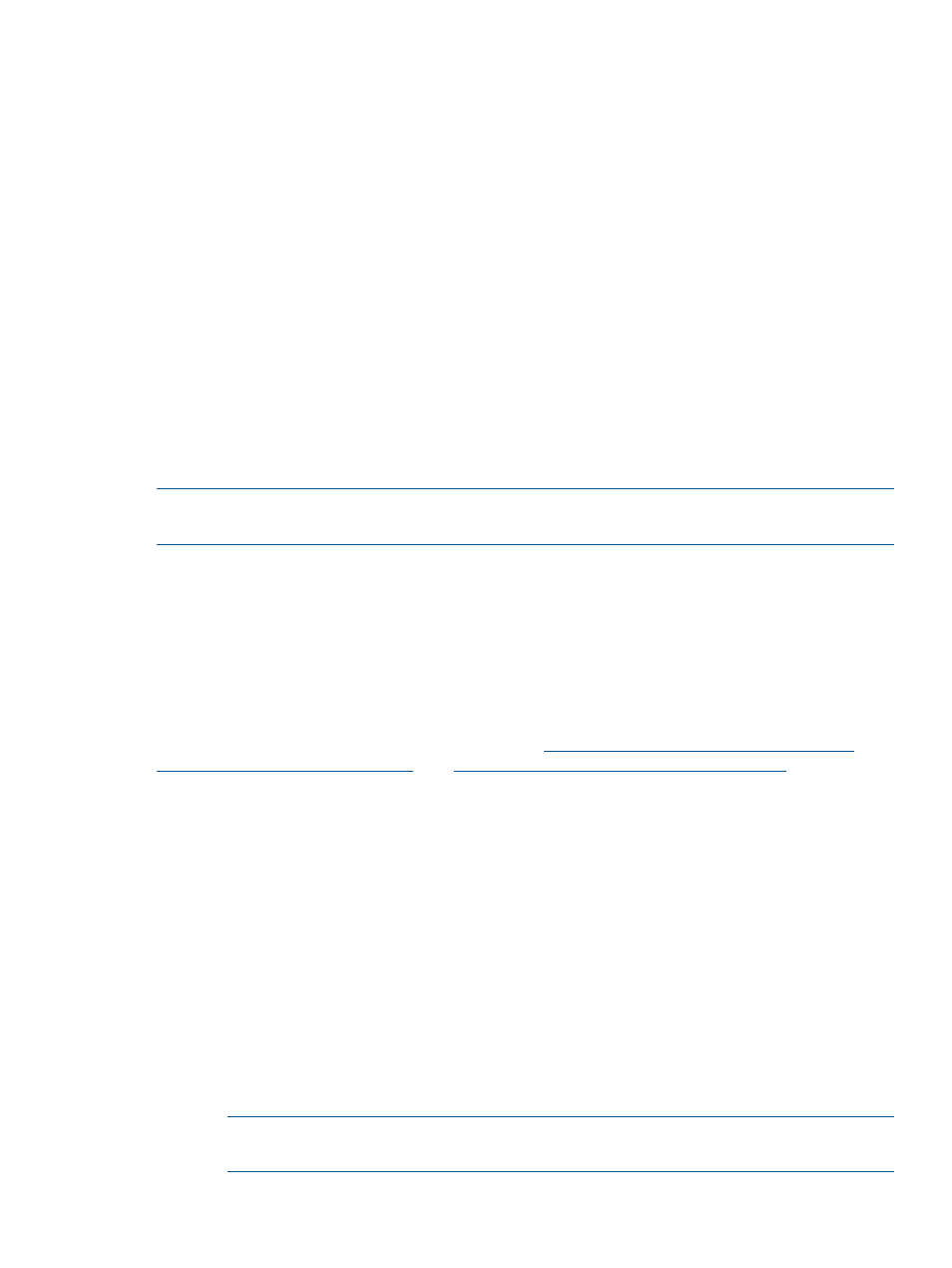
1.
Open VMware Infrastructure Client, enter the IP and credentials of the vCenter Server, and
then click Login.
2.
For each ESX/ESXi virtual machine host in the ESX cluster, do the following:
a.
In the left navigation pane, select the virtual machine host.
b.
Select the Configuration tab.
c.
Click Networking.
d.
Click Add Networking.
e.
For connection type, select Virtual Machine, then click Next.
f.
Depending on the network configuration of the virtual machine host, either select an
existing virtual switch or select Create a virtual switch, and then click Next.
g.
In Port group properties, enter a name for the network in Network Label, and depending
on the network configuration of the virtual machine host, enter a VLAN ID.
h.
Click Next.
3.
Click Finish.
Repeat the process for each network.
Setting up an Integrity virtual machine network
To create an Integrity VM vSwitch, use the hpvmnet command on the Integrity VM Host.
NOTE:
Matrix infrastructure orchestration uses only Accelerated Virtual I/O (AVIO) network
devices for Integrity VM.
An Integrity VM cannot be configured with a connection to a local virtual network through
infrastructure orchestration. Only vSwitches connected to a physical NIC are recognized by
infrastructure orchestration.
Matrix infrastructure orchestration identifies Integrity VM virtual networks using vSwitch names,
which are limited to eight characters. Network names are correlated across hypervisor and VC
technologies to allow an infrastructure service to be provisioned with logical servers of different
types configured on the same network. Employing this capability requires the eight-character limit
to be extended to the other hypervisor and VC configurations in the managed environment.
For more detailed information on Integrity VM, see
and
Setting up a Hyper-V virtual machine network
To add a network for use by the virtual machines provisioned through infrastructure orchestration,
perform the following steps for each Hyper-V VM Host.
See
“Configuring trunk and VLAN networks to enable support for Hyper-V VLAN tagging” (page
for information about the new method to support VLAN tagging in this release.
1.
Connect to the Hyper-V host using Remote Desktop.
2.
Open Hyper-V Manager and choose the server to be connected.
1.
In the Actions list on the right side of the panel, select Virtual Network Manager....
2.
Select New Virtual Network.
3.
Under Connection Type, select External to configure a physical network.
4.
Click Add.
5.
In the Name field, enter the name of the network.
6.
Under Connection Type, select the network interface from the External drop-down list.
NOTE:
To use this network on the management system, select Allow management
operation system to share the network adapter.
7.
Select OK.
Configuring an environment for virtual provisioning
37
