Integrity vm guest kit installation, Configuring hp server automation – HP Matrix Operating Environment Software User Manual
Page 34
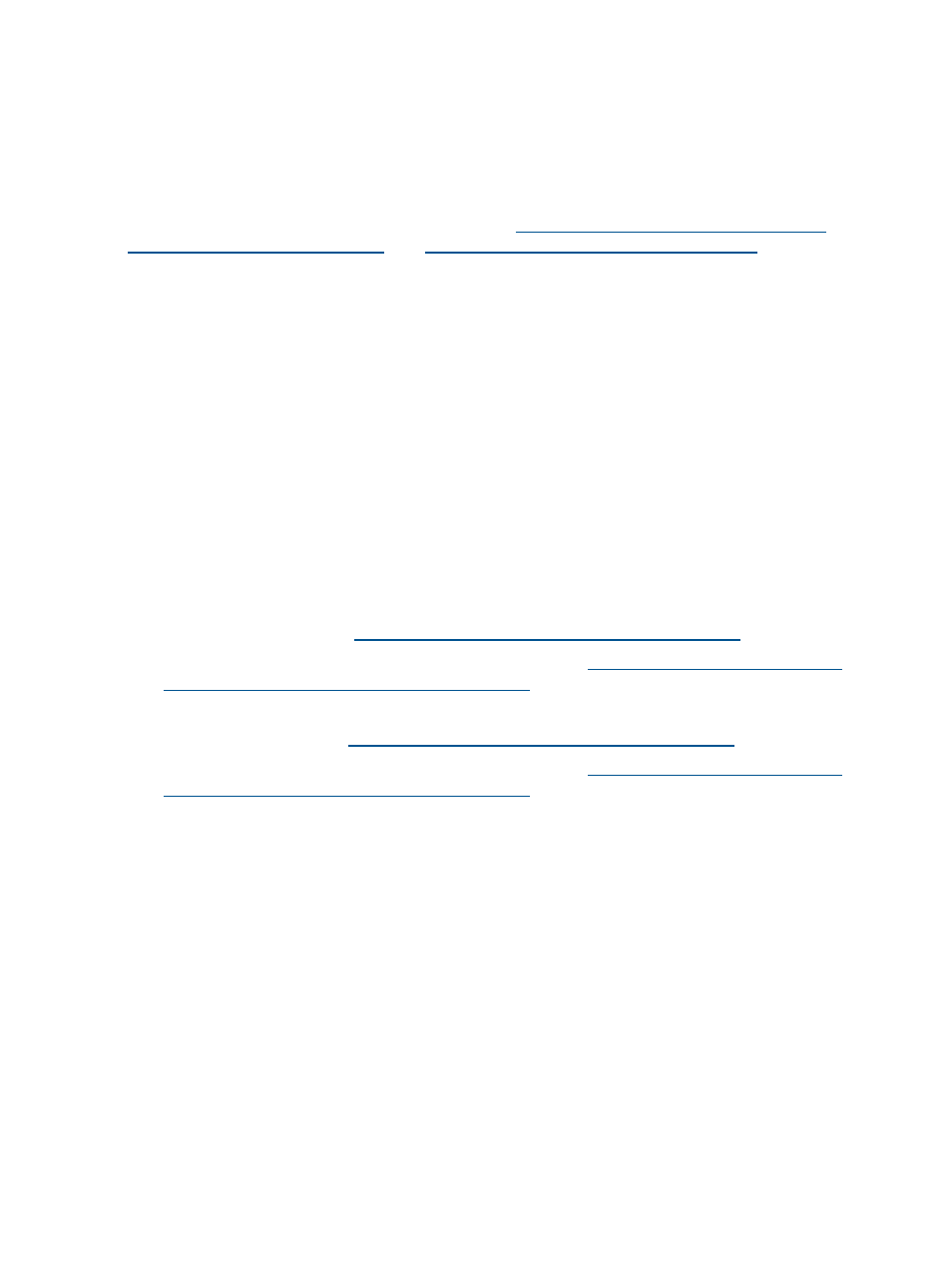
6.
In Discovery, click Run Now.
Integrity VM Guest Kit installation
The HP Integrity Virtual Machines Guest Kit must be set up on the Ignite-UX server to properly ignite
an HP-UX guest. Create a “golden image” that includes both the appropriate operating environment
and Integrity VM Guest Kit software. Creating a “golden image” ensures you have a properly
ignited VM as part of the automatic provisioning process with infrastructure orchestration.
For more detailed information on Integrity VM, see
and
.
Configuring HP Server Automation
HP Server Automation software provides lifecycle management for enterprise servers, and automates
the deployment of applications. Matrix infrastructure orchestration 7.0 supports HP Server
Automation version 9.1 by default. If an SA core and credentials are identified during CMS
installation, the file opswclient.jar is copied from the SA core to the CMS to ensure version
compatibility.
Enter the SA core server credentials during the Insight Management installation using its IP address.
If the Fully Qualified Domain Name (FQDN) is entered instead of the IP address, the SA server
must be discovered in Systems Insight Manager after installation.
Provisioning Hyper-V linked clone VM guests patch kit
Using SA 9.0 or SA 9.10 on Red Hat Enterprise Linux 6 or SUSE Linux Enterprise Server 10
platforms to provision Hyper-V linked clone VM guests requires installation of the following
version-specific core patches and hotfixes for each SA version.
For SA 9.0, download and install:
•
SA 9.05 core patch from
•
“Linked Clone errors for RHEL6 and Above” hot fix from
For SA 9.1, download and install:
•
SA 9.11 core patch from
•
“Linked Clone errors for RHEL6 and Above” hot fix from
Licensing and registration within Systems Insight Manager are not required for deployment servers,
including SA. See
“Registering deployment servers” (page 28)
for more information about adding
an SA deployment server after infrastructure orchestration is installed.
Infrastructure orchestration requires the SA OS Build Plan Management permissions to be enabled.
If these permissions are not set, IO will not retrieve the SA software list.
Enable OS Build Plan permissions in SA:
1.
Log in to the SA web client as Admin.
2.
In the SA user interface, select By Folder.
3.
Right click on the OS Provisioning folder name.
4.
Ensure that the Execute Objects Within Folder permission is selected.
5.
Select Users & Groups from the Navigation panel.
6.
Select the IO user for SA (typically hpiosa).
7.
Click Edit in the upper right corner.
8.
Select the Client Features tab.
9.
Scroll to the section OS Build Plan Management.
10. Set the radio button Manage OS Build Plan to Read.
34
Installation and configuration
