Virtual – HP Matrix Operating Environment Software User Manual
Page 90
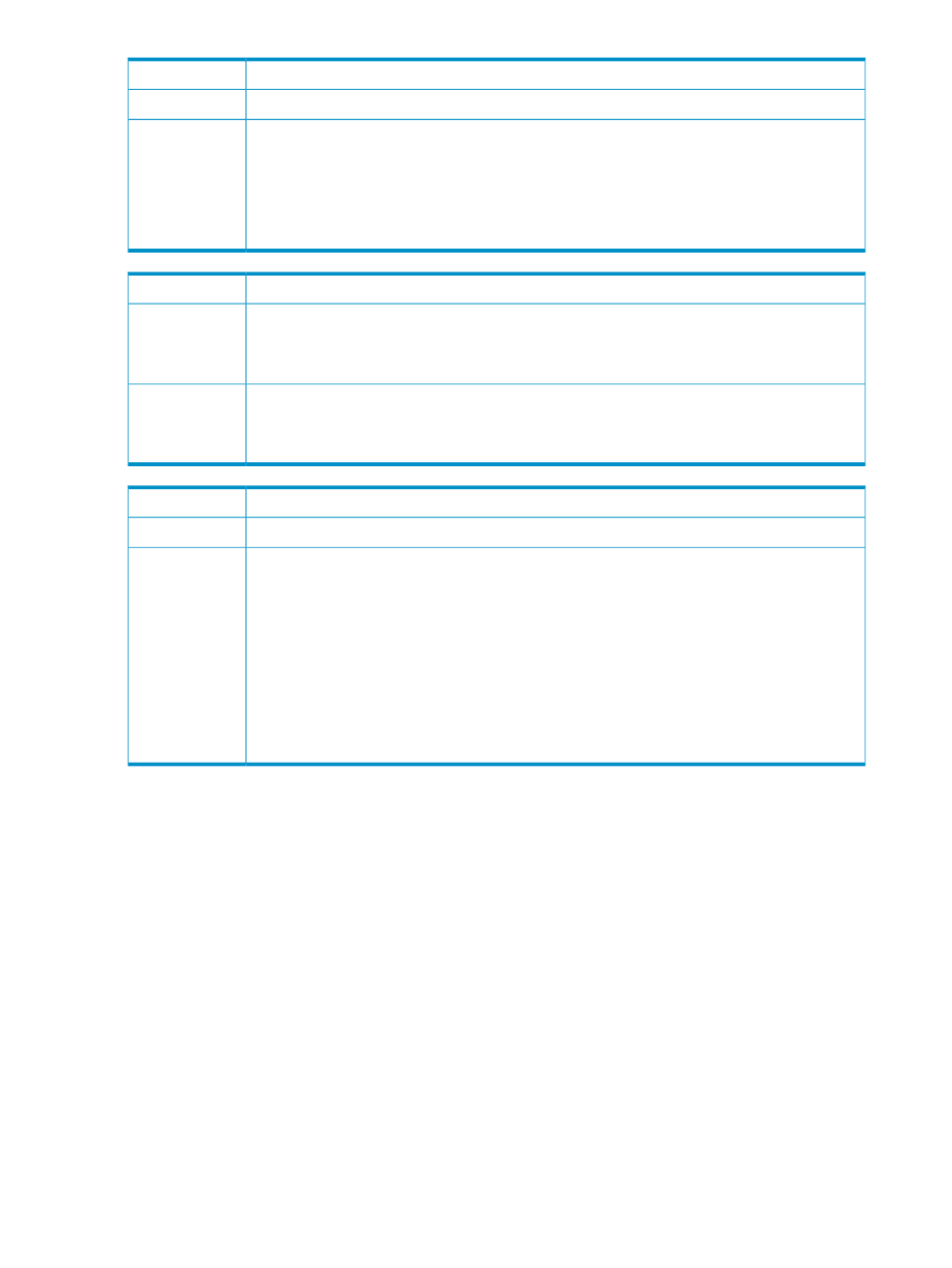
Insight Orchestration did not correctly erase the disk during deprovisioning.
Issue
The Insight Control server deployment erase disk job name is not correct.
Possible cause
For Insight Orchestration to correctly erase the disk content when deprovisioning physical servers
using a non-English server deployment version, there must be an English Erase ProLiant
ML/DL/BL Array Configuration {LinuxPE}
job under the Server Deployment
Toolbox\1 – Hardware Configuration\Array\
server deployment folder. You can copy
and paste the equivalent non-English server deployment job within the same folder, and then
modify the Erase ProLiant ML/DL/BL Array Configuration {LinuxPE} job. For more
information on modifying the job, see
“Creating server deployment job folders”
.
Action
An infrastructure service has been deleted, but I did not delete it.
Issue
Insight Orchestration may be configured to remove infrastructure services when the lease period
expires. When an infrastructure service lease period expires and the service is deleted, My History
and Request Details displays a message stating the owner initiated the delete process even though
the delete process was triggered by the lease period expiring.
Possible cause
You can be notified one week, and then one day, in advance by email that a lease is set to expire
and that the service will be deleted. To use this option, your email address must appear in the
Operations Orchestration System Property: HpioNotificationRecipients. Use
Operations Orchestration Studio to set this configuration parameter.
Action
A delete request has failed. The environment must be manually cleaned.
Issue
—
Possible cause
For virtual logical servers, Insight Orchestration creates a folder under the virtual machine Host
with the same name as the infrastructure service provided by the user. This folder contains all
the folders and files corresponding to the virtual logical servers. Delete this folder and all its
contents.
For Virtual logical servers, verify that all the virtual machines and the infrastructure folder name
are removed from the VI3 server. You can locate the Insight Orchestration folder under the virtual
machine Host with the same name as the infrastructure provided by the user. Insight Orchestration
creates the virtual machines under this folder. If these still exist, you must remove the virtual
machines and the infrastructure folder.
For physical logical servers, perform a manual cleanup process for the affected logical servers.
See
.
Action
Virtual
Troubleshooting items addressed in this section:
•
•
90
Troubleshooting
