Increasing vmware, Service console memory and cpu shares – HP Matrix Operating Environment Software User Manual
Page 110
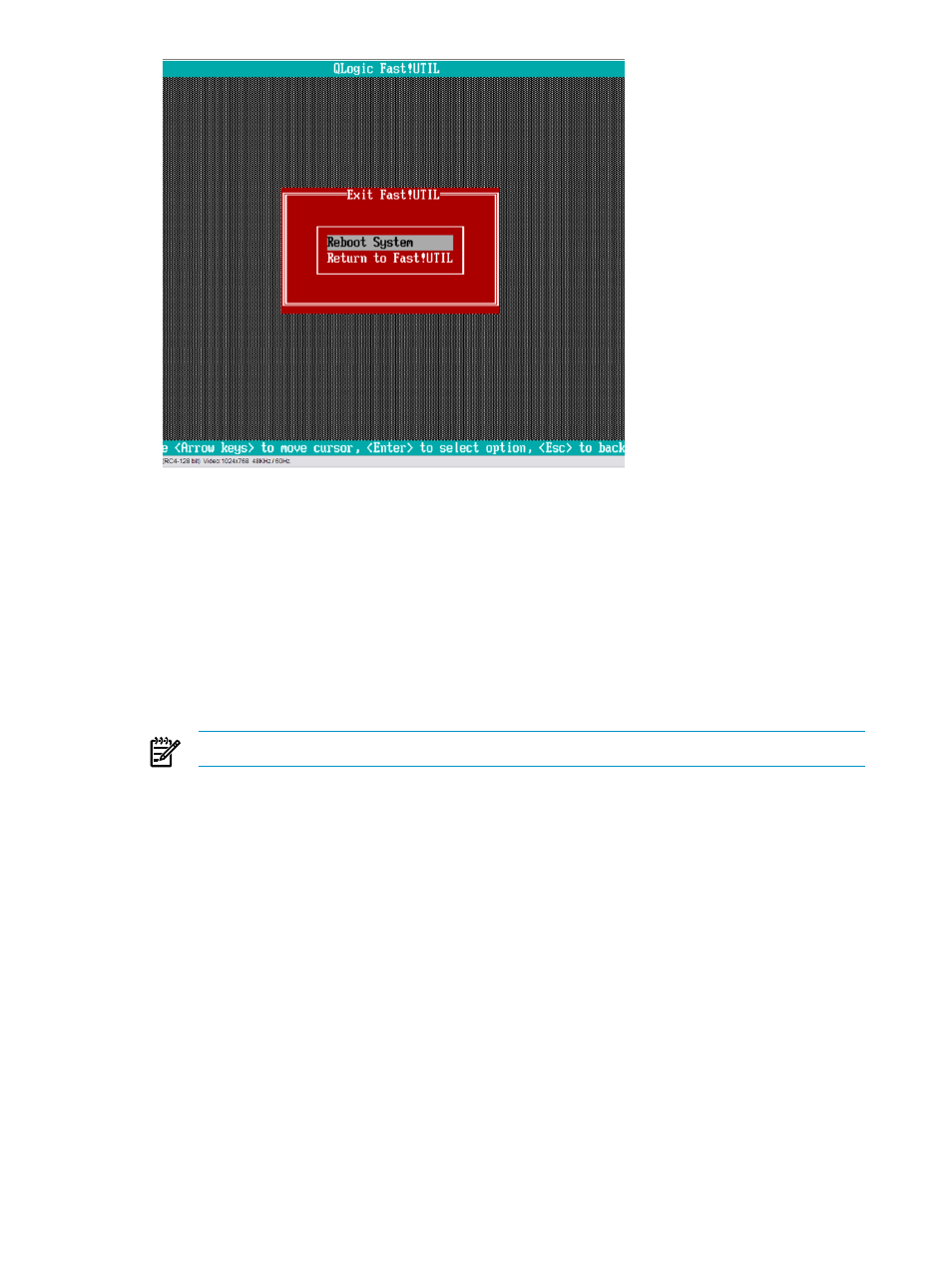
4.
Press the Enter key to reboot the system. When the system reboots, all the HBA configuration
parameters are resupplied by Virtual Connect and your server returns to normal operation.
Increasing VMware Service console memory and CPU shares
The memory and CPU shares that are allocated to the VMware Service console may be increased
to obtain better performance on the VMHost. Login in to the Virtual Center server which is
providing management for the VMHost(s) and perform the following changes:
1.
Increase the amount of RAM assigned to the ESX 3.X or ESX 4.X Service console:
a.
Log in to VirtualCenter from the Virtual Infrastructure Client with a user that has
administrative rights.
NOTE:
If you do not have VirtualCenter, log in directly to the ESX host as root.
b.
From the Inventory select the ESX Server host.
c.
Select the Configuration tab.
d.
Click Memory.
e.
Click Properties.
f.
On the Memory window enter a value between 256MB and 800MB for the service console
parameter.
110
Troubleshooting
- Scripting Toolkit for Linux (68 pages)
- Scripting Toolkit for Windows 9.50 (62 pages)
- Scripting Toolkit for Windows 9.60 (62 pages)
- Storage Area Manager (13 pages)
- Core HP-UX (5 pages)
- Matrix Operating Environment Software (223 pages)
- Matrix Operating Environment Software (136 pages)
- Matrix Operating Environment Software (34 pages)
- Matrix Operating Environment Software (63 pages)
- Matrix Operating Environment Software (67 pages)
- Matrix Operating Environment Software (104 pages)
- Matrix Operating Environment Software (75 pages)
- Matrix Operating Environment Software (245 pages)
- Matrix Operating Environment Software (209 pages)
- Matrix Operating Environment Software (71 pages)
- Matrix Operating Environment Software (239 pages)
- Matrix Operating Environment Software (107 pages)
- Matrix Operating Environment Software (77 pages)
- Insight Management-Software (148 pages)
- Matrix Operating Environment Software (80 pages)
- Insight Management-Software (128 pages)
- Matrix Operating Environment Software (132 pages)
- Matrix Operating Environment Software (74 pages)
- Matrix Operating Environment Software (76 pages)
- Matrix Operating Environment Software (233 pages)
- Matrix Operating Environment Software (61 pages)
- Matrix Operating Environment Software (232 pages)
- Matrix Operating Environment Software (70 pages)
- Matrix Operating Environment Software (120 pages)
- Matrix Operating Environment Software (36 pages)
- Matrix Operating Environment Software (99 pages)
- Matrix Operating Environment Software (192 pages)
- Matrix Operating Environment Software (198 pages)
- Matrix Operating Environment Software (66 pages)
- Matrix Operating Environment Software (95 pages)
- Matrix Operating Environment Software (152 pages)
- Matrix Operating Environment Software (264 pages)
- Matrix Operating Environment Software (138 pages)
- Matrix Operating Environment Software (137 pages)
- Matrix Operating Environment Software (97 pages)
- Matrix Operating Environment Software (33 pages)
- Matrix Operating Environment Software (142 pages)
- Matrix Operating Environment Software (189 pages)
- Matrix Operating Environment Software (58 pages)
