Licensing insight orchestration – HP Matrix Operating Environment Software User Manual
Page 14
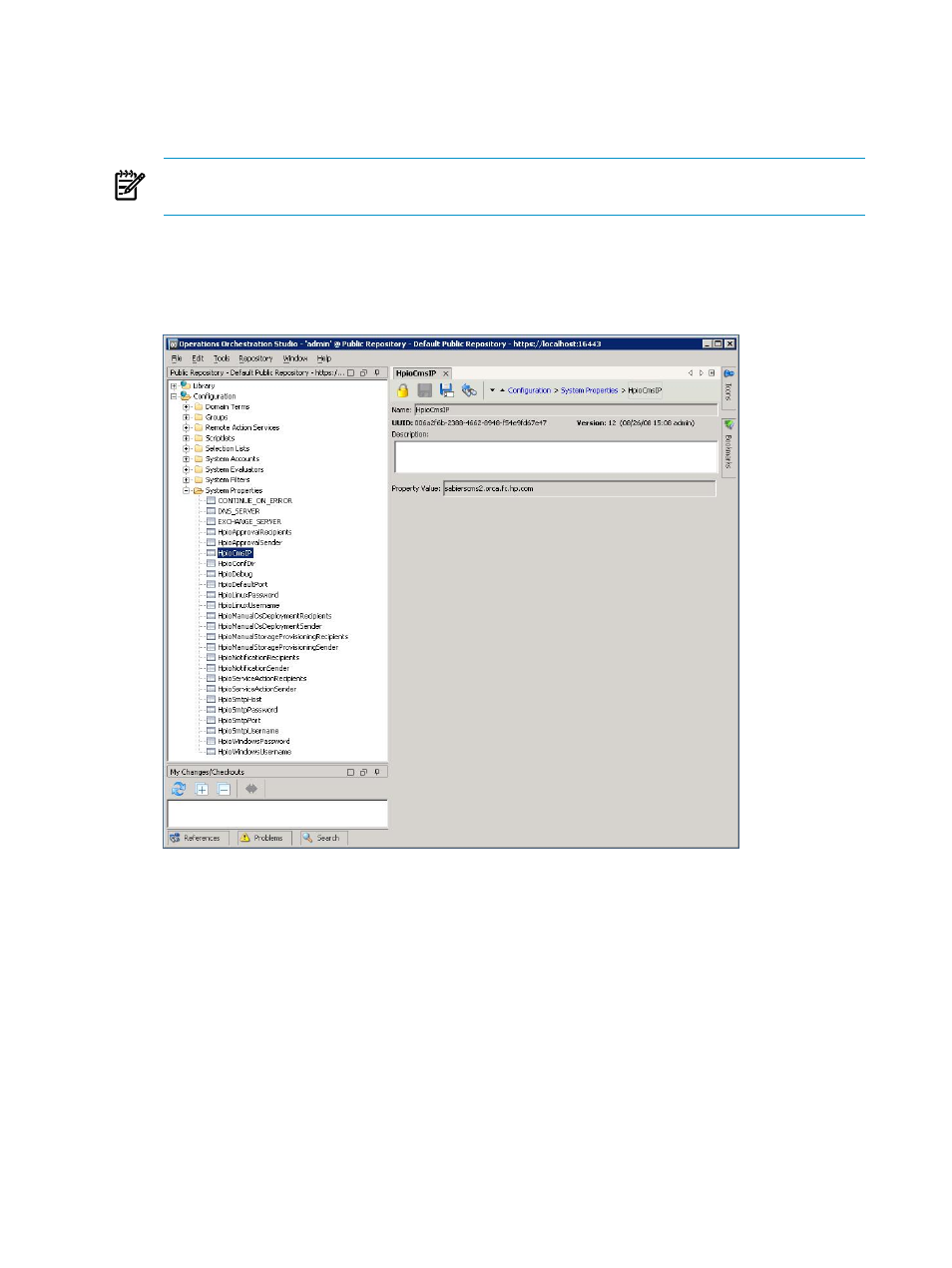
2.
Log in to the Operations Orchestration administrator account using the following credentials:
•
Username: admin
•
Password: the Insight Orchestration administrator password specified during Insight
Orchestration installation
NOTE:
If the Insight Orchestration administrator password is subsequently changed, the
change is not reflected in Operations Orchestration.
3.
After you log in, a tree appears in the left panel. Expand Configuration, and then expand
System Properties
.
4.
Double-click any one of the system properties displayed to display a table you can use to
view and modify Operations Orchestration system properties.
Verify that the HpioCmsIP property is set to the IP address or the Fully Qualified Domain
Name of the
. If the IP address or Fully Qualified Domain Name is not set or is incorrect,
double-click in the value area for HpioCmsIP and enter the correct IP address or Fully
Qualified Domain Name.
5.
(Optional) Configure email addresses.
During the Insight Software installation process, you are only able to specify one From and
one To email address for all emails. The Operations Orchestration system properties screen
displays all the classes of emails sent by Insight Orchestration (Hpio*Sender and
Hpio*Recipients). You can configure each of them to go to a different address.
6.
Click Save , and then click Check In before exiting Operations Orchestration.
Licensing Insight Orchestration
Applying the license for Insight Orchestration is completed during the installation and
configuration process using the Managed System Setup Wizard. For more information, see the
14
Configuration
