Automated operating system provisioning – HP Matrix Operating Environment Software User Manual
Page 59
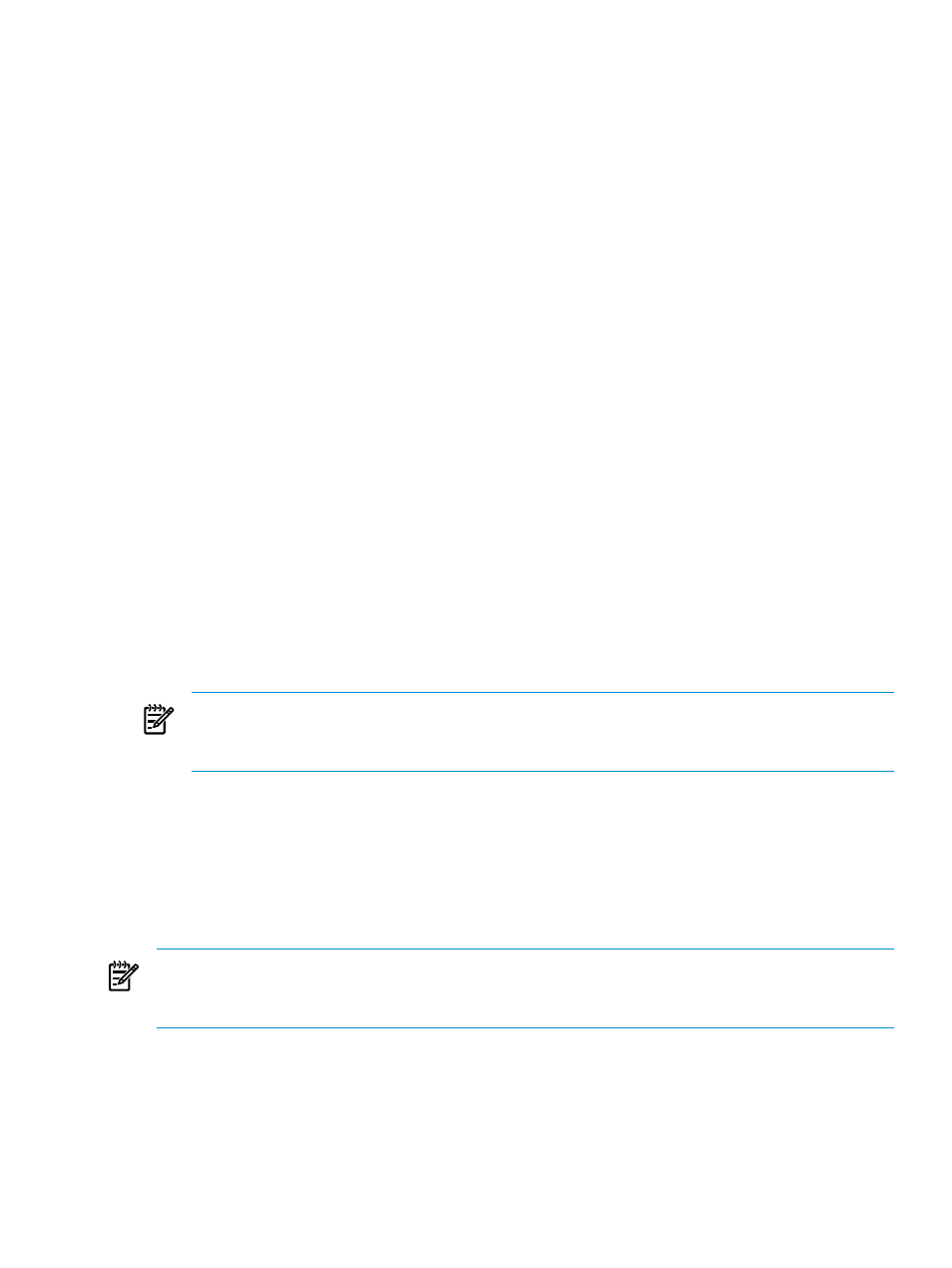
between VCDomain Groups is uncertain. The Insight Orchestration algorithm verifies VCDomain
group boundaries by backtracking, incrementally building candidate solutions for allocation,
and abandoning each partial candidate as soon as it determines that it cannot possibly complete
the allocation. If the subnet does not have enough servers attached to the network associated to
the VCDomain Group, the subnet allocated to a network is abandoned. Insight Orchestration
chooses another candidate subnet and retries the logical server group allocation. If another valid
candidate subnet is not located, the allocation process fails, and all partial reservations are
released.
Allocation takes place within the context of multiple Create Service requests submitted
simultaneously. If two allocations occur at the same time, they might fail. This occurs if users
provision a solution using the same resources at the same time. Consequently, Insight
Orchestration treats allocation as a critical step to ensure only one allocation occurs at a time.
Automated operating system provisioning
Insight Orchestration automated operating system provisioning supports either SAN boot or
DAS boot on a server blade, not both. When configured for boot from SAN, the internal hard
drive must be disabled. Insight Orchestration supports DAS boot with or without SAN data, but
does not support SAN boot with DAS data.
Insight Orchestration supports SAN boot or DAS boot OS deployment using Insight Control
server deployment, HP Server Automation, and Ignite-UX. With Insight Control server
deployment, boot from SAN support in Insight Orchestration requires that the Deploy ProLiant
System Configuration (BL BFS)
server deployment job (from HP Deployment
Toolbox\Hardware Configuration
folder) be placed in the job folder.
After having provisioned HP-UX to an Integrity blade and after the newly provisioned server
is discovered by Systems Insight Manager, the new Systems Insight Manager node needs to be
authorized to run the CMS tools as follows:
1.
Run SIM discovery from the GUI, or via the command line mxnode -a
.
NOTE:
If you use the mxnode command, you must also enter the root/ password> for the provisioned server into the global credentials for HP SIM (OptionsOptionsSecurityCredentialGlobal Credentials). 2. Deploy the SIM agent to the server either from the GUI, or via the command line . Where: is root is the IP address of the newly created Systems Insight Manager node is the root password of the newly created Systems Insight Manager node NOTE: You must complete the above steps to successfully delete the server and have the storage which is attached to the server correctly scrubbed before the server is made available for use in No additional configuration is needed for physical provisioning for HP Server Automation. Deploying an operating system to multi-path storage Insight Orchestration can deploy an operating system to a multi-path storage volume. For Insight Automated operating system provisioning 59
mxagentconfig -a -n
a new service.
Control server deployment, Windows operating systems do not require any server deployment
modifications, however for Red Hat Enterprise Linux 5.2 and 5.3, you must modify the default
server deployment deployment process by editing the Create Boot Environment job.
