Setting up a hyper-v virtual machine network – HP Matrix Operating Environment Software User Manual
Page 23
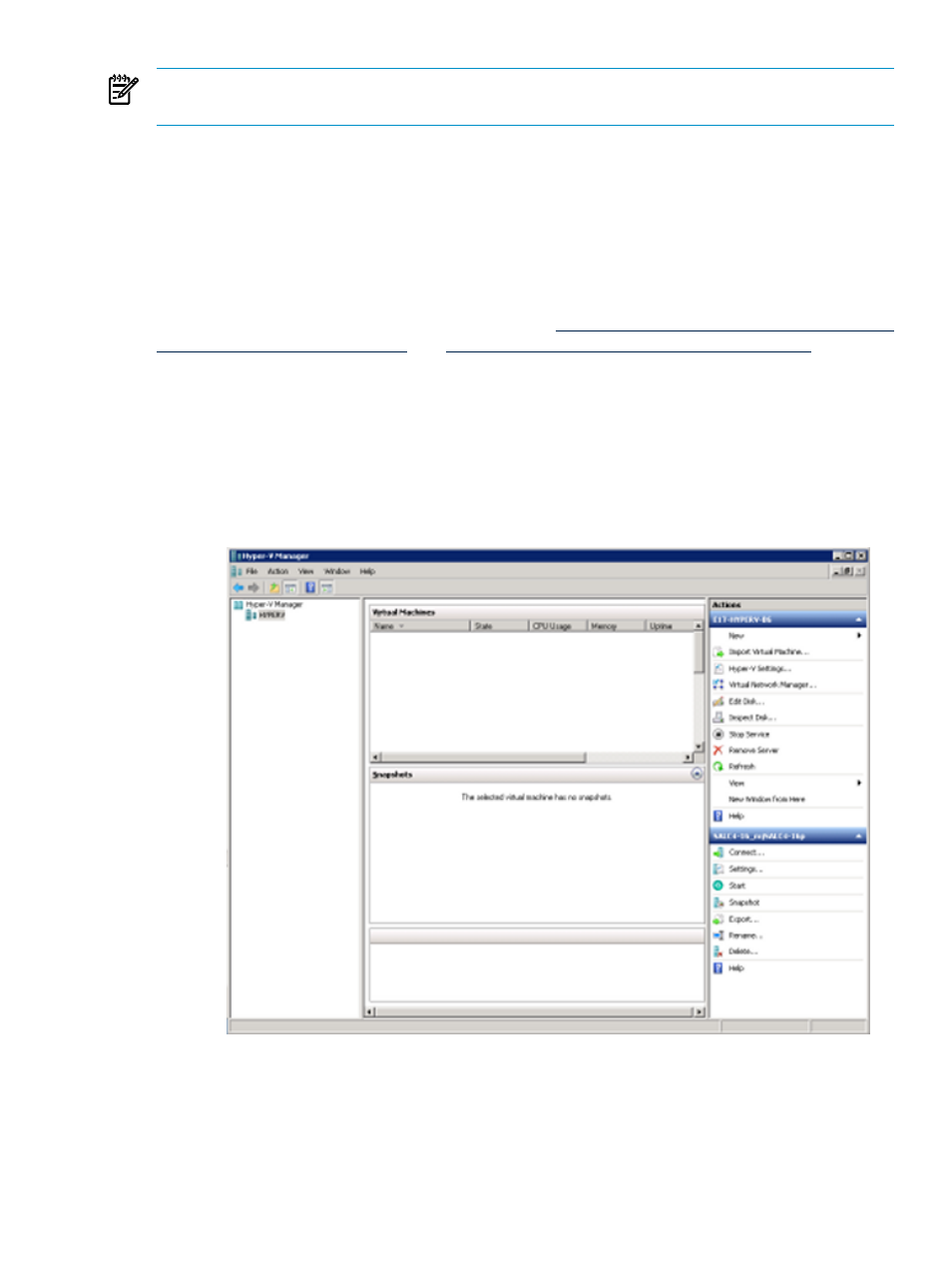
NOTE:
Insight Orchestration uses only Accelerated Virtual I/O (AVIO) network devices for
Integrity VM.
An Integrity VM cannot be configured with a connection to a local virtual network through
Insight Orchestration. Only vswitches connected to a physical NIC are recognized by Insight
Orchestration.
Insight Orchestration identifies Integrity VM virtual networks using vswitch names, which are
limited to eight characters. Network names are correlated across hypervisor and VC technologies
to allow an infrastructure service to be provisioned with logical servers of different types
configured on the same network. Employing this capability requires the eight-character limit to
be extended to the other hypervisor and VC configurations in the managed environment.
For more detailed information on Integrity VM, see
and
.
Setting up a Hyper-V virtual machine network
To add a network for use by the virtual machines provisioned through Insight Orchestration,
do the following for each Hyper-V VM host:
1.
Connect to the Hyper-V host using Remote Desktop.
2.
Open Hyper-V Manager and choose the Server that will be connected.
1.
In the Actions list on the right side of the panel, select Virtual Network Manager... .
2.
Select New Virtual Network.
3.
Under Connection Type, select External to configure a physical network.
4.
Click Add.
5.
In the Name field, enter the name of the network.
6.
Under Connection Type, select the network interface from the External drop-down
list.
Configuring an environment for virtual provisioning
23
