Designer, Servers “disappear” from server pools, Create request fails for my published template – HP Matrix Operating Environment Software User Manual
Page 96
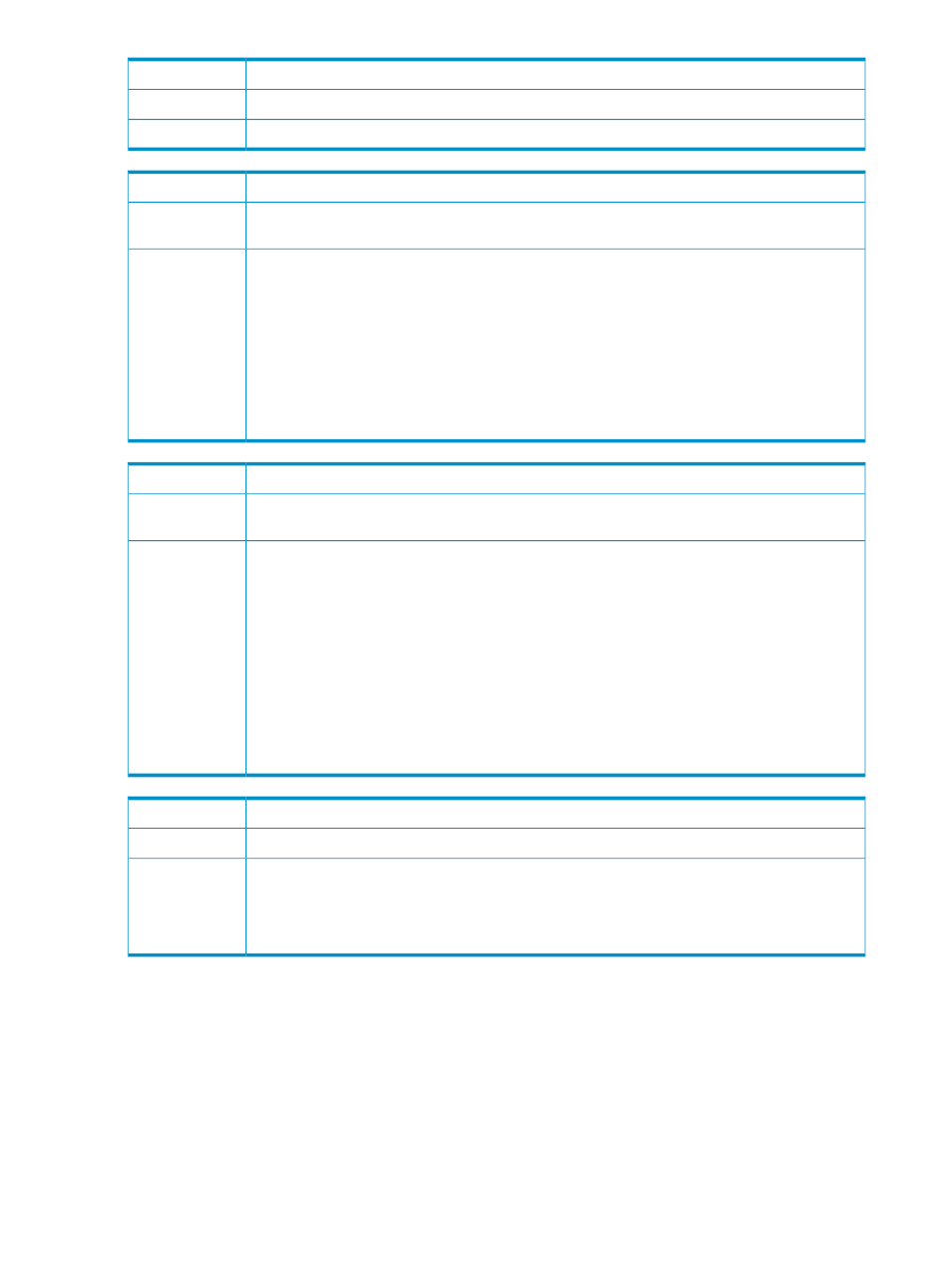
Entering a hostname in the network WINS setting causes a Windows customization to fail.
Issue
—
Possible cause
To resolve this issue, enter either an IP address or leave the network WINS setting blank.
Action
My resources do not show up in Insight Orchestration Unassigned Pool.
Issue
Resources are added to Insight Orchestration Unassigned Pool when Insight Orchestration
recognizes they are available in your system, licensed, and configured correctly.
Possible cause
To display VM Hosts:
1.
In Insight Control virtual machine management, register the VM Host.
2.
In the Insight Orchestration console Servers tab, click the circling green arrows icon (to the
left of: Click to refresh server resources).
To display physical servers:
1.
In Systems Insight Manager VSE management menu, select Tools
→Logical Server→Refresh
or wait 60 minutes (default; is configurable) for logical server management's auto-discovery.
2.
In the Insight Orchestration console Servers tab, click the circling green arrows icon (to the
left of: Click to refresh server resources).
Action
Servers “disappear” from server pools.
Issue
Communication problem with one of Insight Orchestration inventory providers (logical server
management or virtual machine management), or a provider service is stopped.
Possible cause
Insight Orchestration periodically retrieves servers (blades and virtual machine hosts) in the
managed environment to update the resources that are listed in the Insight Orchestration server
pools. The default polling interval is 60 minutes. When a resource does not appear in the inventory
for 2 polling intervals, Insight Orchestration will remove those resources from the server pool
assuming that the resources have been removed from the managed environment and so should
be removed from the Insight Orchestration server pool.
Restore the communication or restart the provider service. Then refresh Insight Dynamics by
using Systems Insight Manager, Tools
→Logical Servers→Refresh. Select Refresh of Virtual
Connect Resources or Refresh of Virtual Machine Resources as appropriate.
Alternatively, as a workaround, you can change the number of polling intervals before a server
is removed by changing the value of the server.keep.alive.rounds property in ..\Program
Files\HP\Insight Orchestration\conf\hpio.properties
.
Action
Create Request fails for my Published template.
Issue
Resources are unavailable
Possible cause
When a template is published it is validated by the Designer. However, if after publishing,
resources are removed from the system (software, networks) the template might become invalid
(due to lack of resources) and is not discovered by Insight Orchestration until it is revalidated,
and saved in Designer. Consequently when changing your environment configuration, be sure
to revalidate affected templates.
Action
Designer
Troubleshooting items addressed in this section:
•
After period of inactivity, my template appears available to edit, until I try to save the
template.
•
Special characters do not validate in Cost units field in Designer.
•
I can only assign a virtual IP address to the first network connected to the server group.
•
How do I troubleshoot communication failures?
•
96
Troubleshooting
