HP Matrix Operating Environment Software User Manual
Page 37
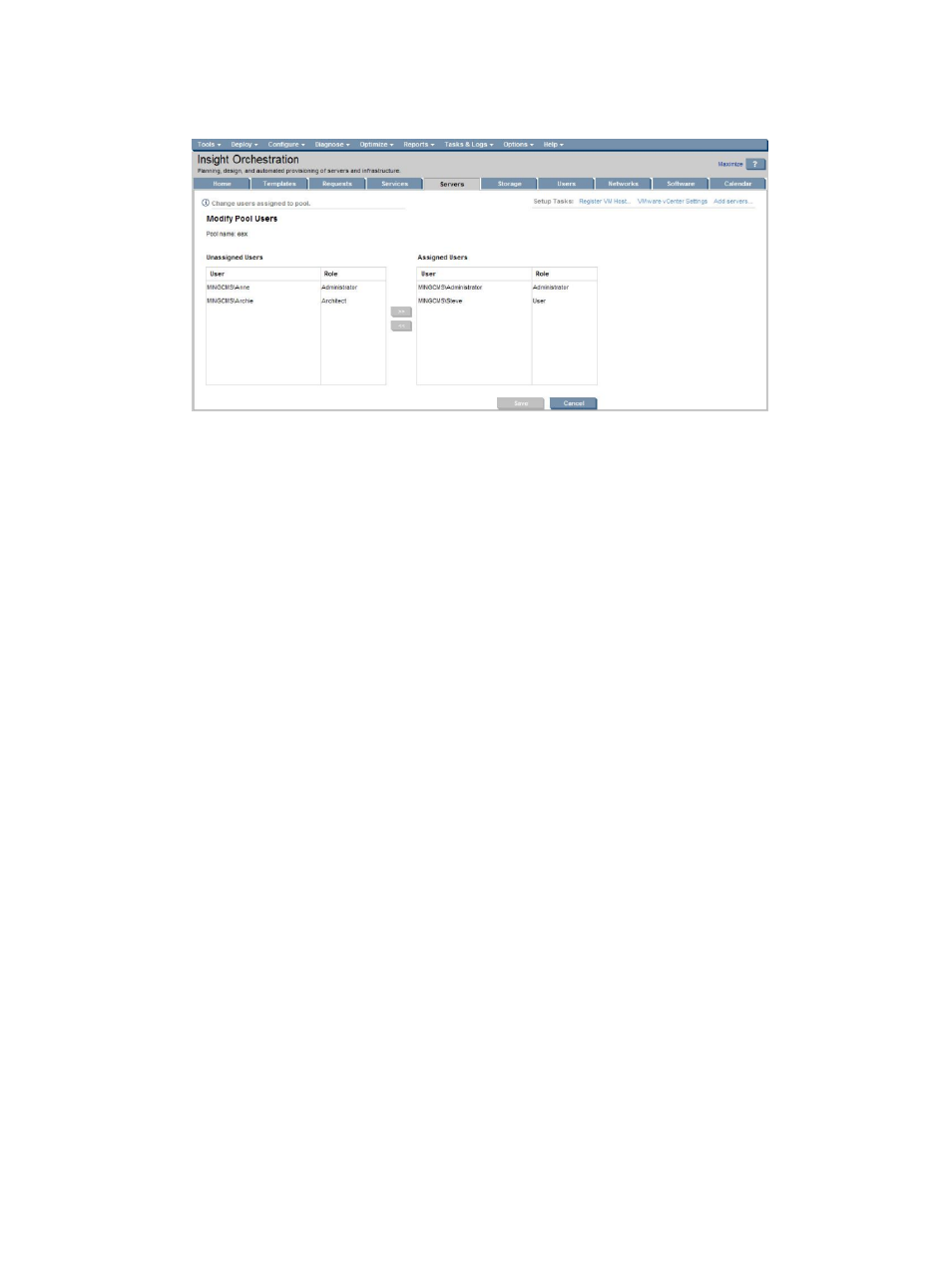
5.
Before Insight Orchestration can use the new pool, you must assign users to the pool. To
assign users, select the pool in the list, and then click Modify Users. The Modify Pool Users
page appears.
6.
Select the user in the Unassigned Users list and then click >>. Repeat this process for each
user you want to assign to the pool. Click Save. The Servers page reappears.
To verify that the users are assigned to the pool, select the pool. A list of the assigned users
appears at the bottom of the screen.
Configuring Insight Orchestration to list heterogeneous hardware
To integrate with non-HP based servers or HP rack mount servers, HP recommends the use of
the ESA (Extensible Storage and Server Adapter) bundled with HP Insight Dynamics for use
with the logical server capabilities of Virtualization Manager. ESA includes integration with the
Insight Dynamics embedded Operations Orchestration engine, and enables the definition and
execution of workflows for loading server inventory and for performing basic power control.
Several server types and configurations may integrate into Insight Orchestration using ESA in
Insight Dynamics.
•
Non-HP servers
•
HP rack mount servers
•
HP c-Class blades (not managed by Virtual Connect)
For each of the server types referenced above, the following storage configurations are supported:
Boot Disk
•
A SAN (Fiber Channel) attached disk
•
A local (direct attached) disk. If using an on-board RAID controller, only a single logical
volume is supported.
Data Disk(s)
•
One or more SAN (Fiber Channel) attached disks
The included reference workflow for controller server power supports the following server
management processors:
•
ProLiant iLO2
•
Integrity iLO2
•
Dell iDRAC and DRAC5
Configuring Insight Orchestration to list heterogeneous hardware
37
