Delete from instruction, Search and replace, Shift up a instruction – NORD Drivesystems BU0000 User Manual
Page 57: Shift down a instruction, Generate new instructions, 7 delete from instruction, 8 search and replace, 9 shift up a instruction, 10 shift down a instruction, 11 generate new instructions
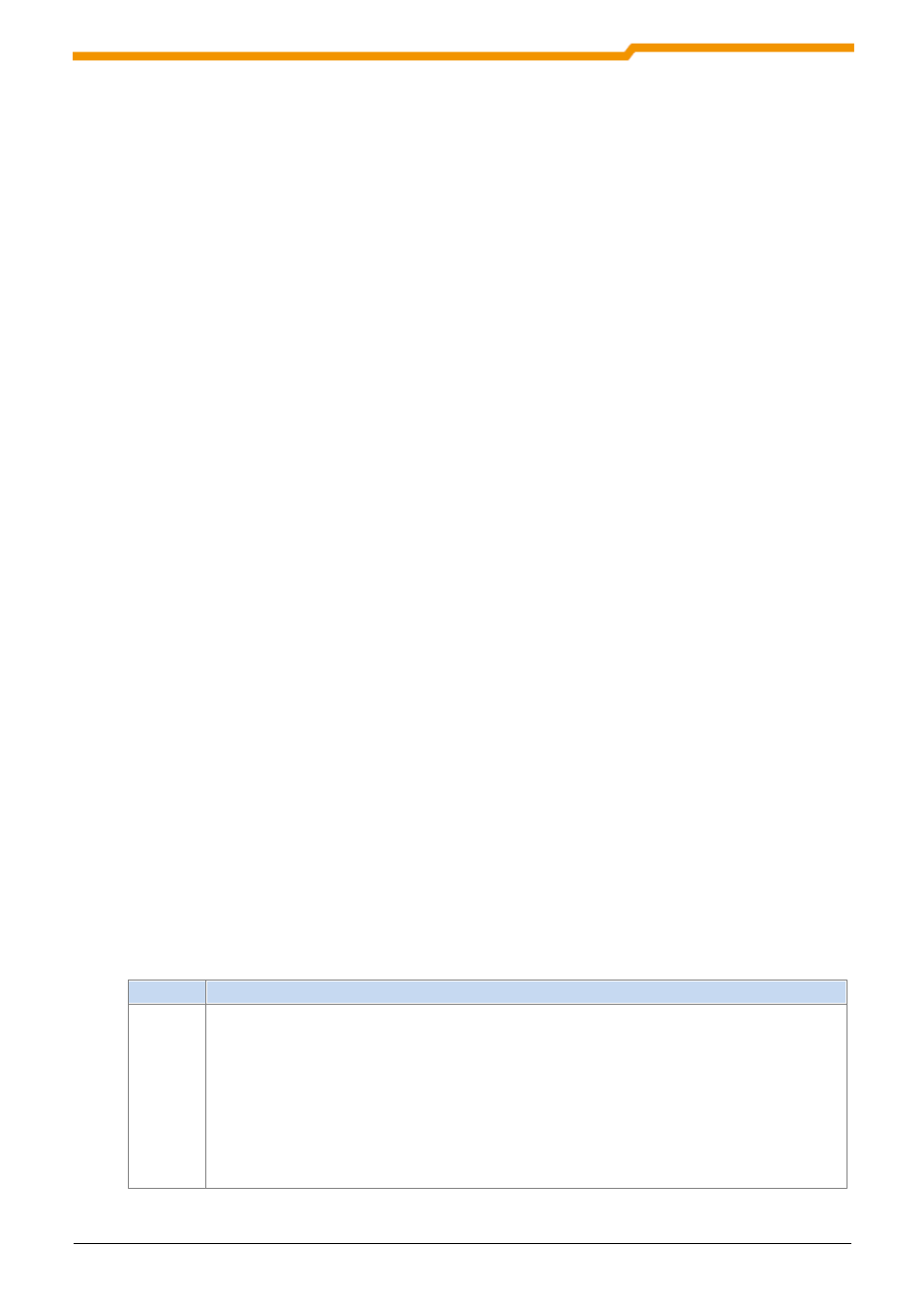
Macro editor
57
BU 0000 GB
menu is deactivated if no instruction was copied or low-cut before. In the current version you
can insert each copied or low-cut instruction only once.
8.2.7 Delete from instruction
The function is implemented in the menu option „Delete" or the combination of keys „Ctrl + Del".
It deletes the marked instruction from the document.
8.2.8 Search and replace
The function „Search and replace" is implemented in the menu „Search and replace" or the
combination of keys „Ctrl+H". Then the dialog „Search and replace" opens..Here you can insert
the search and replacement vocabulary and start the change procedure.
8.2.9 Shift up a instruction
The function is implemented in the menu option „Up". It shifts the marked instruction a line
upward. If the top line of document is marked no action is implemented. Shifting of instructions
can be done by drag n drop with the mouse, too.
8.2.10 Shift down a instruction
The function is implemented in the menu option „Down". It shifts the marked instruction one line
downwards. If the last line of the document is marked no action is implemented. Shifting
instructions can be done by by drag n drop with the mouse, too.
8.2.11 Generate new instructions
Generating of new instructions can be done in the menu option „Functions" in the context menu.
The new instructions are always inserted below the marked line. Subsequently, the user can
change the position of the new instruction (see „Upward and downward shift").
The following functions are to the user at the disposal in this version:
Name
Description
Allocation
The instruction assigns a new value to a macro object. The new value can be picked
out from another object, or the user defines a constant. According to standard the
line is inserted in the example 1. The parameters of the function can be changed in
the view „Properties".
Example:
Device 00
Control word =
047F hex
// Assign to the control word the value 1151
