Device, Start, 2 device – NORD Drivesystems BU0000 User Manual
Page 17: 3 start
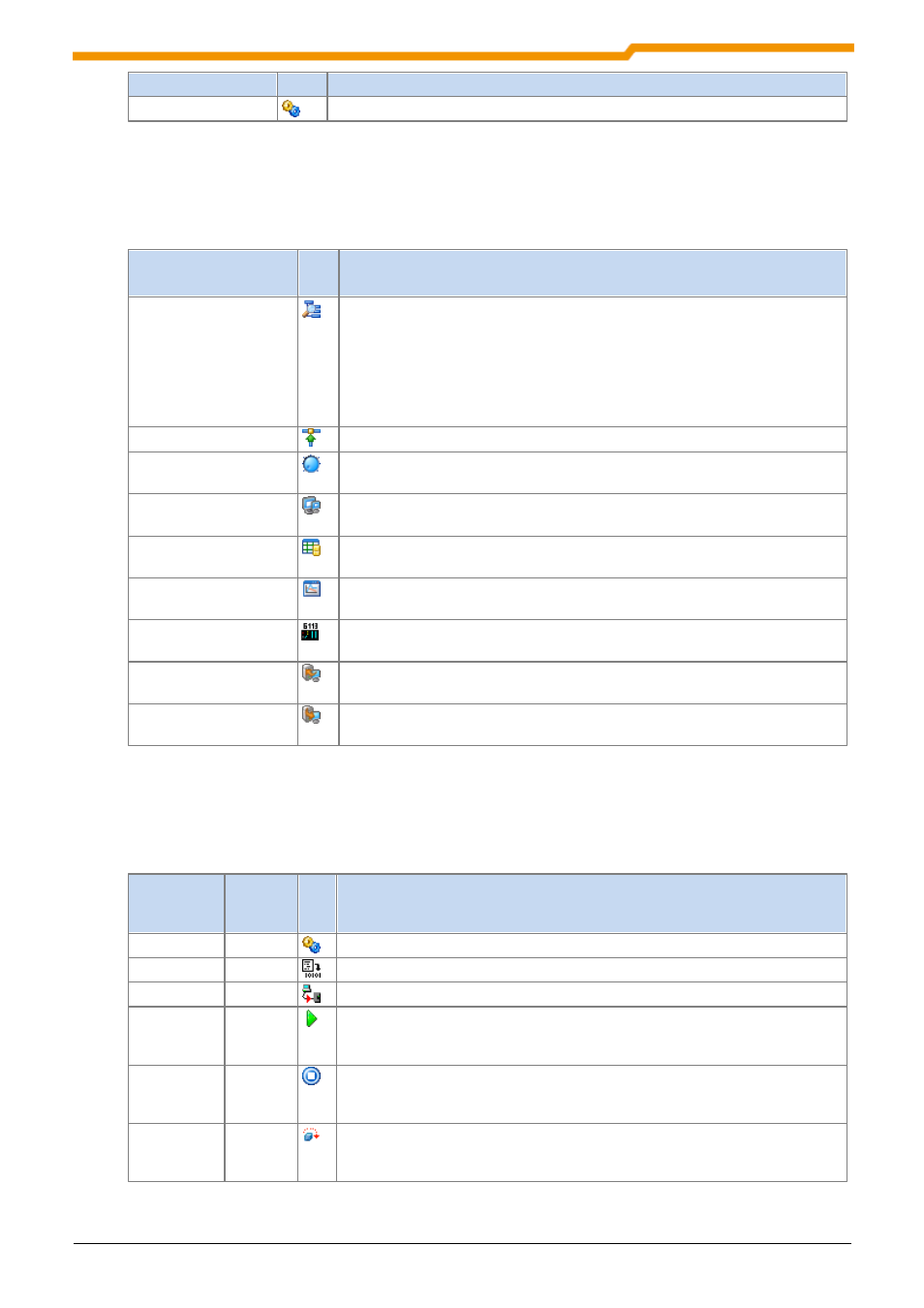
Graphic user interface
17
BU 0000 GB
Name of action
Icon
Description
Settings
The action opens a window to edits the global settings of the program.
2.3.2 Device
Name of action
Icon Description
Bus scan
The action implements a network scan for the selected communication
module.
Note:
With a network scan, all devices are removed from the device list and all device-
specific windows are closed!
Connect
The action connects or disconnects the connection to the selected device.
Control
The action opens "control" window of the selected device in the work area. If the
window was already opened, it is brought into the foreground.
Remote
The action opens "remote" window of the selected device. If the window was
already opened, it is brought into the foreground.
Parameterize
The action opens the "parameter" window of the selected device in the work
area. If the window was already opened, it is brought into the foreground.
Oscilloscope
The action opens the "oscilloscope" of the selected device in the work area. If
the window was already opened, it is brought into the foreground.
Plc
The action opens the PLC editor of the selected device in the work area. If the
window was already opened, it is brought into the foreground.
Upload parameters from
device
The action uploads the parameters from the device to the PC.
Download parameters to
device
The action downloads the parameters from the PC to the device.
2.3.3 Start
Name of
action
Combinati
on of
keys
Icon Description
PLC settings
The action opens the settings of the PLC.
Compile
Shift + F7
The action starts the translation of a PLC program.
Programming Shift F8
The action loads a PLC program to the Device.
Run
F9
The action runs a PLC program or a macro. The action is passed on to the
active editor window and implemented there. Depending upon the type of editor,
different operations can be implemented.
Cancel
F11
The action terminates running a PLC program or macro. The action is passed
on to the active editor window and implemented there. Depending upon the type
of editor, different operations can be implemented.
Next
F12
The action executes the next instruction. The action is passed on to the active
editor window and implemented there. Depending upon the type of editor,
different operations can be implemented.
